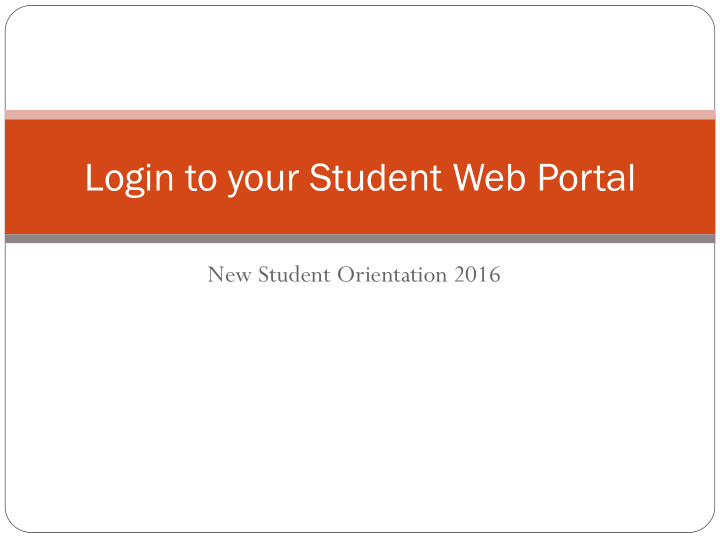

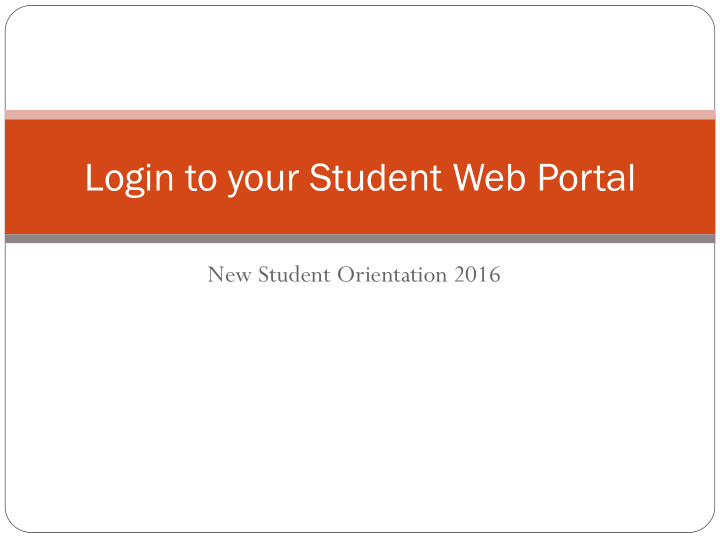

Login to your Student Web Portal New Student Orientation 2016
Login – Welcome Screen Go to http://fbu.empower-xl.com/ To login : Username: (Your Student ID) Default Password: (First 2 letters of your last name + Last 4 numbers of your SSN) Example: ab1234
Managing Your Homepage From Here you can Logout Access your Available Elements by clicking the Blue Icon (top right) Add the “Current Filter Set.” to set your global parameters to the current term 2016FA See your Schedule View any holds on your account
Managing Your Homepage – Part 2 Access your Elements Access your Available Elements by clicking the Blue Icon (top right) Click each element and drag it to the far right of the screen and then unclick When done click the (X) on the top right of the Available elements box
Admissions Tab From Here you can Update your Emergency Contacts
Student Records Tab From Here you can Student Schedule Grade Report View Course Schedule Request Official Transcripts Change your password Set your current filter settings
Financials Tab From Here you can View your Financial Aid awards View your 1098-T Query (*NOTE* 1098-T features are still in development stages and only available during tax season January – April) Students will also receive this tax document via USPS mail. Tuition Shopping Sheet Billing Statement FA Accept, Decline, Check Request
Settings and Tools Tab From Here you can Change your password Passwords must be at least 6 characters long Set your current filter settings Update Personal Information
Questions? Forgotten Password Return to Login Page and click on the “Forgotten Password” Tab If you have any more questions please contact Ling Zhang @ sjadmin@fivebranches.edu

Recommend
More recommend