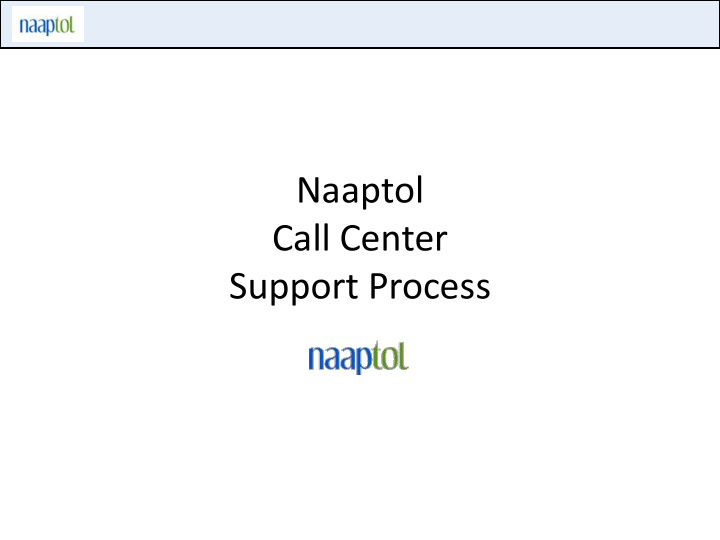

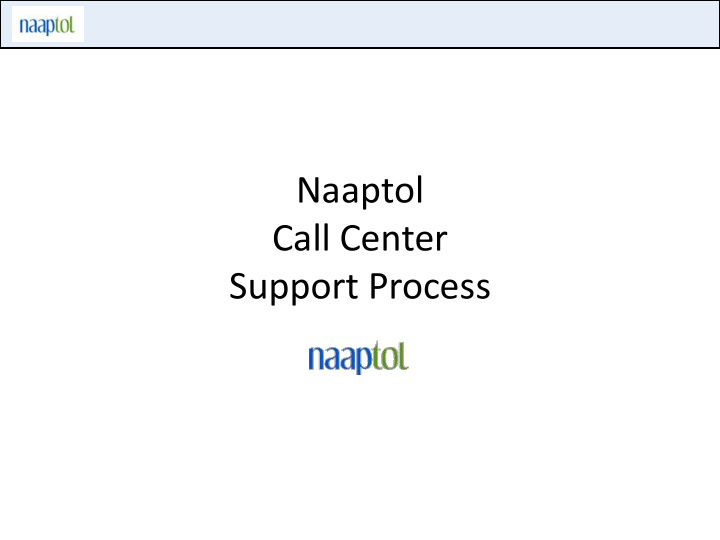

Naaptol Call Center Support Process
Login/Sign In on Naaptol
Login/sign In on Naaptol 1/19/2012 Naaptol Call Center Process
Login/sign In on Naaptol Steps: 1. Go to www.naaptol.com 2. Click on Login Link on header 3. Pop up opens for Login for the user 4. Submit email id and password for the Naaptol account to access. 5. Click on Sign in Button 6. User Logged in 1/19/2012 Naaptol Call Center Process
Login/sign In on Naaptol- Login via Facebook Steps: 1. Go to www.naaptol.com 2. Click on Facebook Logo on Header 3. System pops up Facebook Login for the user 4. Provide your facebook email id and password 5. Click on Log In button in the Pop up. 6. User logs in with the Fcebook account on Naaptol 1/19/2012 Naaptol Call Center Process
Login/sign In on Naaptol- Login via Facebook Facebook Pop For First Time Users Click on Allow Button to Create Up For login an account on Naaptol Sucessfully Logged in User 1/19/2012 Naaptol Call Center Process
Login/sign In on Naaptol- Login via Gmail Steps: 1. Go to www.naaptol.com 2. Click on Facebook Logo on Header 3. System pops up Gmail Login for the user 4. Provide your Gmail id and password 5. Click on Log In button in the Pop up. 6. User logs in with the Gmail account on Naaptol 1/19/2012 Naaptol Call Center Process
Login/sign In on Naaptol- Login via Gmail Sucessfully Logged Gmail Pop Up Facebook Login in User For login pop Up 1/19/2012 Naaptol Call Center Process
Register/Sign up on Naaptol
Register/Sign up on Naaptol- From Registration Page – Method I Steps: 1. Go to www.naaptol.com 2. Click on Free Sign up Link on header 3. Navigates to Registration Page 4. Provide the mandatory details and click on Sign up Button. 5. User gets Registered. 1/19/2012 Naaptol Call Center Process
Register/Sign up on Naaptol- From Registration Page – Method II Steps: 1. Go to www.naaptol.com 2. Click on Free Sign up Link on Header 3. Navigates to Registration Page 4. Click on Facebook or Gmail Icon 5. Facebook or Gmail Pop Up comes up as per the selection for login 6. Provide Login Id and Password and click on Log In Button 7. User gets registers on naaptol with Facebook/Gmail id as selected 1/19/2012 Naaptol Call Center Process
Register/Sign up on Naaptol- From Registration Pop Up-Method I Steps: 1. Go to www.naaptol.com 2. Click on Login Link on Header 3. Login Pop up opens 4. Click on New user link in Login In pop Up. 5. Registration Pop Up Opens 6. Provide the mandatory Details and Click on Sign Up Button 7. User gets registered 1/19/2012 Naaptol Call Center Process
Register/Sign up on Naaptol- From Registration Pop Up-Method II Steps: 1. Go to www.naaptol.com 2. Click on Login Link on Header 3. Login Pop up opens 4. Click on New user link in Login In pop Up. 5. Registration Pop Up Opens 6. Click on Facebook or Gmail Icon 7. Facebook or Gmail Pop Up comes up as per the selection for login 8. Provide Login Id and Password and click on Log In Button 9. User gets registers on Naaptol with Facebook/Gmail id as selected 1/19/2012 Naaptol Call Center Process
Register/Sign up on Naaptol- Agent Actions Scenarios Agent Action User provides non registered Register the user on Naaptol as email id on Naaptol for User Name : Provided Email Id registration Password : Username+123 Customer do not want to Agent navigates with his email id. User places order provide his email id with his own email id Caller provided email id is pre- Agent navigates with his email id. User places order registered with Naaptol with his own email id Caller doesn’t have the email id Agent navigates with his email id. User places order with his own email id. 1/19/2012 Naaptol Call Center Process
Password Retrieval on Naaptol 1/19/2012 Naaptol Call Center Process
Password Retrieval on Naaptol Steps: 1. Go to www.naaptol.com 2. Click on Login Link on header 3. Login Pop Up displayed 4. Click on Forgot Password Link in Login Pop Up 5. Forgot Password Pop Up Opens. 6. Submit the Email Id for account for which the password is to be retrieved. 7. Click on Submit Button 8. An email is triggered to the submitted email id containing the Password for Naaptol Account. 1/19/2012 Naaptol Call Center Process
Password Retrieval on Naaptol- Agent Actions Scenarios Agent Action Caller Forgets his password for Agent asks caller about his following options: his email id a) Want password on his email id : Agent wants his provided email id and ask him to check his email id. b) Customer wants to change his password: Agent changes password. An instant email id and SMS will be triggered to the account holder 1/19/2012 Naaptol Call Center Process
Product Search on Naaptol
Search a Product on Naaptol- Method I Steps: 1. Go to www.naaptol.com. 2. Make sure the Product tab is selected in Search Section 3. If Product Id/Product Code is known to customer: Search as the “ PID:ProductID ” in Search Bar for e.g if Product Id of Search Keyword product is 2345 then search should be done as PID:2345 in the Search Bar 4. Click on Search Button 5. System searches for the product with product id and displays the Searched Product Page Matching Product Page 1/19/2012 Naaptol Call Center Process
Search a Product on Naaptol- Method II Steps: 1. Go to www.naaptol.com 2. Make sure the Product tab is selected in Search Section 3. If Product Id is not known to customer: Provide the keyword for which you want to search like Nokia or Samsung System provide suggestion as user types the search keyword User can selects any one of the suggested keywords too. 4. Click on Search Button Search Suggestions 5. System searches for the keyword and displays the matching products list 1/19/2012 Naaptol Call Center Process
Search a Product on Naaptol- Method II – Search Result Filters: Select filters for refining product list Matching Product List : Click on Matching Product Image or Selected Product Page Product Name to navigate to Product Detail Page 1/19/2012 Naaptol Call Center Process
Navigate Categories on Naaptol Select category/subc ategory from the category section 1/19/2012 Naaptol Call Center Process
Navigate Categories on Naaptol Selected Category and its subcategories: User can select the desired category 1/19/2012 Naaptol Call Center Process
Navigate Categories on Naaptol Filters to Refine the Product List Product List for the selected category: User can click on Product Name/Product Image to reach to Product Details Page 1/19/2012 Naaptol Call Center Process
Order Placement On Naaptol Steps: 1. Go to Product Page 2. Click on “Click here to Buy” Button 3. Navigates to Order Now Page 4. Login/Register if user is not already logged in. Select 5. Select Payment Mode from which the order is to be placed. 6. Select “ Select if you have Cash Voucher ” Checkbox if Gift Voucher to be redeemed. 7. Provide the Cash Voucher Code and Click on Apply for redeeming the discount. 8. System validates the entered Cash Voucher Code and apply the applicable discount in the order amount 9. Provide the Shipping address. User Knows the shipping Pin code: Select “Yes” for Do You Know Your Pincode Option. Enter Pincode and click on Find Button. If the submitted pin code is deliverable as per the selected Payment mode then the system prompts the list of areas matching . Select the area of delivery. User didn’t know the shipping Pin code: Select “No” for Do You Know Your Pin code Option. Select State from the Dropdown list. Select City from the City dropdown list. Select Pin code from the pin code dropdown list. If the user is unable to find the state /city/pin code in the dropdown list it means that area is not shippable for delivery as per the selected payment mode. 10. If the Billing Address is different for Shipping Address: Select the checkbox Select if billing address is different from shipping address. System opens form to provide the billing address. Provide the billing address details . 11. Click on Place Order Button to place order Selected Payment is Cash On Delivery: System displays an order success page with the details of the order Placed. Selected payment mode is EMI/Credit Card/Debit Card: System navigates to Payment Gateway for providing his banking/credit card credentials . On Successful Transaction system displays Order Success Page with Order Details. 1/19/2012 Naaptol Call Center Process
Order Placement On Naaptol Various Product Pages Display on Naaptol 1/19/2012 Naaptol Call Center Process
Order Placement On Naaptol Product Specifications 1/19/2012 Naaptol Call Center Process
Order Placement On Naaptol User Login/Registration Section (Only if User is not logged in on Naaptol) Payment Mode Selection Section 1/19/2012 Naaptol Call Center Process
Order Placement On Naaptol Cash voucher Code Submit Section Shipping Address Section Select Yes if Shipping Pincode is known Enter Pin code and Click on Find 1/19/2012 Naaptol Call Center Process
Order Placement On Naaptol Area Pop up for Selection as per submitted pincode Selected Pincode 1/19/2012 Naaptol Call Center Process

Recommend
More recommend