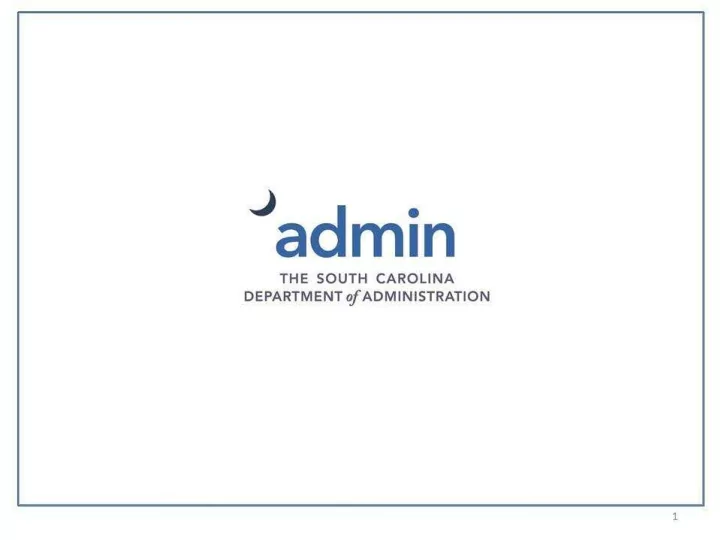
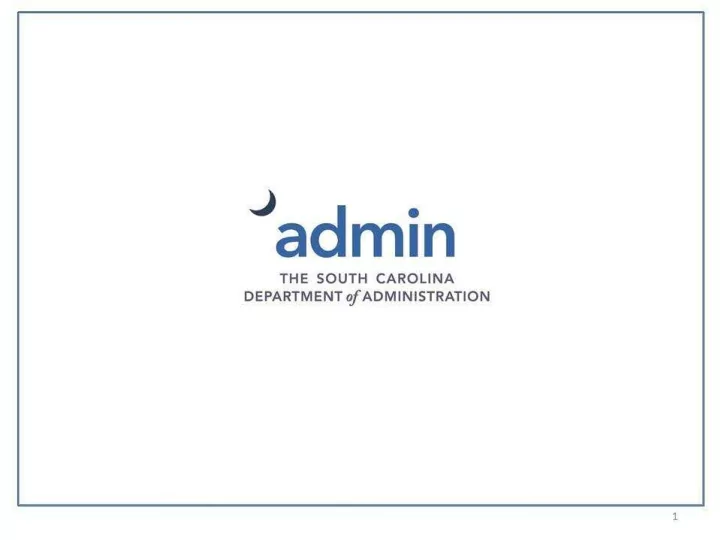
InfoSec and Privacy Professional Development SAP Success Factors Learning Management System What a learning management system can do for you MySCLearning
Agenda • Overview of LMS Functionality • Review purpose of the LMS • Overview of recording a learning event in the LMS • Implementation action items • Resources & additional information
Success Factors LMS • MySCLearning is the employee/employer interface for the SAP Success Factors Learning Management System (LMS) Module. • The LMS is integrated with the SCEIS system MySCEmployee. • MySCLearning is only available to users who are state employees in the SCEIS system. • Contractors will soon have a separate portal to register, record, and track training events.
Learning Management System Allows you to: • Schedule, register, and record in house customized training offerings by professional development staff • Record and track special learning events that are listed within the LMS (InfoSec/Privacy Training Framework) • Record and track external training events (External events are not listed within the LMS)
Learning Management System, cont. • Customized courses that are offered within the LMS are recorded automatically. Including: – DSHR open enrollment scheduled offerings – DSHR certification program courses – Other agency specific courseware: SCEIS online courses offered that include registration, class scheduling, and tracking within in the LMS, the Information Privacy Basics, and Code of Conduct • Courses not included in the InfoSec and Privacy curriculum can be recorded but have no impact on InfoSec/Privacy training, tracking, or management approval.
InfoSec & Privacy Training Framework
Training, Roles & Responsibilities
Training, Roles & Responsibilities
InfoSec & Privacy Training Framework Purpose InfoSec & Privacy curriculum: Stores the InfoSec & Privacy recommended • courseware as a reference point • Search on specific areas of certifications, hotlink to vendor training sites for course information, and registration to take courses (CIPM, ISACA, SANS, etc. ) Allows employees to record InfoSec/Privacy training • events ( recommended courseware ) • Provides metrics for employees engaged in the growth of security and privacy for the State of South Carolina
Learning Management System • Security & Privacy training LMS can be used: – Build skills assessment profiles – As a career path planning tool – Supports performance management and employee growth development – Track and endorse certifications – Touch point for InfoSec and Privacy training metrics – Tracks and provides a means for measurable competencies – Create/track notifications for certification expirations – Employee data moves with the employee from agency to agency
SCEIS Website Log into the MySCEmployee section of the South Carolina Enterprise Information System (SCEIS) website 14
SCEIS Login Page Users will use their assigned SCEIS credentials to log into SCEIS MySCEmployee to access the MySCLearning system.
New MySCLearning Tab A new tab, MySCLearning, is now available to employees when logging into MySCEmployee. Select the MySCLearning tab.
Accessing the Learning Option Find a better landing page Users may access the user interface by selecting the “Learning” option from the drop- down at the Home menu or by clicking the “My Learning” link.
Learning Splash Screen When logging into the MySCLearning Management System for the first time, or when there is new content, users will see a splash screen with tips. This screen will display every time unless users select “Do not show this page every time I sign in.”
Learning Dashboard This is the landing page for all users. Functions such as new course announcements, learning assignments, search for course, history of courses taken, self assigned course status, etc. is tracked within the Learning Dashboard.
Browse Learning Search for a course in the “Find Learning” field or select “Browse all courses” to see a list of all available courses. To find all Division of State Human Resources courses, enter “DSHR” in the “Find Learning” field.
Search Results Courses that are relevant to the search will be displayed. All available courses will show if the “Browse all courses” option is selected.
Catalog Search Courses that are relevant to the search are displayed on the Catalog Screen. Demonstrates availability of courseware.
Record InfoSec & Privacy Events To record learning for the InfoSec and Privacy curriculum, an Item Based Event is selected which begins the record learning and approval processes.
Search for a Course After browsing the list of courses searched on, select the course to begin the Record Event Process. The user is then taken to the next step.
Learning Event Details For the selected course choose the appropriate “Completion Status.” This triggers the formal approval process.
Attach Supporting Document MySCLearning allows supporting documentation to be attached to a Learning Event. This documentation helps managers to validate the employee officially completed the event, and builds on the employee’s professional development portfolio.
Attach Document Certain file types are allowed to be attached. Word, Excel, TIFF, and PDF are some of the file types allowed. There are size and certain file type restrictions.
Record Learning Once the user has input the event to record, the system triggers the event for management approval.
E-Signature Verification Required The E-Signature Verification window is triggered for approval process and is required to record a learning event associated with the InfoSec & Privacy training framework. A User Id (SCEIS ID) and PIN is required to continue the recording event process.
Record Training Event Action The e-Signature request for the Record Learning process notifies the user that the e-Signature approval has been sent through the approval process which includes the user’s immediate manager.
Notifications Once the e-Signature request has been completed the system sends a notification to the user and the manager that an approval for the Record Learning request is awaiting manager approval.
Note: Self Assigned Course For the course that has been chosen to Record, the user will see the self assigned course until all approvals and the final recording of the course has been completed.
Manager View
Management Approval The manager will select Approvals to view and act upon requests made from users to record training events included in the InfoSec & Privacy Curriculum.
Certification Validation Manager’s responsibility: • Verify the learning event and the certificate attached by the employee; or • Validate certification(s) – from Vendor website portal for many vendors; – Verify certification certificate – Certificates have name/certificate number /course name for verification; – Call the vendor from where the certification certificate is issued.
Course Approval Selecting the Approvals link displays any employee approval pending and allows management to act upon the pending approval request.
Pending Approval Status The manager’s view of courses pending approvals allows management to evaluate, validate, and act upon the pending approval request.
Pending Approvals Managers are also required to enter an e-Signature security code to process pending approvals for a recording InfoSec & Privacy learning event.
Manager View Training History Managers are able to view the historical records for the user’s learning events.
Manager View of Certification Managers are able to view supporting documentation and/or certifications associated with the employees ‘ training events.
Employee Finalize Recording of Event After the manager validates and approves the learning event, the employee receives notification of approval of the event taken. Now the employee can finalize recording the event.
Historical Events Finalizing the recording of an event transfers the Recorded Event (item) from Self Assigned palette to the History palette.
Historical Training View Users are able to see the training they have successfully completed as well as training successfully completed y any users that report to them.
Learning History Details Employees are able to view not only the learning event in the history but also the file attachments associated with the recorded learning events.
Recommend
More recommend