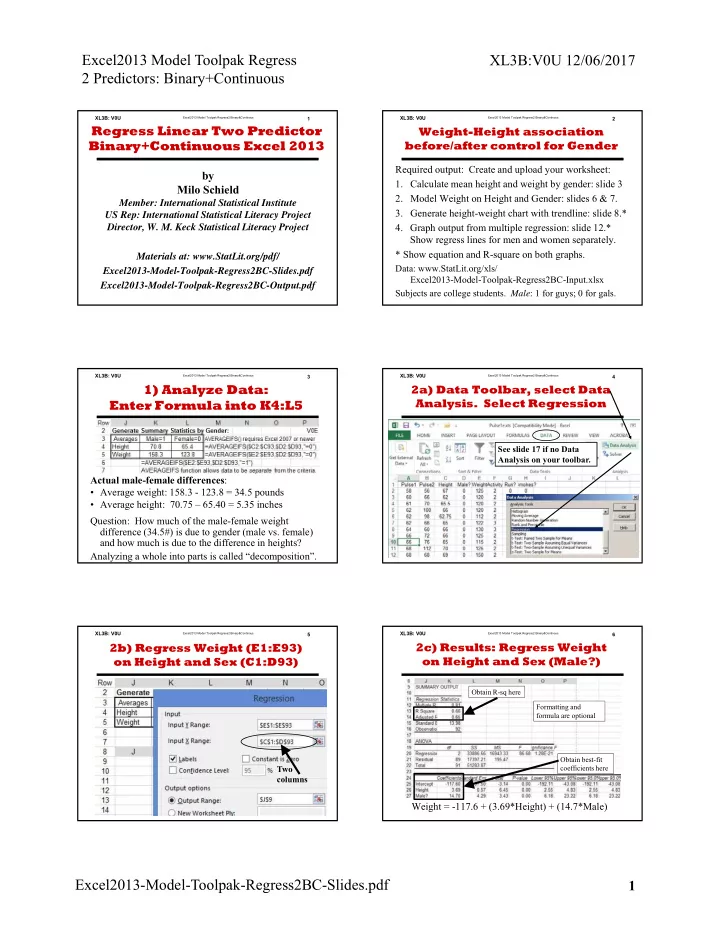
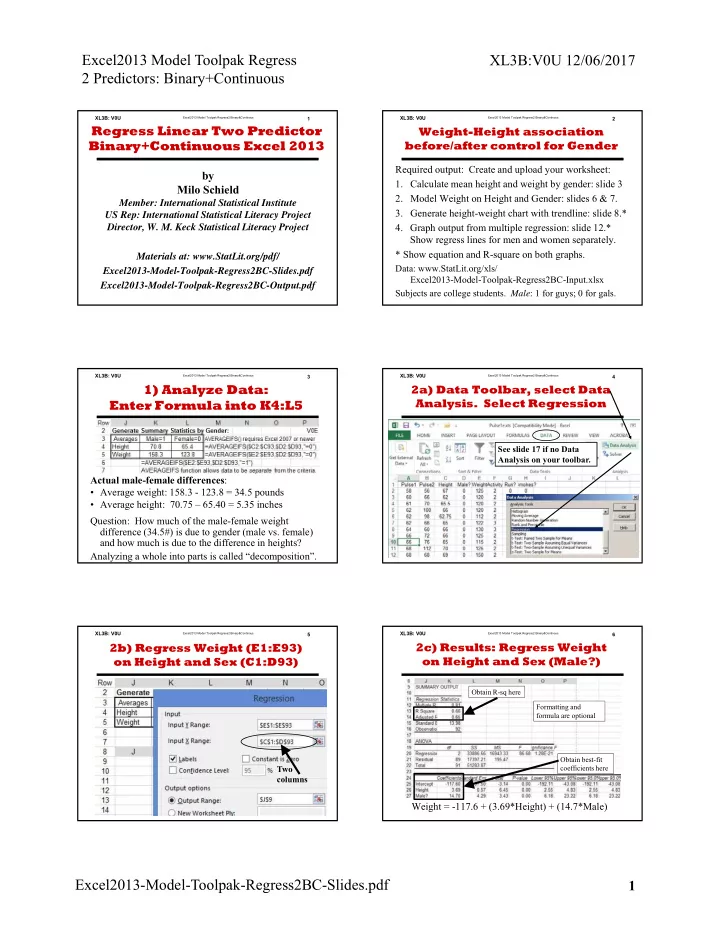
Excel2013 Model Toolpak Regress XL3B:V0U 12/06/2017 2 Predictors: Binary+Continuous XL3B: V0U XL3B: V0U Excel2013 Model Toolpak Regress2 Binary&Continous 1 Excel2013 Model Toolpak Regress2 Binary&Continous 2 Regress Linear Two Predictor Weight-Height association Binary+Continuous Excel 2013 before/after control for Gender Required output: Create and upload your worksheet: by 1. Calculate mean height and weight by gender: slide 3 Milo Schield 2. Model Weight on Height and Gender: slides 6 & 7. Member: International Statistical Institute 3. Generate height-weight chart with trendline: slide 8.* US Rep: International Statistical Literacy Project 4. Graph output from multiple regression: slide 12.* Director, W. M. Keck Statistical Literacy Project Show regress lines for men and women separately. * Show equation and R-square on both graphs. Materials at: www.StatLit.org/pdf/ Data: www.StatLit.org/xls/ Excel2013-Model-Toolpak-Regress2BC-Slides.pdf Excel2013-Model-Toolpak-Regress2BC-Input.xlsx Excel2013-Model-Toolpak-Regress2BC-Output.pdf Subjects are college students. Male : 1 for guys; 0 for gals. XL3B: V0U Excel2013 Model Toolpak Regress2 Binary&Continous 3 XL3B: V0U Excel2013 Model Toolpak Regress2 Binary&Continous 4 1) Analyze Data: 2a) Data Toolbar, select Data Analysis. Select Regression Enter Formula into K4:L5 . See slide 17 if no Data Analysis on your toolbar. Actual male-female differences : • Average weight: 158.3 - 123.8 = 34.5 pounds • Average height: 70.75 – 65.40 = 5.35 inches Question: How much of the male-female weight difference (34.5#) is due to gender (male vs. female) and how much is due to the difference in heights? Analyzing a whole into parts is called “decomposition”. XL3B: V0U Excel2013 Model Toolpak Regress2 Binary&Continous 5 XL3B: V0U Excel2013 Model Toolpak Regress2 Binary&Continous 6 2b) Regress Weight (E1:E93) 2c) Results: Regress Weight on Height and Sex (C1:D93) on Height and Sex (Male?) . Obtain R-sq here Formatting and formula are optional Obtain best-fit Two coefficients here columns Weight = -117.6 + (3.69*Height) + (14.7*Male) . Excel2013-Model-Toolpak-Regress2BC-Slides.pdf 1
Excel2013 Model Toolpak Regress XL3B:V0U 12/06/2017 2 Predictors: Binary+Continuous XL3B: V0U XL3B: V0U Excel2013 Model Toolpak Regress2 Binary&Continous 7 Excel2013 Model Toolpak Regress2 Binary&Continous 8 3) Create 2d) Calculate Expected Weight at High+Low Heights for Guys+Gals Chart #1 Create formula in L33 predicting weight: Pull L33 down to L36 XL3B: V0U Excel2013 Model Toolpak Regress2 Binary&Continous 9 XL3B: V0U Excel2013 Model Toolpak Regress2 Binary&Continous 10 4a) Copy & Paste Chart 1. 4b) Select Data. Add two series: One for Gals and one for Guys Delete Trend, Equation & R 2 . . XL3B: V0U Excel2013 Model Toolpak Regress2 Binary&Continous 11 XL3B: V0U Excel2013 Model Toolpak Regress2 Binary&Continous 12 4c) Select top/guys data point. 4d) Insert text boxes for Male, Format data series/Paint/Line/Solid Female and Equation with R 2 Repeat for bottom/gals data point. . To select: Point . and right mouse Insert textbox above. Get equation & R-sq from slide 6. Excel2013-Model-Toolpak-Regress2BC-Slides.pdf 2
Excel2013 Model Toolpak Regress XL3B:V0U 12/06/2017 2 Predictors: Binary+Continuous XL3B: V0U XL3B: V0U Excel2013 Model Toolpak Regress2 Binary&Continous 13 Excel2013 Model Toolpak Regress2 Binary&Continous 14 If + Sign doesn’t appear on Appendix upper-right side of graph… Slide 16: What to do if the plus sign doesn’t Select the graph. Select the Chart-Tools Design tab. appear on the upper-right side of the graph Slides 17 & 18: What to do if the Data Analysis object doesn’t appear on the right side of the At the far-left, select “Add Chart Element”. Data toolbar. Select “Axis Titles” and “Chart Title”. To add a Trendline, either select “Trendline” under “Add Chart Element” or right-mouse on a data point and select Trendline from menu. XL3B: V0U Excel2013 Model Toolpak Regress2 Binary&Continous 15 XL3B: V0U Excel2013 Model Toolpak Regress2 Binary&Continous 16 If Data Analysis doesn’t Add Data Analysis appear on Data Toolbar to the Data Toolbar 1) Select File/Options. 2) Select Add-Ins. 1) Checks the boxes involving Analysis ToolPak. 2) Press OK 3) In the lower-left corner next to Manage, select Excel Add-Ins. 4) Press GO. XL3B: V0U Excel2013 Model Toolpak Regress2 Binary&Continous 17 XL3B: V0U Excel2013 Model Toolpak Regress2 Binary&Continous 18 4c2) After Adding Two New 4b2) Select Data; Select “Add” Series, Press “OK” . . Excel2013-Model-Toolpak-Regress2BC-Slides.pdf 3
XL3B: V0U Excel2013 Model Toolpak Regress2 Binary&Continous 1 Regress Linear Two Predictor Binary+Continuous Excel 2013 by Milo Schield Member: International Statistical Institute US Rep: International Statistical Literacy Project Director, W. M. Keck Statistical Literacy Project Materials at: www.StatLit.org/pdf/ Excel2013-Model-Toolpak-Regress2BC-Slides.pdf Excel2013-Model-Toolpak-Regress2BC-Output.pdf
XL3B: V0U Excel2013 Model Toolpak Regress2 Binary&Continous 2 Weight-Height association before/after control for Gender Required output: Create and upload your worksheet: 1. Calculate mean height and weight by gender: slide 3 2. Model Weight on Height and Gender: slides 6 & 7. 3. Generate height-weight chart with trendline: slide 8.* 4. Graph output from multiple regression: slide 12.* Show regress lines for men and women separately. * Show equation and R-square on both graphs. Data: www.StatLit.org/xls/ Excel2013-Model-Toolpak-Regress2BC-Input.xlsx Subjects are college students. Male : 1 for guys; 0 for gals.
XL3B: V0U Excel2013 Model Toolpak Regress2 Binary&Continous 3 1) Analyze Data: Enter Formula into K4:L5 Actual male-female differences : • Average weight: 158.3 - 123.8 = 34.5 pounds • Average height: 70.75 – 65.40 = 5.35 inches Question: How much of the male-female weight difference (34.5#) is due to gender (male vs. female) and how much is due to the difference in heights? Analyzing a whole into parts is called “decomposition”.
XL3B: V0U Excel2013 Model Toolpak Regress2 Binary&Continous 4 2a) Data Toolbar, select Data Analysis. Select Regression . See slide 17 if no Data Analysis on your toolbar.
XL3B: V0U Excel2013 Model Toolpak Regress2 Binary&Continous 5 2b) Regress Weight (E1:E93) on Height and Sex (C1:D93) . Two columns
XL3B: V0U Excel2013 Model Toolpak Regress2 Binary&Continous 6 2c) Results: Regress Weight on Height and Sex (Male?) Obtain R-sq here Formatting and formula are optional Obtain best-fit coefficients here Weight = -117.6 + (3.69*Height) + (14.7*Male) .
XL3B: V0U Excel2013 Model Toolpak Regress2 Binary&Continous 7 2d) Calculate Expected Weight at High+Low Heights for Guys+Gals Create formula in L33 predicting weight: Pull L33 down to L36
XL3B: V0U Excel2013 Model Toolpak Regress2 Binary&Continous 8 3) Create Chart #1
XL3B: V0U Excel2013 Model Toolpak Regress2 Binary&Continous 9 4a) Copy & Paste Chart 1. Delete Trend, Equation & R 2 .
XL3B: V0U Excel2013 Model Toolpak Regress2 Binary&Continous 10 4b) Select Data. Add two series: One for Gals and one for Guys .
XL3B: V0U Excel2013 Model Toolpak Regress2 Binary&Continous 11 4c) Select top/guys data point. Format data series/Paint/Line/Solid Repeat for bottom/gals data point. . To select: Point and right mouse
XL3B: V0U Excel2013 Model Toolpak Regress2 Binary&Continous 12 4d) Insert text boxes for Male, Female and Equation with R 2 . Insert textbox above. Get equation & R-sq from slide 6.
XL3B: V0U Excel2013 Model Toolpak Regress2 Binary&Continous 13 Appendix Slide 16: What to do if the plus sign doesn’t appear on the upper-right side of the graph Slides 17 & 18: What to do if the Data Analysis object doesn’t appear on the right side of the Data toolbar.
XL3B: V0U Excel2013 Model Toolpak Regress2 Binary&Continous 14 If + Sign doesn’t appear on upper-right side of graph… Select the graph. Select the Chart-Tools Design tab. At the far-left, select “Add Chart Element”. Select “Axis Titles” and “Chart Title”. To add a Trendline, either select “Trendline” under “Add Chart Element” or right-mouse on a data point and select Trendline from menu.
XL3B: V0U Excel2013 Model Toolpak Regress2 Binary&Continous 15 If Data Analysis doesn’t appear on Data Toolbar 1) Select File/Options. 2) Select Add-Ins. 3) In the lower-left corner next to Manage, select Excel Add-Ins. 4) Press GO.
XL3B: V0U Excel2013 Model Toolpak Regress2 Binary&Continous 16 Add Data Analysis to the Data Toolbar 1) Checks the boxes involving Analysis ToolPak. 2) Press OK
XL3B: V0U Excel2013 Model Toolpak Regress2 Binary&Continous 17 4b2) Select Data; Select “Add” .
XL3B: V0U Excel2013 Model Toolpak Regress2 Binary&Continous 18 4c2) After Adding Two New Series, Press “OK” .
Recommend
More recommend