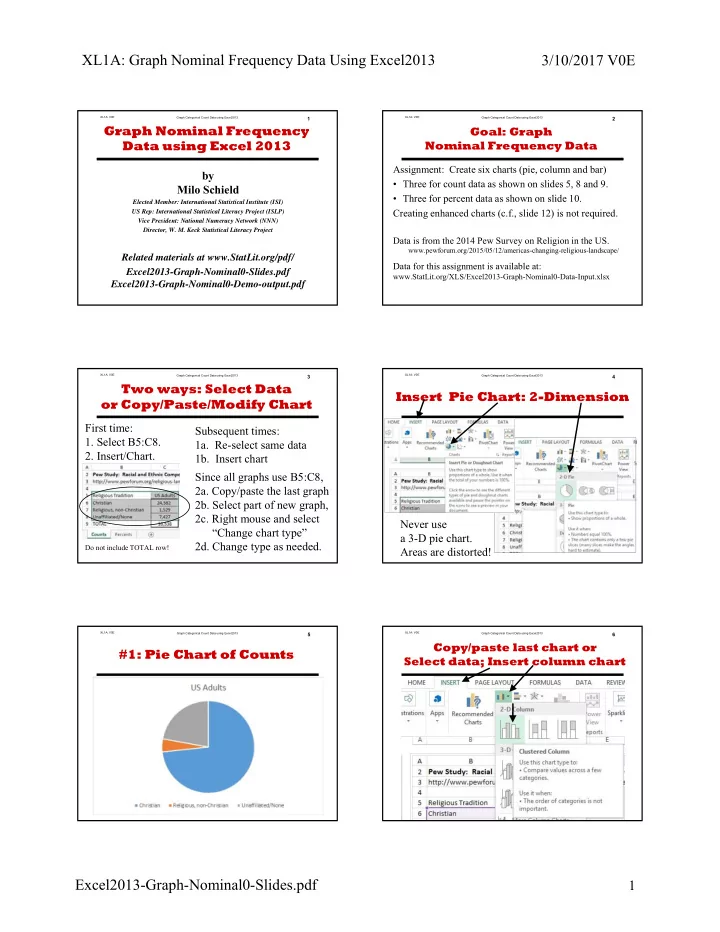
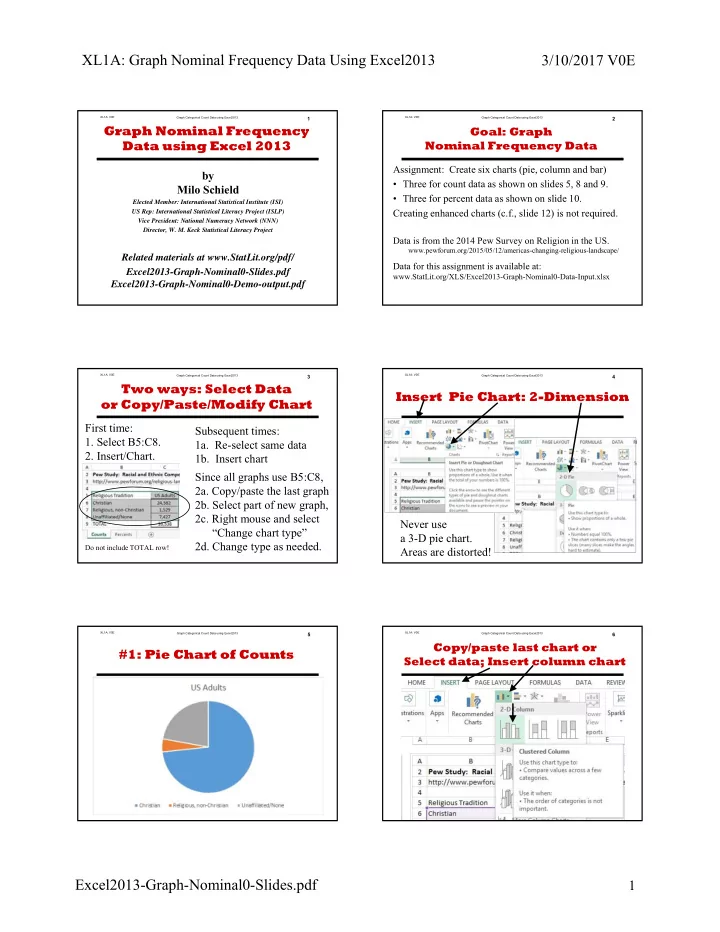
XL1A: Graph Nominal Frequency Data Using Excel2013 3/10/2017 V0E XL1A: V0E XL1A: V0E Graph Categorical Count Data using Excel2013 1 Graph Categorical Count Data using Excel2013 2 Graph Nominal Frequency Goal: Graph Data using Excel 2013 Nominal Frequency Data Assignment: Create six charts (pie, column and bar) by • Three for count data as shown on slides 5, 8 and 9. Milo Schield • Three for percent data as shown on slide 10. Elected Member: International Statistical Institute (ISI) Creating enhanced charts (c.f., slide 12) is not required. US Rep: International Statistical Literacy Project (ISLP) Vice President: National Numeracy Network (NNN) Director, W. M. Keck Statistical Literacy Project Data is from the 2014 Pew Survey on Religion in the US. www.pewforum.org/2015/05/12/americas-changing-religious-landscape/ Related materials at www.StatLit.org/pdf/ Data for this assignment is available at: Excel2013-Graph-Nominal0-Slides.pdf www.StatLit.org/XLS/Excel2013-Graph-Nominal0-Data-Input.xlsx Excel2013-Graph-Nominal0-Demo-output.pdf XL1A: V0E Graph Categorical Count Data using Excel2013 3 XL1A: V0E Graph Categorical Count Data using Excel2013 4 Two ways: Select Data Insert Pie Chart: 2-Dimension or Copy/Paste/Modify Chart First time: Subsequent times: 1. Select B5:C8. 1a. Re-select same data 2. Insert/Chart. 1b. Insert chart Since all graphs use B5:C8, 2a. Copy/paste the last graph 2b. Select part of new graph, 2c. Right mouse and select Never use “Change chart type” a 3-D pie chart. 2d. Change type as needed. Do not include TOTAL row! Areas are distorted! XL1A: V0E Graph Categorical Count Data using Excel2013 5 XL1A: V0E Graph Categorical Count Data using Excel2013 6 Copy/paste last chart or #1: Pie Chart of Counts Select data; Insert column chart . . Excel2013-Graph-Nominal0-Slides.pdf 1
XL1A: Graph Nominal Frequency Data Using Excel2013 3/10/2017 V0E XL1A: V0E XL1A: V0E Graph Categorical Count Data using Excel2013 7 Graph Categorical Count Data using Excel2013 8 #3: Create bar row chart #2: Column Chart of Counts [Note: Order is reversed] . . XL1A: V0E Graph Categorical Count Data using Excel2013 9 XL1A: V0E Graph Categorical Count Data using Excel2013 10 On Percent Worksheet: Appendix: Optional Create Pie, Col. & Row Graphs No extra points! Required: Modify titles Making charts suitable for high-level presentations Distribution of US Adults 80% on all percentage 70% 60% graphs 50% 40% 30% 20% 10% 0% Christian Religious, non‐Christian Unaffiliated/None Distribution of US Adults Unaffiliated/None Religious, non‐Christian Christian 0% 10% 20% 30% 40% 50% 60% 70% 80% XL1A: V0E Graph Categorical Count Data using Excel2013 11 XL1A: V0E Graph Categorical Count Data using Excel2013 12 Not Required Not Required: Enhanced Bar Chart (%) Enhanced Bar Chart Creating these charts is easy – when given summary data. Distribution of US Adults by Religious Group For a professional presentation , select and enhance: 80% 73% 1. Select the percent charts. If the sample is representative Pew 2014 Religious Survey then the sample percentages also apply to the population. 60% 2. Enhance the charts so they are more readable • Increase font size and bold. Change color from grey to black. 40% 3. Enhance the charts so they are self-documenting 22% • Add some indication of the data source. 20% 4. Optional: Add data labels – depending on the audience 5% 0% Christian Religious, non‐Christian Unaffiliated/None Excel2013-Graph-Nominal0-Slides.pdf 2
XL1A: V0E Graph Categorical Count Data using Excel2013 1 Graph Nominal Frequency Data using Excel 2013 by Milo Schield Elected Member: International Statistical Institute (ISI) US Rep: International Statistical Literacy Project (ISLP) Vice President: National Numeracy Network (NNN) Director, W. M. Keck Statistical Literacy Project Related materials at www.StatLit.org/pdf/ Excel2013-Graph-Nominal0-Slides.pdf Excel2013-Graph-Nominal0-Demo-output.pdf
XL1A: V0E Graph Categorical Count Data using Excel2013 2 Goal: Graph Nominal Frequency Data Assignment: Create six charts (pie, column and bar) • Three for count data as shown on slides 5, 8 and 9. • Three for percent data as shown on slide 10. Creating enhanced charts (c.f., slide 12) is not required. Data is from the 2014 Pew Survey on Religion in the US. www.pewforum.org/2015/05/12/americas-changing-religious-landscape/ Data for this assignment is available at: www.StatLit.org/XLS/Excel2013-Graph-Nominal0-Data-Input.xlsx
XL1A: V0E Graph Categorical Count Data using Excel2013 3 Two ways: Select Data or Copy/Paste/Modify Chart First time: Subsequent times: 1. Select B5:C8. 1a. Re-select same data 2. Insert/Chart. 1b. Insert chart Since all graphs use B5:C8, 2a. Copy/paste the last graph 2b. Select part of new graph, 2c. Right mouse and select “Change chart type” 2d. Change type as needed. Do not include TOTAL row!
XL1A: V0E Graph Categorical Count Data using Excel2013 4 Insert Pie Chart: 2-Dimension Never use a 3-D pie chart. Areas are distorted!
XL1A: V0E Graph Categorical Count Data using Excel2013 5 #1: Pie Chart of Counts .
XL1A: V0E Graph Categorical Count Data using Excel2013 6 Copy/paste last chart or Select data; Insert column chart .
XL1A: V0E Graph Categorical Count Data using Excel2013 7 #2: Column Chart of Counts .
XL1A: V0E Graph Categorical Count Data using Excel2013 8 #3: Create bar row chart [Note: Order is reversed] .
XL1A: V0E Graph Categorical Count Data using Excel2013 9 On Percent Worksheet: Create Pie, Col. & Row Graphs Required: Modify titles Distribution of US Adults 80% on all percentage 70% 60% 50% graphs 40% 30% 20% 10% 0% Distribution of US Adults Christian Religious, non-Christian Unaffiliated/None Unaffiliated/None Religious, non-Christian Christian 0% 10% 20% 30% 40% 50% 60% 70% 80%
XL1A: V0E Graph Categorical Count Data using Excel2013 10 Appendix: Optional No extra points! Making charts suitable for high-level presentations
XL1A: V0E Graph Categorical Count Data using Excel2013 11 Not Required Enhanced Bar Chart (%) Creating these charts is easy – when given summary data. For a professional presentation , select and enhance: 1. Select the percent charts. If the sample is representative then the sample percentages also apply to the population. 2. Enhance the charts so they are more readable • Increase font size and bold. Change color from grey to black. 3. Enhance the charts so they are self-documenting • Add some indication of the data source. 4. Optional: Add data labels – depending on the audience
XL1A: V0E Graph Categorical Count Data using Excel2013 12 Not Required: Enhanced Bar Chart Distribution of US Adults by Religious Group 80% 73% Pew 2014 Religious Survey 60% 40% 22% 20% 5% 0% Christian Religious, non-Christian Unaffiliated/None
Recommend
More recommend