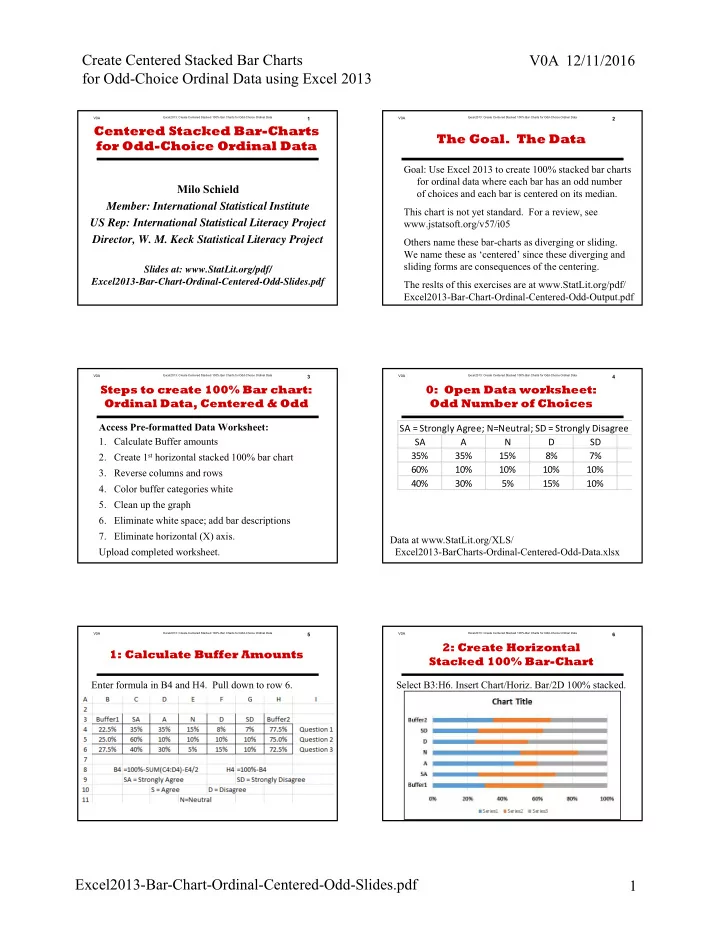
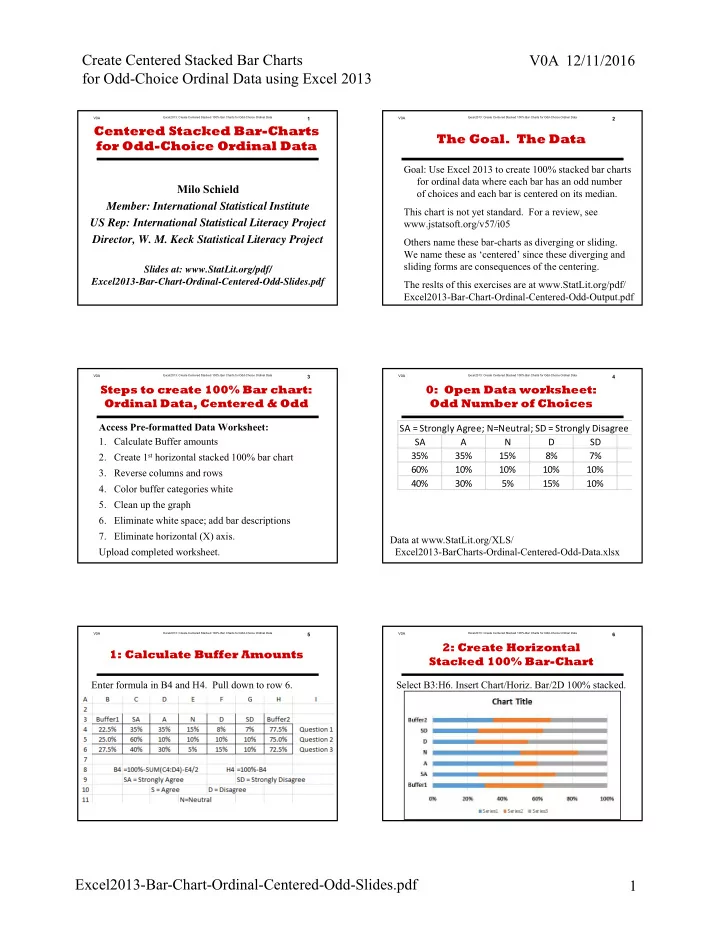
Create Centered Stacked Bar Charts V0A 12/11/2016 for Odd-Choice Ordinal Data using Excel 2013 V0A Excel2013: Create Centered Stacked 100% Bar Charts for Odd-Choice Ordinal Data 1 V0A Excel2013: Create Centered Stacked 100% Bar Charts for Odd-Choice Ordinal Data 2 Centered Stacked Bar-Charts The Goal. The Data for Odd-Choice Ordinal Data Goal: Use Excel 2013 to create 100% stacked bar charts for ordinal data where each bar has an odd number Milo Schield of choices and each bar is centered on its median. Member: International Statistical Institute This chart is not yet standard. For a review, see US Rep: International Statistical Literacy Project www.jstatsoft.org/v57/i05 Director, W. M. Keck Statistical Literacy Project Others name these bar-charts as diverging or sliding. We name these as ‘centered’ since these diverging and sliding forms are consequences of the centering. Slides at: www.StatLit.org/pdf/ Excel2013-Bar-Chart-Ordinal-Centered-Odd-Slides.pdf The reslts of this exercises are at www.StatLit.org/pdf/ Excel2013-Bar-Chart-Ordinal-Centered-Odd-Output.pdf V0A Excel2013: Create Centered Stacked 100% Bar Charts for Odd-Choice Ordinal Data 3 V0A Excel2013: Create Centered Stacked 100% Bar Charts for Odd-Choice Ordinal Data 4 Steps to create 100% Bar chart: 0: Open Data worksheet: Ordinal Data, Centered & Odd Odd Number of Choices Access Pre-formatted Data Worksheet: . SA = Strongly Agree; N=Neutral; SD = Strongly Disagree 1. Calculate Buffer amounts SA A N D SD 2. Create 1 st horizontal stacked 100% bar chart 35% 35% 15% 8% 7% 60% 10% 10% 10% 10% 3. Reverse columns and rows 40% 30% 5% 15% 10% 4. Color buffer categories white 5. Clean up the graph 6. Eliminate white space; add bar descriptions 7. Eliminate horizontal (X) axis. Data at www.StatLit.org/XLS/ Upload completed worksheet. Excel2013-BarCharts-Ordinal-Centered-Odd-Data.xlsx V0A Excel2013: Create Centered Stacked 100% Bar Charts for Odd-Choice Ordinal Data 5 V0A Excel2013: Create Centered Stacked 100% Bar Charts for Odd-Choice Ordinal Data 6 2: Create Horizontal 1: Calculate Buffer Amounts Stacked 100% Bar-Chart Enter formula in B4 and H4. Pull down to row 6. Select B3:H6. Insert Chart/Horiz. Bar/2D 100% stacked. Excel2013-Bar-Chart-Ordinal-Centered-Odd-Slides.pdf 1
Create Centered Stacked Bar Charts V0A 12/11/2016 for Odd-Choice Ordinal Data using Excel 2013 V0A Excel2013: Create Centered Stacked 100% Bar Charts for Odd-Choice Ordinal Data 7 V0A Excel2013: Create Centered Stacked 100% Bar Charts for Odd-Choice Ordinal Data 8 4: Fill two Buffer categories 3: Reverse Columns & Rows with White Right click on a data bar in the graph a.Right click on Buffer1. Select “Format Data Series”. Select “Select data”. Select “Switch Row/Column”. b.Under “Format Shape”, click on tipped paint bucket. c.Select Fill / Solid Fill / Color / White (Upper-left) Repeat with Buffer2. V0A Excel2013: Create Centered Stacked 100% Bar Charts for Odd-Choice Ordinal Data 9 V0A Excel2013: Create Centered Stacked 100% Bar Charts for Odd-Choice Ordinal Data 10 5: Clean up graph; 6: Eliminate White Space Add Data Labels Outside the Stacked Bars a. Delete legend, Y-axis and gridlines. Add chart title. Select X-axis. Right mouse. Select “Format Axis”. b. Select series; Right-mouse; “Add Data Labels” a. Set MINIMUM at MIN(Buffer1)/2 = 0.1125 b. Set MAXIMUM at 0.5+[Max(Buffer1)/2] = 0.6375 V0A Excel2013: Create Centered Stacked 100% Bar Charts for Odd-Choice Ordinal Data 11 V0A Excel2013: Create Centered Stacked 100% Bar Charts for Odd-Choice Ordinal Data 12 7: Add titles for bars. Summary Delete X-Axis Centered 100% stacked bar charts are not common. But using traditional (un-stacked) bar charts 1. with separated bars treats ordinal data as categorical. 2. with touching bars treats ordinal data as quantitative. There is no indication that these bars must sum to 100%. Stacked bar charts show that the total must be 100%. Sources: www.jstatsoft.org/v57/i05 http://stephanieevergreen.com/diverging-stacked-bars/ Excel2013-Bar-Chart-Ordinal-Centered-Odd-Slides.pdf 2
Excel2013: Create Centered Stacked 100% Bar Charts for Odd-Choice Ordinal Data V0A 1 Centered Stacked Bar-Charts for Odd-Choice Ordinal Data Milo Schield Member: International Statistical Institute US Rep: International Statistical Literacy Project Director, W. M. Keck Statistical Literacy Project Slides at: www.StatLit.org/pdf/ Excel2013-Bar-Chart-Ordinal-Centered-Odd-Slides.pdf
Excel2013: Create Centered Stacked 100% Bar Charts for Odd-Choice Ordinal Data V0A 2 The Goal. The Data Goal: Use Excel 2013 to create 100% stacked bar charts for ordinal data where each bar has an odd number of choices and each bar is centered on its median. This chart is not yet standard. For a review, see www.jstatsoft.org/v57/i05 Others name these bar-charts as diverging or sliding. We name these as ‘centered’ since these diverging and sliding forms are consequences of the centering. The reslts of this exercises are at www.StatLit.org/pdf/ Excel2013-Bar-Chart-Ordinal-Centered-Odd-Output.pdf
Excel2013: Create Centered Stacked 100% Bar Charts for Odd-Choice Ordinal Data V0A 3 Steps to create 100% Bar chart: Ordinal Data, Centered & Odd Access Pre-formatted Data Worksheet: 1. Calculate Buffer amounts 2. Create 1 st horizontal stacked 100% bar chart 3. Reverse columns and rows 4. Color buffer categories white 5. Clean up the graph 6. Eliminate white space; add bar descriptions 7. Eliminate horizontal (X) axis. Upload completed worksheet.
Excel2013: Create Centered Stacked 100% Bar Charts for Odd-Choice Ordinal Data V0A 4 0: Open Data worksheet: Odd Number of Choices SA = Strongly Agree; N=Neutral; SD = Strongly Disagree . SA A N D SD 35% 35% 15% 8% 7% 60% 10% 10% 10% 10% 40% 30% 5% 15% 10% Data at www.StatLit.org/XLS/ Excel2013-BarCharts-Ordinal-Centered-Odd-Data.xlsx
Excel2013: Create Centered Stacked 100% Bar Charts for Odd-Choice Ordinal Data V0A 5 1: Calculate Buffer Amounts Enter formula in B4 and H4. Pull down to row 6.
Excel2013: Create Centered Stacked 100% Bar Charts for Odd-Choice Ordinal Data V0A 6 2: Create Horizontal Stacked 100% Bar-Chart Select B3:H6. Insert Chart/Horiz. Bar/2D 100% stacked.
Excel2013: Create Centered Stacked 100% Bar Charts for Odd-Choice Ordinal Data V0A 7 3: Reverse Columns & Rows Right click on a data bar in the graph Select “Select data”. Select “Switch Row/Column”.
Excel2013: Create Centered Stacked 100% Bar Charts for Odd-Choice Ordinal Data V0A 8 4: Fill two Buffer categories with White a.Right click on Buffer1. Select “Format Data Series”. b.Under “Format Shape”, click on tipped paint bucket. c.Select Fill / Solid Fill / Color / White (Upper-left) Repeat with Buffer2.
Excel2013: Create Centered Stacked 100% Bar Charts for Odd-Choice Ordinal Data V0A 9 5: Clean up graph; Add Data Labels a. Delete legend, Y-axis and gridlines. Add chart title. b. Select series; Right-mouse; “Add Data Labels”
Excel2013: Create Centered Stacked 100% Bar Charts for Odd-Choice Ordinal Data V0A 10 6: Eliminate White Space Outside the Stacked Bars Select X-axis. Right mouse. Select “Format Axis”. a. Set MINIMUM at MIN(Buffer1)/2 = 0.1125 b. Set MAXIMUM at 0.5+[Max(Buffer1)/2] = 0.6375
Excel2013: Create Centered Stacked 100% Bar Charts for Odd-Choice Ordinal Data V0A 11 7: Add titles for bars. Delete X-Axis
Excel2013: Create Centered Stacked 100% Bar Charts for Odd-Choice Ordinal Data V0A 12 Summary Centered 100% stacked bar charts are not common. But using traditional (un-stacked) bar charts 1. with separated bars treats ordinal data as categorical. 2. with touching bars treats ordinal data as quantitative. There is no indication that these bars must sum to 100%. Stacked bar charts show that the total must be 100%. Sources: www.jstatsoft.org/v57/i05 http://stephanieevergreen.com/diverging-stacked-bars/
Recommend
More recommend