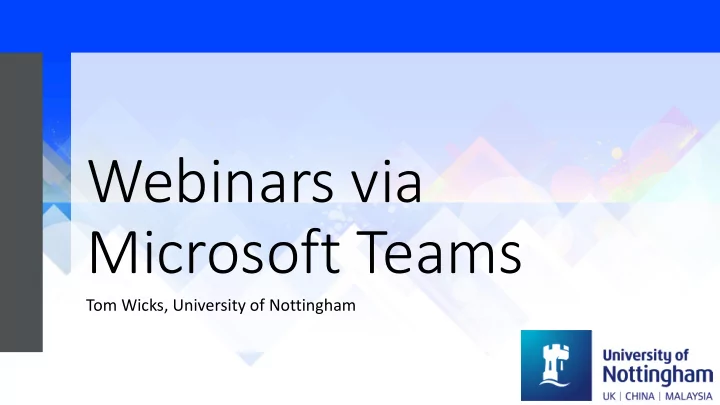
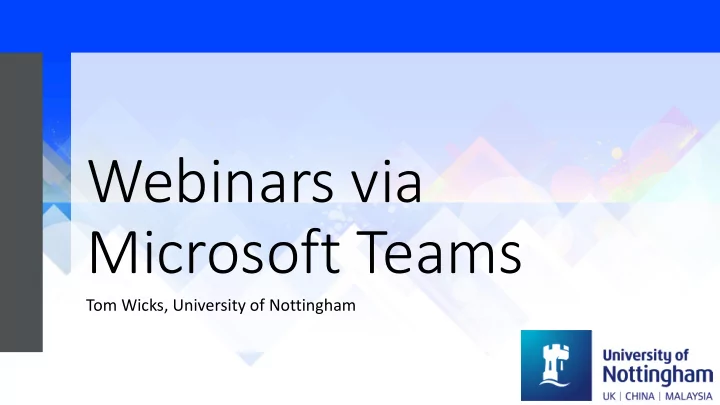
Webinars via Microsoft Teams Tom Wicks, University of Nottingham
Overview/Disclaimer Not a (very) technical talk! Equipment Set-up Student feedback Key principles Lessons learnt
Context • Support sessions for year 1 core mathematics modules • Usually run as face-to-face drop-in sessions (1 hour) • Approx. 300 registered students • Typically around 10-20 turn up to drop-ins • Typical attendance at webinars: 30-50
My equipment Hardware Software • Laptop (Macbook Pro) • Microsoft Teams • Webcam & Microphone • Microsoft Stream • Microsoft Surface Pro • Share recordings • Stylus • Drawboard PDF • Write/annotate notes • MATLAB/Editor for computing webinars
Before webinar • (Optional) Set up a Team for the module/class • Set up a Teams meeting (via Outlook, Outlook Web or Teams) • Invite Students to the meeting by email • TIP! Include meeting details in message in case students don’t use outlook calendar • Include schedule of webinars in other student comms • (Optional) Update meeting settings to limit participant privileges (e.g. ability to present, automatically join meeting, etc.)
During webinar • Join meeting on multiple devices • Laptop for webcam/microphone and to manage chat • Surface pro for writing notes (e.g. using Drawboard PDF) • Advise students to ask questions/interact using Teams chat • “Raise Hand” to speak (nobody does!) • Generally, sessions are recorded using Teams • TIP! Record desktop, rather than window so that chat appears in recording. • WARNING! Close email client and any other sensitive content.
After webinar • Chat still accessible after meeting • TIP! Set expectations of students regarding whether this will be monitored • Share recording via (e.g.) Microsoft Stream • (Optional) Set up a channel for each module/class
Student feedback (19 responses) Strongly Disagree Disagree Agree Strongly Agree I found the webinar recordings useful. I would find webinars helpful to support my learning even when in- person teaching resumes. I would find webinars helpful to support my learning if online teaching continues next year. I found it easier to ask questions in webinars than in-person sessions I found webinars more engaging than in-person sessions I preferred the webinars to in-person sessions I enjoyed the Core Webinars
Student comments “Webinars are much “[Tom] could share his easier to attend than in screen with us so we person sessions for people with anxiety could see exactly what such as myself and I he was doing along would love to see them side his explanations.” continuing next year.”
Student comments “Tom left a short amount of time for the typing of “Nothing will ever questions, as it takes quite compare to in noticeably longer for you person drop-ins with to type your question into Tom, but as a second the comment feed than to option they're great.” simply put your hand up and ask in person.”
Show your face! Chalk and talk Key Principles Allow long pauses Be interactive for questions Don’t plan too much content
Lessons learnt Be adaptable Set expectations Students are more patient than you Find the right combination for you and your students
Thank you for listening Questions?
Recommend
More recommend