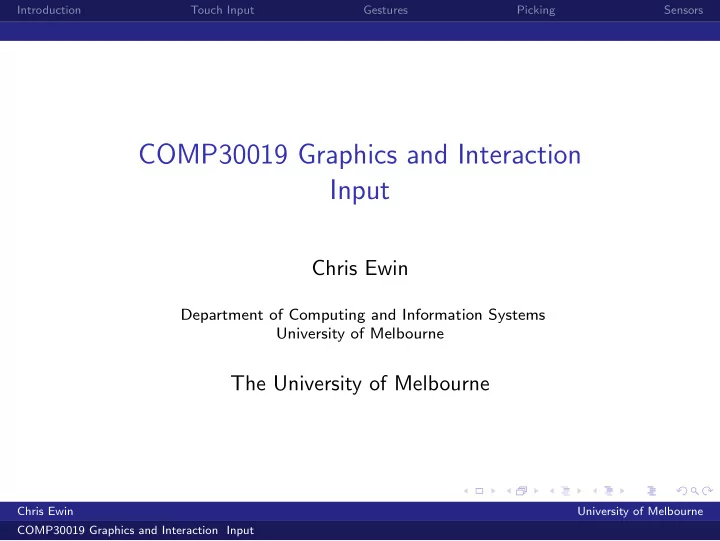
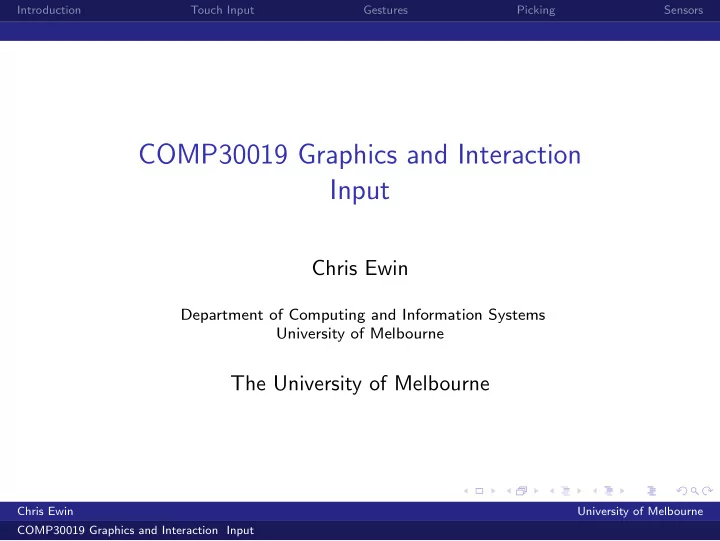
Introduction Touch Input Gestures Picking Sensors COMP30019 Graphics and Interaction Input Chris Ewin Department of Computing and Information Systems University of Melbourne The University of Melbourne Chris Ewin University of Melbourne COMP30019 Graphics and Interaction Input
Introduction Touch Input Gestures Picking Sensors Lecture outline Introduction Touch Input Gestures Picking Sensors Chris Ewin University of Melbourne COMP30019 Graphics and Interaction Input
Introduction Touch Input Gestures Picking Sensors Why Touch? ◮ Touch interfaces are increasingly becoming the primary method of interaction on mobile devices. ◮ Microsoft requires that Windows Store apps are designed ’touch first’. ◮ That is, that the interaction experience is optimized for touch (but also functions on other devices). Chris Ewin University of Melbourne COMP30019 Graphics and Interaction Input
Introduction Touch Input Gestures Picking Sensors Specifically, Microsoft suggests that you: ◮ Design applications with touch interaction as the primary expected input method. ◮ Provide visual feedback for interactions of all types (touch, pen, stylus, mouse, etc.) ◮ Optimize targeting by adjusting touch target size, contact geometry, scrubbing and rocking. ◮ Optimize accuracy through the use of snap points and directional ”rails”. ◮ Provide tooltips and handles to help improve touch accuracy for tightly packed UI items. ◮ Don’t use timed interactions whenever possible (example of appropriate use: touch and hold). ◮ Don’t use the number of fingers used to distinguish the manipulation whenever possible. Chris Ewin University of Melbourne COMP30019 Graphics and Interaction Input
Introduction Touch Input Gestures Picking Sensors Touch Input ◮ Unity features an Input.GetTouch method, which allows touchscreen inputs to be processed ◮ This returns an array of Touch structs, each of which represents a single finger interacting with the screen ◮ Each Touch instance contains a: ◮ position representing the location of the finger in screen coordinates ◮ deltaPosition representing the change in position since the previous frame ◮ tapCount to distinguish multi-tap gestures ◮ phase to determine whether a particular touch has begun, ended, etc... ◮ fingerID to relate Touches between frames Chris Ewin University of Melbourne COMP30019 Graphics and Interaction Input
Introduction Touch Input Gestures Picking Sensors Touch Example Source: Unity Chris Ewin University of Melbourne COMP30019 Graphics and Interaction Input
Introduction Touch Input Gestures Picking Sensors Pinch & Zoom More complex gestures such as ’pinch & zoom’ can be calculated using the different Touch instances. p11 δ 1 p21 Δ 1 Δ 2 δ 2 p22 p12 p 11 = p 21 − δ 1 ∆ 1 = | p 12 − p 11 | fov = fov ∗ (∆ 1 − ∆ 2 ) p 21 = p 22 − δ 2 ∆ 2 = | p 22 − p 21 | Chris Ewin University of Melbourne COMP30019 Graphics and Interaction Input
Introduction Touch Input Gestures Picking Sensors Other Gestures Many platforms implement their own Gesture Recognizers, designed to handle these situations. Microsoft’s Windows.UI.Input, for example, provides: ◮ Tap ◮ DoubleTap ◮ Hold ◮ Drag ◮ ManipulationTranslate ◮ ManipulationRotate ◮ ManipulationScale ◮ And many others Other platforms have similar functionality. For cross-platform support, Unity chooses not to make use of these, however third party assets exist to perform similar functionality. Chris Ewin University of Melbourne COMP30019 Graphics and Interaction Input
Introduction Touch Input Gestures Picking Sensors Picking When tapping on the screen, we often wish to calculate which game object(s) we have tapped on. Problem 1: Our ’tap’ is calculated in screen co-ordinates, our objects are represented in object co-ordinates! Problem 2: There are an infinite number of 3D points corresponding to our 2D tap! Solution: Zfar Znear Object Ray Camera ◮ Cast a ray from ( X , Y , Z near ) to ( X , Y , Z far ) in screen space. ◮ Convert the ray and objects to the same co-ordinate system and check for intersection with the collision volume Chris Ewin University of Melbourne COMP30019 Graphics and Interaction Input
Introduction Touch Input Gestures Picking Sensors Picking This involves converting the ray from: ◮ Screen co-ordinates to normalized device coordinates (NDC) (between 0 and 1) ◮ NDC to camera space (multiplying by P − 1 ) ◮ Camera space to world space (multiplying by V − 1 ) ◮ World space to object space (multiplying by M − 1 ) (or equivalently, converting objects in the scene to World co-ordinates and comparing with the ray in World space) ◮ Checking for intersection with the collision volume Chris Ewin University of Melbourne COMP30019 Graphics and Interaction Input
Introduction Touch Input Gestures Picking Sensors Picking Fortunately, Unity provides us with an easy way to do this: ◮ Camera.ScreenPointToRay(position) creates a ray from an ( X , Y ) co-ordinate in screen space ( Z is ignored) and converts back to world space. ◮ Physics.Raycast(ray, hit) returns the collider that the ray first impacts Chris Ewin University of Melbourne COMP30019 Graphics and Interaction Input
Introduction Touch Input Gestures Picking Sensors Sensors Most mobile devices will include a number of sensors that can be used as game inputs. In the case of the Surface Pro 4s that we’ve been using, these include ◮ Ambient Light Sensor ◮ Accelerometer ◮ Gyroscope (for measuring angular velocity) Other mobile devices may include a number of other sensors, such as GPS, proximity sensors, compass, and others. It is important to check for the presence of sensors before attempting to use their input. Chris Ewin University of Melbourne COMP30019 Graphics and Interaction Input
Introduction Touch Input Gestures Picking Sensors Accelerometers Probably the most useful of these sensors (for gameplay) is the accelerometer. This measures acceleration along the three principal axis. Unity will handle changes in orientation for you, but other frameworks you use may not do so. Question: What will be the readings when the device is at rest? Answer: http://www.digikey.com/en/articles/techzone/2011/ may/using-an-accelerometer-for-inclination-sensing Chris Ewin University of Melbourne COMP30019 Graphics and Interaction Input
Recommend
More recommend