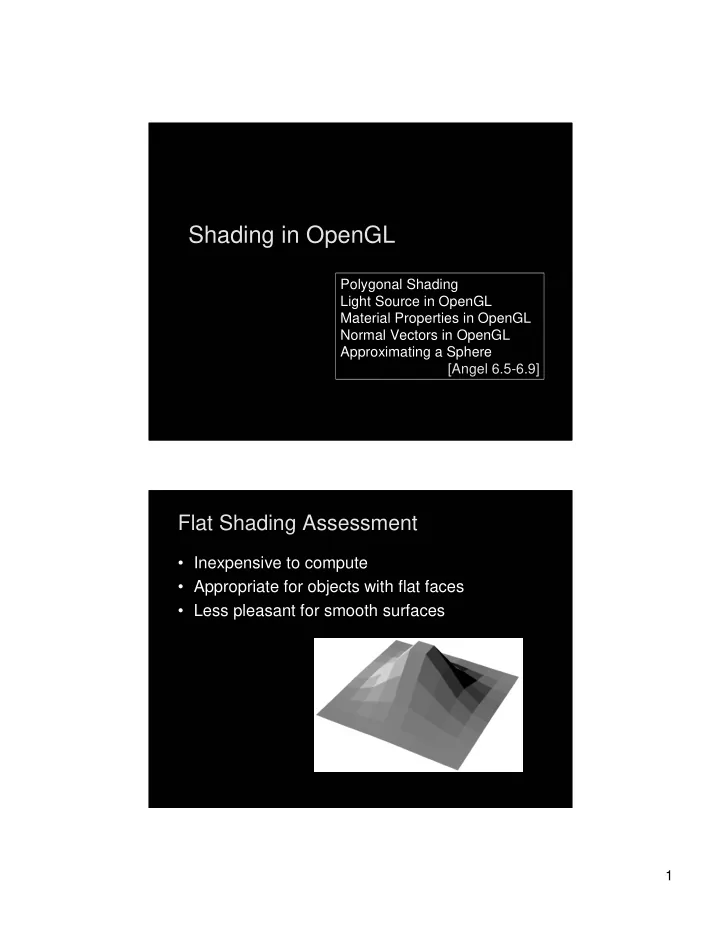
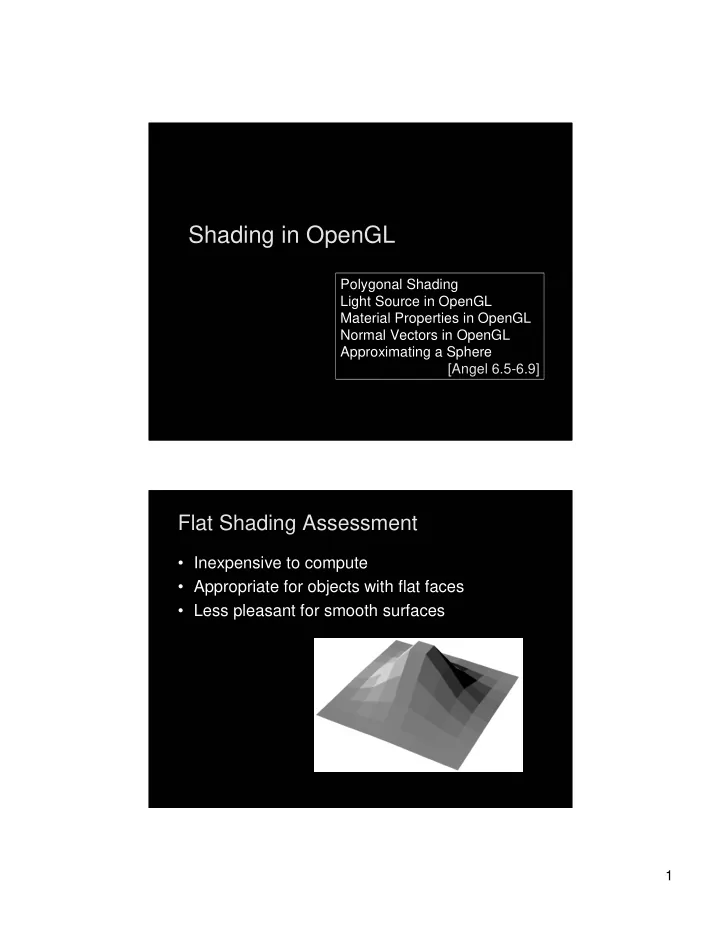
Shading in OpenGL Shading in OpenGL Polygonal Shading Polygonal Shading Light Source in OpenGL Light Source in OpenGL Material Properties in OpenGL Material Properties in OpenGL Normal Vectors in OpenGL Normal Vectors in OpenGL Approximating a Sphere Approximating a Sphere [Angel 6.5-6.9] [Angel 6.5-6.9] Flat Shading Assessment Flat Shading Assessment • Inexpensive to compute • Appropriate for objects with flat faces • Less pleasant for smooth surfaces 1
Flat Shading and Perception Flat Shading and Perception • Lateral inhibition : exaggerates perceived intensity • Mach bands : perceived “stripes” along edges 2
Interpolative Shading Interpolative Shading • Enable with glShadeModel(GL_SMOOTH); • Calculate color at each vertex • Interpolate color in interior • Compute during scan conversion (rasterization) • Much better image (see Assignment 1) • More expensive to calculate 3
Gouraud Shading Gouraud Shading • Special case of interpolative shading • How do we calculate vertex normals? • Gouraud: average all adjacent face normals • Requires knowledge about which faces share a vertex—adjacency info Data Structures for Gouraud Shading Data Structures for Gouraud Shading • Sometimes vertex normals can be computed directly (e.g. height field with uniform mesh) • More generally, need data structure for mesh • Key: which polygons meet at each vertex 4
Phong Shading Phong Shading • Interpolate normals rather than colors • Significantly more expensive • Mostly done off-line (not supported in OpenGL) Phong Shading Results Phong Shading Results Michael Gold, Nvidia Phong Lighting Phong Lighting, Gouraud Shading Phong Shading 5
Outline Outline • Polygonal Shading • Light Sources in OpenGL • Material Properties in OpenGL • Normal Vectors in OpenGL • Example: Approximating a Sphere Enabling Lighting and Lights Enabling Lighting and Lights • Lighting in general must be enabled glEnable(GL_LIGHTING); • Each individual light must be enabled glEnable(GL_LIGHT0); • OpenGL supports at least 8 light sources 6
Global Ambient Light Global Ambient Light • Set ambient intensity for entire scene GLfloat al[] = {0.2, 0.2, 0.2, 1.0}; glLightModelfv(GL_LIGHT_MODEL_AMBIENT, al); – The above is default • Also: properly light backs of polygons glLightModeli(GL_LIGHT_MODEL_TWO_SIDED, GL_TRUE) Defining a Light Source Defining a Light Source • Use vectors {r, g, b, a} for light properties • Beware: light source will be transformed! GLfloat light_ambient[] = {0.2, 0.2, 0.2, 1.0}; GLfloat light_diffuse[] = {1.0, 1.0, 1.0, 1.0}; GLfloat light_specular[] = {1.0, 1.0, 1.0, 1.0}; GLfloat light_position[] = {-1.0, 1.0, -1.0, 0.0}; glLightfv(GL_LIGHT0, GL_AMBIENT, light_ambient); glLightfv(GL_LIGHT0, GL_DIFFUSE, light_diffuse); glLightfv(GL_LIGHT0, GL_SPECULAR, light_specular); glLightfv(GL_LIGHT0, GL_POSITION, light_position); 7
Point Source vs Directional Source Point Source vs Directional Source • Directional light given by “position” vector GLfloat light_position[] = {-1.0, 1.0, -1.0, 0.0}; glLightfv(GL_LIGHT0, GL_POSITION, light_position); • Point source given by “position” point GLfloat light_position[] = {-1.0, 1.0, -1.0, 1.0}; glLightfv(GL_LIGHT0, GL_POSITION, light_position); Spotlights Spotlights • Create point source as before • Specify additional properties to create spotlight GLfloat sd[] = {-1.0, -1.0, 0.0}; glLightfv(GL_LIGHT0, GL_SPOT_DIRECTION, sd); glLightf (GL_LIGHT0, GL_SPOT_CUTOFF, 45.0); glLightf (GL_LIGHT0, GL_SPOT_EXPONENT, 2.0); 8
Outline Outline • Polygonal Shading • Light Sources in OpenGL • Material Properties in OpenGL • Normal Vectors in OpenGL • Example: Approximating a Sphere Defining Material Properties Defining Material Properties • Material properties stay in effect • Set both specular coefficients and shininess GLfloat mat_a[] = {0.1, 0.5, 0.8, 1.0}; GLfloat mat_d[] = {0.1, 0.5, 0.8, 1.0}; GLfloat mat_s[] = {1.0, 1.0, 1.0, 1.0}; GLfloat low_sh[] = {5.0}; glMaterialfv(GL_FRONT, GL_AMBIENT, mat_a); glMaterialfv(GL_FRONT, GL_DIFFUSE, mat_d); glMaterialfv(GL_FRONT, GL_SPECULAR, mat_s); glMaterialfv(GL_FRONT, GL_SHININESS, low_sh); • Diffuse component is analogous 9
Outline Outline • Polygonal Shading • Light Sources in OpenGL • Material Properties in OpenGL • Normal Vectors in OpenGL • Example: Approximating a Sphere Defining and Maintaining Normals Defining and Maintaining Normals • Define unit normal before each vertex glNormal3f(nx, ny, nz); glVertex3f(x, y, z); • Length changes under some transformations • Ask OpenGL to re-normalize (always works) glEnable(GL_NORMALIZE); • Ask OpenGL to re-scale normal (works for uniform scaling, rotate, translate) glEnable(GL_RESCALE_NORMAL); 10
Example: Icosahedron Example: Icosahedron • Define the vertices #define X .525731112119133606 #define Z .850650808352039932 static GLfloat vdata[12][3] = { {-X, 0, Z}, {X, 0, Z}, {-X, 0, -Z}, {X, 0, -Z}, {0, Z, X}, {0, Z, -X}, {0, -Z, X}, {0, -Z, -X}, {Z, X, 0}, {-Z, X, 0}, {Z, -X, 0}, {-Z, -X, 0} }; • For simplicity, avoid the use of vertex arrays Defining the Faces Defining the Faces • Index into vertex data array static GLuint tindices[20][3] = { {1,4,0}, {4,9,0}, {4,9,5}, {8,5,4}, {1,8,4}, {1,10,8}, {10,3,8}, {8,3,5}, {3,2,5}, {3,7,2}, {3,10,7}, {10,6,7}, {6,11,7}, {6,0,11}, {6,1,0}, {10,1,6}, {11,0,9}, {2,11,9}, {5,2,9}, {11,2,7} }; • Be careful about orientation! 11
Drawing the Icosahedron Drawing the Icosahedron • Normal vector calculation next glBegin(GL_TRIANGLES); for (i = 0; i < 20; i++) { icoNormVec(i); glVertex3fv(&vdata[tindices[i][0]]); glVertex3fv(&vdata[tindices[i][1]]); glVertex3fv(&vdata[tindices[i][2]]); } glEnd(); • Should be encapsulated in display list Calculating the Normal Vectors Calculating the Normal Vectors • Normalized cross product of any two sides GLfloat d1[3], d2[3], n[3]; void icoNormVec (int i) { for (k = 0; k < 3; k++) { d1[k] = vdata[tindices[i][0]] [k] – vdata[tindices[i][1]] [k]; d2[k] = vdata[tindices[i][1]] [k] – vdata[tindices[i][2]] [k]; } normCrossProd(d1, d2, n); glNormal3fv(n); } 12
The Normalized Cross Product The Normalized Cross Product • Omit zero-check for brevity void normalize(float v[3]) { GLfloat d = sqrt(v[0]*v[0] + v[1]*v[1] + v[2]*v[2]); v[0] /= d; v[1] /= d; v[2] /= d; } void normCrossProd(float u[3], float v[3], float out[3]) { out[0] = u[1]*v[2] – u[2]*v[1]; out[1] = u[2]*v[0] – u[0]*v[2]; out[2] = u[0]*v[1] – u[1]*v[0]; normalize(out); } The Icosahedron The Icosahedron • Using simple lighting setup 13
Sphere Normals Sphere Normals • Set up instead to use normals of sphere • Unit sphere normal is exactly sphere point glBegin(GL_TRIANGLES); for (i = 0; i < 20; i++) { glNormal3fv(&vdata[tindices[i][0]][0]); glVertex3fv(&vdata[tindices[i][0]][0]); glNormal3fv(&vdata[tindices[i][1]][0]); glVertex3fv(&vdata[tindices[i][1]][0]); glNormal3fv(&vdata[tindices[i][2]][0]); glVertex3fv(&vdata[tindices[i][2]][0]); } glEnd(); Icosahedron with Sphere Normals Icosahedron with Sphere Normals • Interpolation vs flat shading effect 14
Recursive Subdivision Recursive Subdivision • General method for building approximations • Research topic: construct a good mesh – Low curvature, fewer mesh points – High curvature, more mesh points – Stop subdivision based on resolution – Some advanced data structures for animation – Interaction with textures • Here: simplest case • Approximate sphere by subdividing icosahedron Methods of Subdivision Methods of Subdivision • (a) Bisecting angles • (b) Computing centroid • (c) Bisecting sides • Here: bisect sides to retain regularity 15
Sphere Subdivision: Bisection of Sides Sphere Subdivision: Bisection of Sides • Draw if no further subdivision requested void subdivide(GLfloat v1[3], GLfloat v2[3], GLfloat v3[3], int depth) { GLfloat v12[3], v23[3], v31[3]; int i; if (depth == 0) { drawTriangle(v1, v2, v3); return; } for (i = 0; i < 3; i++) { v12[i] = (v1[i]+v2[i])/2.0; v23[i] = (v2[i]+v3[i])/2.0; v31[i] = (v3[i]+v1[i])/2.0; } ... } Sphere Subdivision: Extrusion of Midpoints Sphere Subdivision: Extrusion of Midpoints • Re-normalize midpoints to lie on unit sphere void subdivide(GLfloat v1[3], GLfloat v2[3], GLfloat v3[3], int depth) { ... normalize(v12); normalize(v23); normalize(v31); subdivide(v1, v12, v31, depth-1); subdivide(v2, v23, v12, depth-1); subdivide(v3, v31, v23, depth-1); subdivide(v12, v23, v31, depth-1); } 16
Sphere Subdivision: Start with Icosahedron Sphere Subdivision: Start with Icosahedron • In sample code: control depth with ‘+’ and ‘-’ void display(void) { ... for (i = 0; i < 20; i++) { subdivide(&vdata[tindices[i][0]][0], &vdata[tindices[i][1]][0], &vdata[tindices[i][2]][0], depth); } glFlush(); } Icosahedron Unsubdivided Icosahedron Unsubdivided 17
One Subdivision One Subdivision Two Subdivisions Two Subdivisions • Each time, multiply number of faces by 4 18
Three Subdivisions Three Subdivisions • Reasonable approximation to sphere 19
Recommend
More recommend