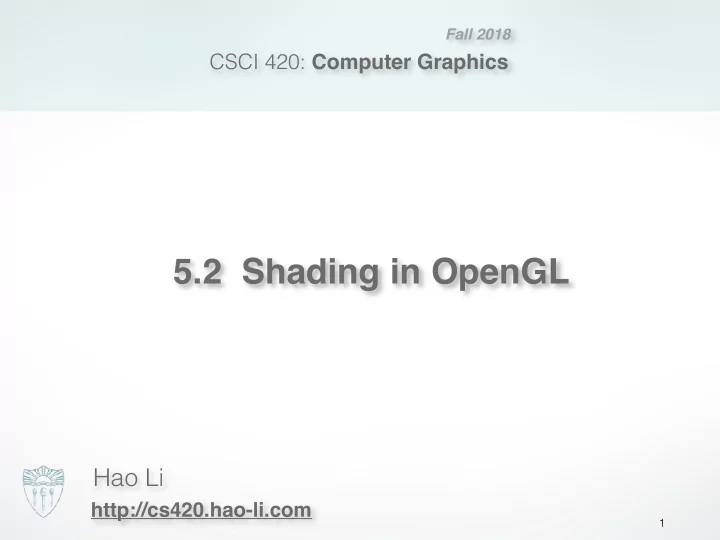
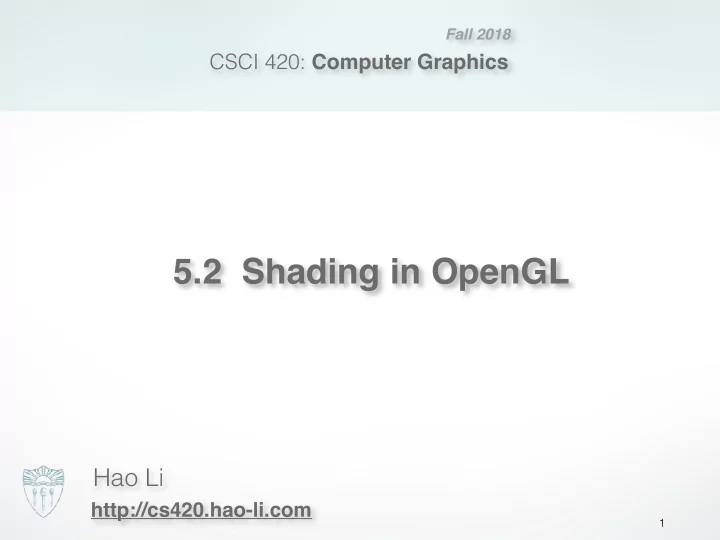
Fall 2018 CSCI 420: Computer Graphics 5.2 Shading in OpenGL Hao Li http://cs420.hao-li.com 1
Outline • Normal Vectors in OpenGL • Polygonal Shading • Light Sources in OpenGL • Material Properties in OpenGL • Example: Approximating a Sphere 2
Defining and Maintaining Normals • Define unit normal before each vertex glNormal3f(nx1, ny1, nz1); glNormal3f(nx, ny, nz); glVertex3f(x1, y1, z1); glVertex3f(x1, y1, z1); glNormal3f(nx2, ny2, nz2); glVertex3f(x2, y2, z2); glVertex3f(x2, y2, z2); glVertex3f(x3, y3, z3); glNormal3f(nx3, ny3, nz3); glVertex3f(x3, y3, z3); same normal different normals for all vertices 3
Normalization • Length of normals changes under some modelview transformations (but not under translations and rotations) • Ask OpenGL to automatically re-normalize glEnable(GL_NORMALIZE); • Faster alternative (works only with translate, rotate and uniform scaling) glEnable(GL_RESCALE_NORMAL); 4
Outline • Normal Vectors in OpenGL • Light Sources in OpenGL • Material Properties in OpenGL • Polygonal Shading • Example: Approximating a Sphere 5
Enabling Lighting and Lights • Lighting “master switch” must be enabled: glEnable(GL_LIGHTING); • Each individual light must be enabled: glEnable(GL_LIGHT0); • OpenGL supports at least 8 light sources 6
What Determines Vertex Color in OpenGL Is OpenGL lighting enabled? NO YES Color determined Color determined by by glColor3f(...) Phong lighting which uses: • normals Ignored: • normals • lights • lights • material properties • material properties See also: http://www.sjbaker.org/steve/omniv/opengl_lighting.html 7
Reminder: Phong Lighting • Light components for each color: - Ambient ( ), diffuse ( ), specular ( ) L a L d L s • Material coefficients for each color: - Ambient ( ), diffuse ( ), specular ( ) k a k d k s • Distance q for surface point from light source = unit vector to light = reflected about l l r n = surface normal = vector to viewer n v 8
Global Ambient Light • Set ambient intensity for entire scene GLfloat al[] = {0.2, 0.2, 0.2, 1.0}; glLightModelfv(GL_LIGHT_MODEL_AMBIENT, al); • The above is default • Also: local vs infinite viewer glLightModeli(GL_LIGHT_MODEL_LOCAL_VIEWER, GL_TRUE); - Local viewer: Correct specular highlights More expensive, but sometimes more accurate - Non-local viewer: Assumes camera is far from object Approximate, but faster (this is default) 9
Defining a Light Source • Use vectors {r, g, b, a} for light properties • Beware: light positions will be transformed by the modelview matrix GLfloat light_ambient[] = {0.2, 0.2, 0.2, 1.0}; GLfloat light_diffuse[] = {1.0, 1.0, 1.0, 1.0}; GLfloat light_specular[] = {1.0, 1.0, 1.0, 1.0}; GLfloat light_position[] = {-1.0, 1.0, -1.0, 0.0}; glLightfv(GL_LIGHT0, GL_AMBIENT, light_ambient); glLightfv(GL_LIGHT0, GL_DIFFUSE, light_diffuse); glLightfv(GL_LIGHT0, GL_SPECULAR, light_specular); glLightfv(GL_LIGHT0, GL_POSITION, light_position); 10
Point Source vs Directional Source • Directional light given by “position” vector GLfloat light_position[] = {-1.0, 1.0, -1.0, 0.0}; glLightfv(GL_LIGHT0, GL_POSITION, light_position); • Point source given by “position” point GLfloat light_position[] = {-1.0, 1.0, -1.0, 1.0}; glLightfv(GL_LIGHT0, GL_POSITION, light_position); 11
Spotlights • Create point source as before • Specify additional properties to create spotlight GLfloat sd[] = {-1.0, -1.0, 0.0}; glLightfv(GL_LIGHT0, GL_SPOT_DIRECTION, sd); glLightf(GL_LIGHT0, GL_SPOT_CUTOFF, 45.0); glLightf(GL_LIGHT0, GL_SPOT_EXPONENT, 2.0); 12
Outline • Normal Vectors in OpenGL • Light Sources in OpenGL • Material Properties in OpenGL • Polygonal Shading • Example: Approximating a Sphere 13
Defining Material Properties GLfloat mat_a[] = {0.1, 0.5, 0.8, 1.0}; GLfloat mat_d[] = {0.1, 0.5, 0.8, 1.0}; GLfloat mat_s[] = {1.0, 1.0, 1.0, 1.0}; GLfloat low_sh[] = {5.0}; glMaterialfv(GL_FRONT, GL_AMBIENT, mat_a); glMaterialfv(GL_FRONT, GL_DIFFUSE, mat_d); glMaterialfv(GL_FRONT, GL_SPECULAR, mat_s); glMaterialfv(GL_FRONT, GL_SHININESS, low_sh); OpenGL is a state machine: material properties stay in effect until changed. 14
Color Material Mode • Alternative way to specify material properties • Uses glColor • Must be explicitly enabled and disabled glEnable(GL_COLOR_MATERIAL); /* affect all faces, diffuse reflection properties */ glColorMaterial(GL_FRONT_AND_BACK, GL_DIFFUSE); glColor3f(0.0, 0.0, 0.8); /* draw some objects here in blue */ glColor3f(1.0, 0.0, 0.0); /* draw some objects here in red */ glDisable(GL_COLOR_MATERIAL); 15
Outline • Normal Vectors in OpenGL • Light Sources in OpenGL • Material Properties in OpenGL • Polygonal Shading • Example: Approximating a Sphere 16
Polygonal Shading • Now we know vertex colors - either via OpenGL lighting, - or by setting directly via glColor3f if lighting disabled • How do we shade the interior of the triangle ? ? 17
Polygonal Shading • Curved surfaces are approximated by polygons • How do we shade? - Flat shading - Interpolative shading - Gouraud shading - Phong shading (different from Phong illumination!) 18
Flat Shading • Enable with glShadeModel(GL_FLAT); • Shading constant across polygon • Color of last vertex determines interior color • Only suitable for very small polygons v 2 v 0 v 1 19
Flat Shading Assessment • Inexpensive to compute • Appropriate for objects with flat faces • Less pleasant for smooth surfaces 20
Interpolative Shading • Enable with glShadeModel(GL_SMOOTH); • Interpolate color in interior • Computed during scan conversion (rasterization) • Much better than flat shading • More expensive to calculate (but not a problem for modern graphics cards) v 2 v 0 v 1 21
Gouraud Shading • Invented by Henri Gouraud, Univ. of Utah, 1971 • Special case of interpolative shading • How do we calculate vertex normals for a polygonal surface? Gouraud: 1. average all adjacent face normals n = n 1 + n 2 + n 3 + n 4 | n 1 + n 2 + n 3 + n 4 | 2. use n for Phong lighting 3. interpolate vertex colors into the interior • Requires knowledge about which faces share a vertex 22
Data Structures for Gouraud Shading • Sometimes vertex normals can be computed directly (e.g. height field with uniform mesh) • More generally, need data structure for mesh • Key: which polygons meet at each vertex 23
Phong Shading (“per-pixel lighting”) • Invented by Bui Tuong Phong, Univ. of Utah, 1973 • At each pixel (as opposed to at each vertex) : 1. Interpolate normals (rather than colors) 2. Apply Phong lighting to the interpolated normal • Significantly more expensive • Done off-line or in GPU shaders (not supported in OpenGL directly) 24
Phong Shading Results Michael Gold, Nvidia Single light Two lights Two lights Phong Lighting Phong Lighting Phong Lighting Gouraud Shading Gouraud Shading Phong Shading 25
Polygonal Shading Summary • Gouraud shading - Set vertex normals - Calculate colors at vertices - Interpolate colors across polygon • Must calculate vertex normals! • Must normalize vertex normals to unit length! 26
Outline • Normal Vectors in OpenGL • Light Sources in OpenGL • Material Properties in OpenGL • Polygonal Shading • Example: Approximating a Sphere 27
Example: Icosahedron • Define the vertices #define X .525731112119133606 #define Z .850650808352039932 static GLfloat vdata[12][3] = { {-X, 0.0, Z}, {X, 0.0, Z}, {-X, 0.0, -Z}, {X, 0.0, -Z}, {0.0, Z, X}, {0.0, Z, -X}, {0.0, -Z, X}, {0.0, -Z, -X}, {Z, X, 0.0}, {-Z, X, 0.0}, {Z, -X, 0.0}, {-Z, -X, 0.0} }; • For simplicity, this example avoids the use of vertex arrays 28
Defining the Faces • Index into vertex data array static GLuint tindices[20][3] = { {1,4,0}, {4,9,0}, {4,9,5}, {8,5,4}, {1,8,4}, {1,10,8}, {10,3,8}, {8,3,5}, {3,2,5}, {3,7,2}, {3,10,7}, {10,6,7}, {6,11,7}, {6,0,11}, {6,1,0}, {10,1,6}, {11,0,9}, {2,11,9}, {5,2,9}, {11,2,7} }; • Be careful about orientation! 29
Drawing the Icosahedron • Normal vector calculation next glBegin(GL_TRIANGLES); for (i = 0; i < 20; i++) { icoNormVec(i); glVertex3fv(&vdata[tindices[i][0]] [0]); glVertex3fv(&vdata[tindices[i][1]] [0]); glVertex3fv(&vdata[tindices[i][2]] [0]); } glEnd(); • Should be encapsulated in display list 30
Calculating the Normal Vectors • Normalized cross product of any two sides GLfloat d1[3], d2[3], n[3]; void icoNormVec (int i) { for (k = 0; k < 3; k++) { d1[k] = vdata[tindices[i][0]] [k] – vdata[tindices[i][1]] [k]; d2[k] = vdata[tindices[i][1]] [k] – vdata[tindices[i][2]] [k]; } normCrossProd(d1, d2, n); glNormal3fv(n); } 31
The Normalized Cross Product • Omit zero-check for brevity void normalize(float v[3]) { GLfloat d = sqrt(v[0]*v[0] + v[1]*v[1] + v[2]*v[2]); v[0] /= d; v[1] /= d; v[2] /= d; } void normCrossProd(float u[3], float v[3], float out[3]) { out[0] = u[1]*v[2] – u[2]*v[1]; out[1] = u[2]*v[0] – u[0]*v[2]; out[2] = u[0]*v[1] – u[1]*v[0]; normalize(out); } 32
The Icosahedron • Using simple lighting setup 33
Recommend
More recommend