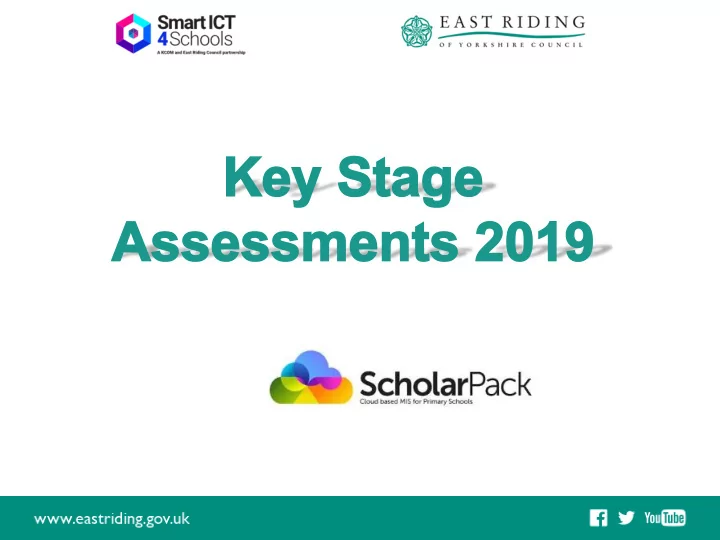
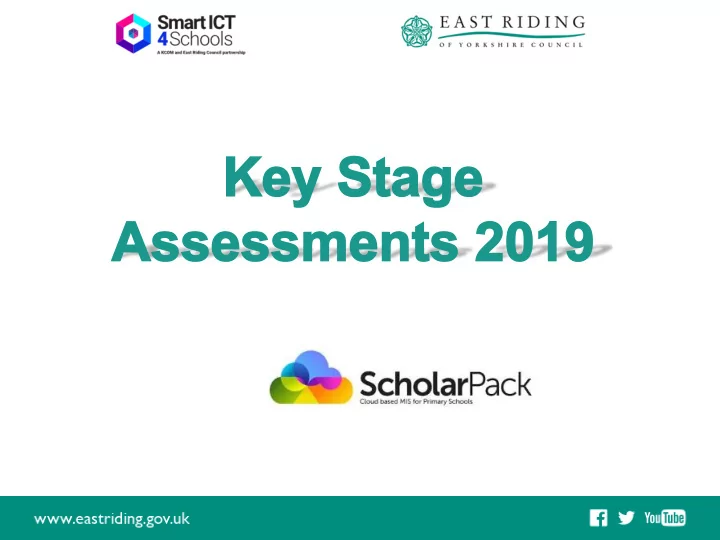
Performance Team • Performance Team will be checking your submitted data if you have signed up for their checking service to ensure it has uploaded correctly • If you need to check about any missing assessment results from new children to your school, you can contact them on 01482 392452 or 392457 • All returns are uploaded to S2S (DfE Secure Access).
Important Dates Phonics Threshold released – 24 June 2019 Pupil Premium file released – Between June and early August Key Stage 2 results (raw scores and scaled scores) and marked scripts available on NCA Tools – 9 July 2019 All data must be uploaded by the following dates: • Phonics and KS2 – 19 June 2019 (KS2 - 24 June for moderated schools) • KS1 – 27 June 2019 • EYFS – 28 June 2019 • Raw scaled score conversion tables for KS1 tests available on Gov.uk.
Which school uploads the data? EYFS – If a child moves to a new school or setting before the summer half term holiday (before or on 24 May 2019), the new setting must report the child’s EYFS profile data to the LA. If a child transfers schools during the second half of the summer term on or after (3 June 2019) the previous school is responsible for reporting to the LA Phonics – The school that administers the Phonics test must submit the data and include this data in the ctf to the new school. (Tests available from 10-21st June). If a pupil is absent during the check week, you can administer the check to them up to Friday 21 June. Any pupil who is absent from school for this entire period should be recorded as absent in the results data.
Which school uploads the data? KS1 • If a pupil transfers Before 1 May 2019 the receiving school must administer the tests and submit the TA data • If a pupil transfers school during the May 2019 testing period then the receiving school must find out which tests have already been administered to the pupil and administer any remaining test/s The school where the pupil was registered for the greater number of school days in May should submit the TA data for that pupil to the LA • If the pupil moves school after 31 May then the school where the pupil was registered submits the data.
Which school uploads the data? KS2 • If a pupil changes school before test week (13 – 16 May) the receiving school must submit TA data • If a pupil changes school during KS2 test week, the school where the pupil was registered at the beginning of the test week must submit TA data • If a pupil changes school after the KS2 test week the school where the pupil was registered during the KS2 week must submit the TA data.
What data can be entered – EYFS & Phonics? EYFS – You can only enter 3, 2, 1 or A If you enter A for one learning goal, you have to enter A for all 17 and this has to be approved by Angela Jones Phonics Year 1 & Year 2 Enter a score between 0 and 40 or A (absent) or D (Disapplied. A or D must be entered in the grade column only Year 2 phonic scores are only entered for those who failed to achieve it the previous year The Threshold score will not be released until 24 June 2019 so you will have to submit the data without the Wa or Wt grade being present.
What data can be entered – KS1? Subject Result Reading GDS – Working in greater depth within the expected standard Writing EXS – Working at the expected standard Maths WTS – Working towards the expected standard (but not being assessed on the pre key stage framework) PK1-PK4 – Pre-key stage level 1 to 4 where 1 is the lowest – use the Pre-Key Stage Framework BLW* – Below the standard of pre-key stage – P scales for pupils with SEN or NOTSEN A – Absent or not enough information to provide an assessment D – Disapplied from the national curriculum Science EXS – Working at the expected standard HNM* - Has not met the standard – P scales for any pupil with SEN – It is possible to leave the P scale blank for a SEN pupil if they have only just failed to meet the standard but are working above the P scales. Only possible in Science A – Absent or not enough information to provide an assessment D – Disapplied
What data can be entered – KS2? Subject Result Reading PK6 – Pre Key Stage Standard 6 and PK5 – Pre Key Stage Standard 5 Maths PK4 – Pre Key Stage Standard 4 Only PK3 – Pre Key Stage Standard 3 entered PK2 – Pre Key Stage Standard 2 for PK1 – Pre Key Stage Standard 1 working BLW* – Working below the standard of the pre key stage below p scale data required for pupils with SEN or put NOTSEN A – Absent for long periods or recently arrived and not enough information to provide a TA judgement D – Disapplied for exceptional circumstances not just because they did not take the test because they were working below the overall standard L – Left the school F – To take in the future P Taken in a past academic year
What data can be entered – KS2? Writing GDS – Working in greater depth at the expected standard EXS – Working at the expected standard WTS – Working towards the expected standard (but not being assessed on the pre key stage framework) PK6-PK1 – Pre Key Stage Standard 6 down to 1 BLW* – Working below the standard of the pre key stage p scale data required for pupils with SEN A - Absent D - Disapplied L - Left F – To take in the future P – Taken in the past Q - Maladministration
What data can be entered – KS2? Science EXS – Working at the expected standard HNM* – Has not met the standard P scales for any pupil with SEN A – Absent D - Disapplied L - Left F – Taking in the future P - Taken in the past Q - Maladministration
What data can be entered – P Scales? Pupil If you have entered either • with BLW (English & Maths) or • SEN HNM (Science) then a P Scale should be entered needs If pupil is working at the lower level (P1i to P3ii), only put an overall P Scale mark into the overall grade section, e.g. English (not reading, writing etc) Reading and Writing must both be set to BLW if the overall subject in English P Scale is in use If pupil is working at the higher level (component) then use P4 Science is recorded at P1i to P4 (no component levels) It is possible to leave the P scale blank for a SEN pupil if they have only just failed to meet the standard but are working above the P scales. This is only possible in Science
What data can be entered – P Scales? Pupil If you have entered either BLW (English & Maths) or HNM without (Science) but the pupil does not have a SEN need then you SEN needs, should put NOTSEN in the P Scale marksheet at Subject e.g. EAL level only Disapplied Only to be used in exceptional circumstances where the pupil has been disapplied from the national curriculum, including statutory assessment requirements (not just because they were not at the standard of the test)
Scholarpack – Importing Key Stage Results KS2 – Test Results Download from NCA Tools (DfE) as a ctf They can then be imported as long as the filename has not been changed by going to: Admin > Students > Partial CTF Importer > Assessments
Creating the data file for upload Admin > Students > Export CTF Please remember, when creating your ctfs, you create them using the correct choice under the Partial CTF files section and select either: • FSP (Foundation Stage Profile) • Phonics • KS1 or KS2. Leave the Destination LEA and School number as it is and once generated. Please do not change the filename
Uploading the data Once you have completed entering all of your data, you will need to upload the files to S2S. Choose upload CTF file and browse for the file Click on Upload File. You can only upload one file at a time. You should not need to rename any of the files
Accessing Statutory Assessment Admin > Student > Statutory Assessment Choose the Key Stage
Accessing Statutory Assessment Next choose the curriculum year you will be entering the data for, e.g. if entering teacher assessments for KS1, select year 2.. You can highlight several Assessment Components at the same time by dragging or pressing shift key. Click the choose button to produce a table of student names and drop-down boxes to enter marks
Accessing Statutory Assessment Click the choose button to produce a table of student names and drop-down boxes to enter marks BLW - Below PKF - Pre Key Stage WTS – Working Towards EXS – Expected Standard GDS – Greater Depth A – Absent D – Disapplied Remember to Click ‘Save’
Example P Scales (SIMS)
Example P Scale and filtering (SIMS) P Scales Can filter on BLW or HNM to see which ones you need to complete
How Do I Enter P Scales To record students who have P Scales in the KS1 or KS2 Teacher assessments BLW must be submitted as the Teacher assessment and the corresponding P scales or NOTSEN to be entered via Admin > Students > Statutory Assessment selecting P Scale Assessment for SEN Children. Choose the subject or component you require. You are able to enter the following P Scales for the following subjects:
Missing Data Navigate to the marksheet you want to add data to, e.g. KS1 Reading Change the Curriculum Year to the year the pupil is in now. Change the Result Date & Year of Result to the correct date which that test would have been taken
Recommend
More recommend