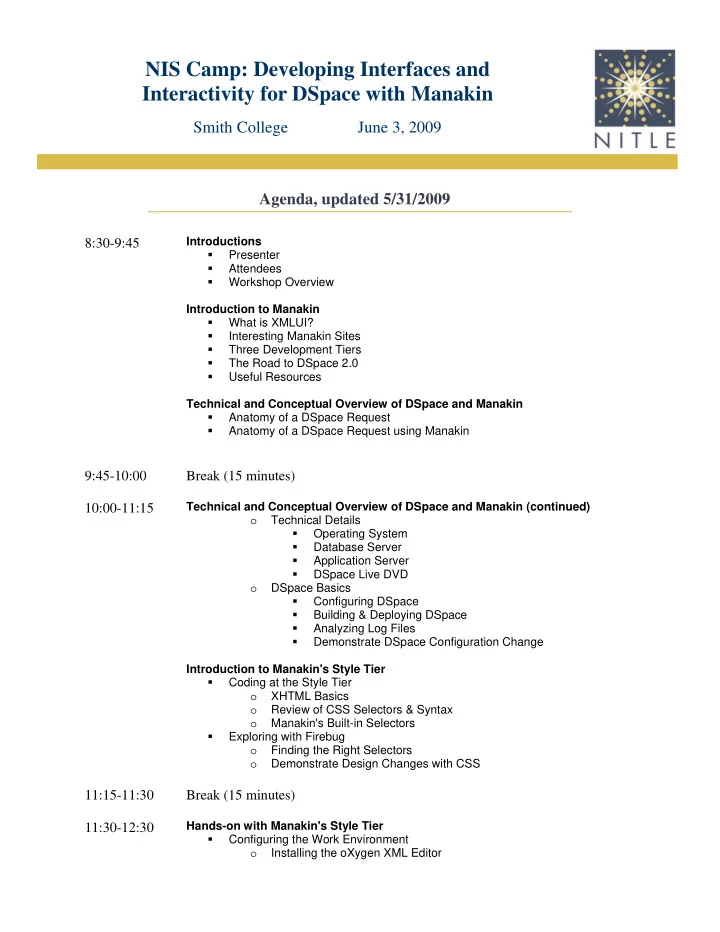
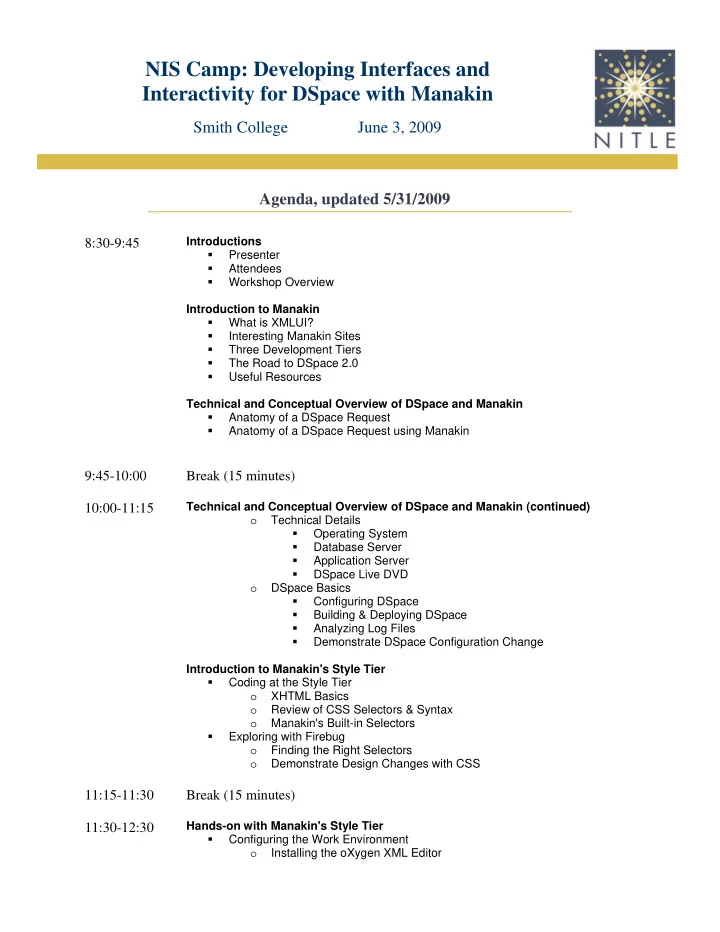
What Exactly Does Manakin Do? • Converts XML-encoded metadata into XHTML, and other formats • Applies static CSS to dynamic XHTML • Provides mechanism to style segments of the repository in different ways • Allows for the development of additional features called Aspects
Anatomy of a DSpace Request using Manakin (XMLUI ) Internet Browser Operating System User Interface Layer D XMLUI S P Webapps Core Business Layer A C Application E Server Database Data Access Layer Server
XMLUI Architecture 3. Render/display content 1. Generate content 2. Transform content Aspects XHTML CSS DRI Doc Theme (XML) (XSL) Cocoon pipeline Web Browser D Interface S XMLUI P Business A C Database E
The Technical Details • Must you fully understand? – No, but.... – Basic understanding will help diagnose problems – Many skill levels represented here • Some really NEED this knowledge (and may already have it) • Will help others UNDERSTAND their tech people
Components: The Operating System • OS hosts the rest of the components • DSpace runs on Linux, Unix, Mac, Windows – Cross-platform Java application – Development vs. production • Linux and Unix used most – Stronger production environments – More documentation – Better community support
Components: The Database Server • Database server holds: – User info – Item info – Collection info • Database servers supported by DSpace: – Oracle – PostgreSQL
Components: The Application Server • Also called a “servlet engine” • Allows users to run compiled applications remotely through a web browser • Application servers supported by DSpace: – Jetty – Caucho Resin – Apache Tomcat – Others too
The DSpace Live DVD: What is it? • A read-only DSpace Server • Changes saved in memory, not persistent • Exploration with no risk • Requires a bootable DVD drive • OS = Ubuntu Linux – Database Server = PostgreSQL – Application Server = Apache Tomcat • DSpace = v1.5.1 beta
Tomcat: Config, Logs, Starting and Stopping • Base directory /etc/tomcat5.5/ • Log file /var/log/syslog • Starting and stopping /etc/init.d/tomcat5.5 [start | stop | status | restart]
DSpace: Config, Logs, Starting and Stopping • Main configuration file /opt/dspace/dspace/config/dspace.cfg • Log file /opt/dspace/dspace/logs/dspace.log • Starting and stopping (same as Tomcat) /etc/init.d/tomcat5.5 [start | stop | restart | status]
Editing the DSpace Configuration File • Choose your favorite text editor (GIU: Text Editor, CLI: nano, vi, etc ) Terminal: nano /opt/dspace/dspace/config/dspace.cfg Text Editor: File � Open /opt/dspace/dspace/config/dspace.cfg Various options represented by: $variable = value example: dspace.dir = /opt/dspace/dspace
The Maven Build Process • Make temporary changes in Install directory – Install dir = /opt/dspace/dspace • Make permanent changes in Source directory – Source dir = /opt/dspace/dspace-src • Rebuild Source directory - Example: cd /opt/dspace/dspace-src mvn package • Deploy changes from Source dir to Install dir – Example: cd /opt/dspace/dspace-src/dspace/target/dspace-1.5.1-SNAPSHOT-build.dir ant update
Analyzing Log Files • Tomcat and DSpace report problems are either logged to the browser screen, or available in the following log files: /opt/dspace/dspace/log/dspace.log /var/log/syslog • Some problems are obvious, others can be solved by searching or posting questions to mailing DSpace mailing lists
Demo: Re-configuring DSpace • Modify DSpace configuration • Restart Tomcat application server • Verify changes on local Manakin site
End of Part 2
Developing I nterfaces and I nteractivity for DSpace with Manakin Part 3: Introduction to Manakin’s Style Tier Eric Luhrs Digital Initiatives Librarian, Lafayette College & NITLE Technology Fellow for DSpace and Manakin Presented at NITLE Information Services Camp Smith College, June 3, 2009 With curricular and technical assistance from Eric Jansson, NITLE
Overview of Part 3 1. Coding at the style tier 2. Review of XHTML and CSS 3. Exploring with Firebug
Coding at the Style Tier • Required Skills − CSS & XHTML • What CAN’T be done with CSS? • Remove (not just hide) existing interface elements • Introduce new interface elements (such as menus, zoom features, etc) • Alter the positioning of elements in ways that violate nesting of HTML elements
Basic XHTML Requirements • XHTML is HTML that is compatible with XML. Building off your HTML knowledge: – All tags must be closed. No more: <hr> ; must be <hr></hr> – Tags with no content can look like this: <hr/> – XML is case-sensitive. No more: <p>paragraph text </P> – Elements cannot overlap. No more: <p>Paragraph <em>emphasized</p></em> – Attributes must be quoted. No more: <table border=3>
How Does Manakin use CSS? CSS: adds style information to HTML h2 { <div> font- <h2> weight:bold; My Item font-size: </h2> 16pt; </div> color: blue; } Browser Display XHTML CSS
Example CSS Rule CSS Rules look like this: p { SELECTOR color: black; DECLARATION font-size: 12pt; } PROPERTY VALUE This means: "Make all text between <p> (paragraph) tags black, 12pt font"
Assigning Style: XHTML Tags There are 3 types of "selectors": 1. HTML tags 2. classes 3. ids To return to our example: p { color:black; font-size:12pt; } This is an example of applying style to an XHTML tag
Assigning Style: Classes • The '.' denotes a class • .larger is the class 'larger' • A rule for the class 'larger' would look like this: .larger { font-size:24pt; } We would reference this class in HTML like this: <p class="larger">some text</p>
Assigning Style: I Ds • The ‘#' denotes an id • # main is the id 'main‘ • A rule for the id 'main' would look like this: #main { font-size:16pt; background-color:gray; } We would reference this class in HTML like this: <div id="main">some text</div> NOTE: each ID should only be used once in each HTML page (it's an id after all: a unique identifier)
Combining Rules for XHTML Tags, Classes and I Ds You can combine rules, reading left to right: p.larger {...} Means "apply this rule to all <p> (paragraphs) that are of the class 'larger‘ ” #main p {...} Means "apply this rule to all <p> (paragraphs) in the element denoted by ‘main’ ” #main p.larger {...} Means "apply this rule to all <p> (paragraphs) that are of the class 'larger' in the element denoted by ‘main’ ”
Examples continued: div#main p.larger span.larger {...} Means "apply this rule to all <span> elements of the class 'larger' that are in <p> (paragraphs) that are of the class 'larger' that are in the element denoted by "main.” As in: <div id="main”> <p class="larger"> <span class="larger">some text</span> </p> </div>
What do these mean? td {...} ul.ds-artifact-list {...} div#ds-user-box p {...} div#ds-search-option input.ds-text-field {...} form.ds-interactive-div li.last {...}
CSS References There is much more to CSS: – http://www.w3schools.com/Css/default.asp – http://htmlhelp.com/reference/css – http://reference.sitepoint.com/css – http://www.westciv.com/style_master/acade my/browser_support/index.html
The “Style” of Manakin’s Default Themes 1. HTML lists are used structurally a lot; know how to: – Make them display horizontally – Remove indentation and add margins – Remove bullets or markets 2. Elements often support multiple classes; know how to: – Select the right style to modify – Firebug can help (demonstration)
Exploring Manakin with Firebug • Using Firebug – Click “bug” in lower-right corner of Firefox – Click “inspect” then point to elements • Note: Firebug is useful for exploring CSS rules and properties, but it cannot save changes you make (demo)
End of Part 3
1
2
3
4
5
6
7
8
9
1. Disable CSS in Firefox: View � Page Style � No Style 2. Re-enable CSS in Firefox: View � Page Styles � Basic Page Style 3. To determine which external style sheets are used to create this design, right click on the page and choose “View Page Source”. Look for the “link” line of type “text/css” type text/css . We can find this file at the following absolute system path: We can find this file at the following absolute system path: /opt/dspace/dspace/webapps/xmlui/themes/Reference/lib/style.css 10
Observe the major Reference them sections we will work with 11
1. Download NITLE logo from http://tinyurl.com/manakin and save to /opt/dspace/dspace/webapps/xmlui/themes/Reference/images/nitle.png 2. Start the oXygen editor and open the CSS file: /opt/dspace/dspace/webapps/xmlui/themes/Reference/lib/style.css 3. Close “Project” pane 4. Return to Firefox, enable Firebug’s “Inspect” feature, and point to the Manakin logo logo 5. Return to oXygen and sort the “Outline” pane by “Selector” and locate the div#ds-header a span#ds-header-logo rule 6. Change filename specified in div#ds-header a span#ds-header-logo rule to background-image: url(“../images/nitle.png”) from manakin_logo.jpg 7. Save file in oXygen and reload Firefox to see new logo 8. Explore with Firebug to determine which properties control logo spacing 9. Use oXygen to change height property of div#ds-header a span#ds-header- logo to height: 100px from 80px 10. Save file in oXygen and reload in Firefox to see new logo spacing 11. Use oXygen to change height property of ul#ds-trail rule to margin-top: 100px from 80px from 80px 12. Save file in oXygen and reload in Firefox to see new logo spacing 12
1. This step is tricky because Manakin’s Reference theme uses RGB color codes i in some places, and the more standard Hexadecimal codes in others l d th t d d H d i l d i th 2. Use Firebug to determine color values used for original background (tan: #FFFFF0) and border (beige: #F0F0D2) colors on right-hand ds-options menu, which will be the same colors used elsewhere in the theme 3. Use the oXygen editor to locate the RGB values listed div.ds-option-set rule G (not div#ds-option-set ) 4. Start oXygen’s “Find/Replace” feature: Find � Find/Replace or CTRL-F 5. We want to replace the RGB values with Hexadecimal values for light blue background color (#9CADBF) and a dark blue border color (#3D536B) 6. Use oXygen editor to find all occurrences of rgb(255, 255, 240) and “Replace All” with new background color #9CADBF 7. Use oXygen editor to find all occurrences of rgb(240, 240, 210) and “Replace All” with new border color #3D536B 8. Save file in oXygen and reload Firefox 13
1. Use Firebug to determine which rules control footer logo and text so we can hide them 2. Locate these rules using the oXygen editor 3. Hide footer logo and text by adding new visibility: hidden property to span#ds- footer-logo and div#ds-footer p rules 4. Save in oXygen and reload Firefox to verify result 5 5. Use Firebug to determine which rule control menu height Use Firebug to determine which rule control menu height 6. Decrease footer height by changing div#ds-footer property to height: 25px from 80px 7. Save in oXygen and reload Firefox to verify result 8. To make the footer match our color scheme, also add a new background-color: #9CADBF property to div#ds-footer rule 9. Save in oXygen and reload Firefox to verify result 10. Use Firebug to determine which rule controls the position of footer links 11. Reposition footer links by changing div#ds-footer-links property to top: 5px from 57px 12. Save in oXygen and reload Firefox to verify result 14
1. Use Firebug to determine which rules control the menu and body 2. Locate these rules using the oXygen editor 3. Reverse menu and body positions by switching div#ds-body property to float:right and div#ds-options property to float:left 4. Save in oXygen and reload Firefox to verify result 15
1. Use Firebug to determine which rules controls the ds-body border width 2. Use oXygen editor to locate div#ds-body rule 3. Start oXygen’s “Find/Replace” feature: Find � Find/Replace 4. Use oXygen editor to find 2px solid #3D536B and replace with 1px solid #3D536B 5. Save in oXygen and reload Firefox to verify result 6. Use oXygen editor to find 3px solid #3D536B and replace with 1px solid #3D536B 7. Save in oXygen and reload Firefox to verify result 8 8. To darken top border of breadcrumb trail, locate ul#ds-trail rule in oXygen editor To darken top border of breadcrumb trail locate ul#ds trail rule in oXygen editor and change property to border-top: 1px solid #3D536B from 2px solid rgb(245, 245, 216) 9. Save in oXygen and reload Firefox to verify result 16
1. Use Firebug to determine which rules make text orange 2. Using the oXygen editor, locate div#ds-body h1 and div#ds-body-h2 (even though we don’t have this element here, we don’t want orange text popping up elsewhere) and change properties of both to color: #3D536B from #DF6E00 3 3. Save in oXygen and reload Firefox to verify result Save in oXygen and reload Firefox to verify result 4. Using the oXygen editor, locate div#ds-options h3 and div#ds-options h4 and change properties of both to color: #3D536B and background-color: #3D536B 5. Save in oXygen and reload Firefox to verify result 5. Save in oXygen and reload Firefox to verify result 17
1. Use Firebug to determine which rule controls breadcrumb links 2. Locate the rule using the oXygen editor 3. Add new property color: #FFFFFF to div#ds-header a rule 4. Save in oXygen and reload Firefox to verify result 5. We can also add a hover rule add an underline when someone points to the ds-header link. We do this by creating a new rule called div#ds-header a:hover , which has the same color: #FFFFFF property, but also ads the decoration:underline property. 6 6. Save in oXygen and reload Firefox to verify result Save in oXygen and reload Firefox to verify result 7. Now we want to expand both of these rules to include menu advanced search, menu, and footer links. Start by using Firebug to determine which rule controls the advanced search link. 8. Expand the link rule to div#ds-header a, div#ds-search-option a (note that this is now one rule with two selectors), and the link hover rule to div#ds-header a:hover, div#ds- search-option a:hover 9. 9 Save in oXygen and reload Firefox to verify result Save in oXygen and reload Firefox to verify result 10. When analyzing the menu links in Firebug, you will notice that there are no rules that control them. That’s okay, because we can create our own by adding div#ds-options a and div#ds-options a:hover selectors to our two rules. 11. Save in oXygen and reload Firefox to verify result 12. The same is true for div#ds-footer-links, but we can create these too by adding our own div#ds-footer-links a and div#ds-footer-links a:hover to our two rules. 13. Save in oXygen and reload Firefox to verify result 13 S i X d l d Fi f if l 18
1. Use Firebug to determine which rule controls menu bullets 2. Locate the rule using the oXygen editor 3. Change bullet color property in div#ds-options li to color: #3D536B from rgb(100, 100, 50) 4. Save in oXygen and reload Firefox to verify result 19
Admire your work! 20
21
Developing I nterfaces and I nteractivity for DSpace with Manakin Part 5: Introduction to Manakin’s Theme Tier Eric Luhrs Digital Initiatives Librarian, Lafayette College & NITLE Technology Fellow for DSpace and Manakin Presented at NITLE Information Services Camp Smith College, June 3, 2009 With curricular and technical assistance from Eric Jansson, NITLE
Overview of Part 5 • Coding at the theme tier • How Manakin uses XML, XSL, & XPATH • Why use an XML editor? • Crash course on XSL • Crash course on XPATH
Coding at the Theme Tier • Required Skills – CSS & XHTML – XML editing – Some knowledge of XSL & XPATH – [plus development environment]
Don’t Be Misled • XSL is not a simple language • For that matter, neither are CSS and XHTML • Programming XSL is different than many kinds of programming (rule-based rather than procedural or object oriented)
XSL/ XML: A Growing Area • Common language of configuration and integration – Drupal – Sakai OSP – Manakin • Goal is to model local domain knowledge (or structures) by abstracting it into a machine readable format • Wizard applications will help reduce need to know XML/XSL (and others), but how much?
How Manakin uses XML, XPATH, XSL Dynamically Generated XML Manakin Document Transformed Static i18n XSLT DRI, METS, XHTML Translation Files Processor Output Static Static XSL Static XSL Stylesheet(s) XSL Stylesheet(s) Stylesheet(s)
Exploded View of Relevant XSL Files XML Manakin i18n XSLT Output DIM-Handler.xsl General-Handler.xsl MODS-Handler.xsl QDC-Handler.xsl dri2xhtml.xsl [theme].xsl structural.xsl
Default Manakin XSL Recipe XML Manakin <p> i18n XSLT AAA </p> <Recipe1> <Content> AAA </Content> </Recipe1> structural.xsl dri2xhtml.xsl [theme].xsl
Overriding Default Manakin XSL Recipe XML Manakin <p> i18n XSLT BBB </p> <Recipe1> <Recipe1> <Content> <Content> AAA BBB </Content> </Content> </Recipe1> </Recipe1> structural.xsl dri2xhtml.xsl [theme].xsl
Accessing Relevant XSL Files DIM-Handler.xsl General-Handler.xsl MODS-Handler.xsl QDC-Handler.xsl dri2xhtml.xsl [theme].xsl structural.xsl We only need the following core Manakin XSL file: /opt/dspace/dspace/webapps/xmlui/themes/dri2xhtml/structural.xsl Aggregates five core Manakin XSL files for use by themes In your theme directory, for instance: /opt/dspace/dspace/webapps/xmlui/themes/Reference/Reference.xsl
Structure of Source XML & DRI Documents • Looks complicated, but only three parts: – Body: what is the interface content? • Structured after Text Encoding Initiative (TEI) – Options: what can I do or where can I go from here? – Metadata (administrative/technical) • What do I know about the user (e.g. logged in? • What is the context? – What do I know about this page? – What do I know about this repository? • Theme developer can: – Use or ignore any of these – Setup logic based on these
Accessing Generated XML, DRI , METS Files • Easy to access XML data at any stage of conversion – Default XHTML browser output • http://txspace.tamu.edu/handle/1969.1/3692 – Native XML: before internationalization • http://txspace.tamu.edu/handle/1969.1/3692?XML – DRI (Digital Repository Interface) XML: after internationalization • http://txspace.tamu.edu/DRI/handle/1969.1/3692 – METS (Metadata Exchange & Transmission Standard) XML • http://txspace.tamu.edu/metadata/handle/1969.1/3692/mets.xml
Theme Cascading Repository Community Community Sub- Collection Community Item Collection Collection Item Item
Theme Cascading Default theme Repository Community Community Custom theme Sub- Collection Community Custom theme Item Collection Collection Item Item
Why Use an XML Editor? • XML is fussy – Tags are case sensitive – Tags must be closed – Tag attributes must be quoted – Tags cannot overlap – Requires character codes: < (< ), > (> ), && (&), " (“) • Key benefits – Prevent all of the above – Syntax highlighting – Validate XML with custom Schemas – Debug XSLT transformation – Build XPATH expressions
Crash Course on XSL: What Does it Do? XSL: transforms one XML file into another <div> <item> <xsl:template match=“item”> <h2> <title> <div> My Item My Item <xsl:apply-templates /> </h2> </title> </div> </div> </item> </xsl:template> <xsl:template match=“title”> <h2> XHTML <xsl:apply-templates /> XML </h2> </xsl:template> XSL
Crash Course on XSL: Syntax and Use • XSL elements allow us to apply processing logic to XML data, for example (from structural.xsl) < xsl:template match= "dri:body“> < div id= "ds-body"> < xsl:if test= "/dri:document/dri:meta/dri:pageMeta/dri:metadata[@element= 'alert'][@qualifier= 'message']"> < div id= "ds-system-wide-alert"> < p> < xsl:copy-of select= "/dri:document/dri:meta/dri:pageMeta/dri:metadata[@element= 'alert'][@qualifier= 'message']/node()"/> < /p> < /div> < /xsl:if> < xsl:apply-templates /> < /div> < /xsl:template>
Crash Course on XSL: Demo • The oXygen XML Editor allows you to associate XSL stylesheets with XML documents, and step through transformations (demo)
Crash Course on XPATH: What does it do? XPATH matches nodes in XML documents XML Data XML Structure <page> <item> Page <title>My Item</title> <author>Somebody</author> <author>Someone else</author> </item> Item </page> Sample XPATH Syntax: / Title Author Author /page /page/item /page/item/author item /page/item/author[1] //author //item
Recommend
More recommend