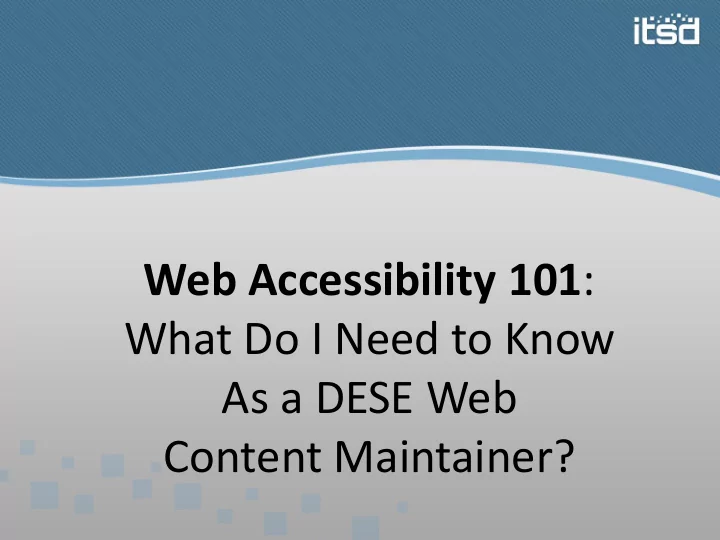
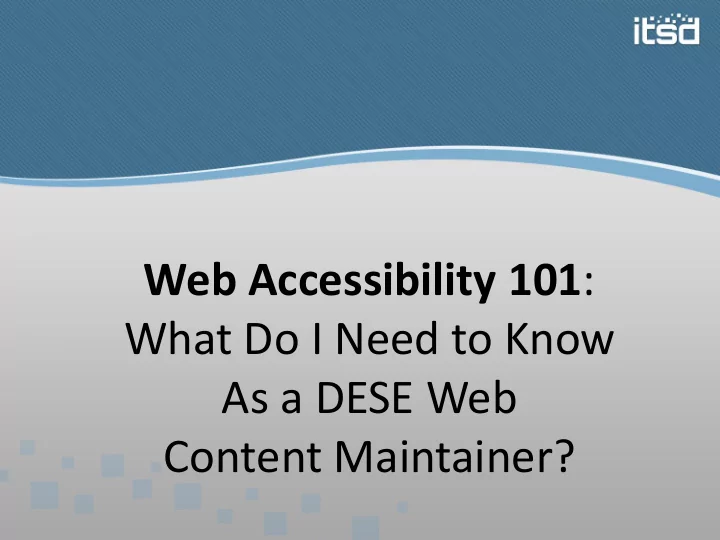
Web Accessibility 101 : What Do I Need to Know As a DESE Web Content Maintainer?
Agenda Web accessibility overview • How to implement web accessibility • 1. Proper page structure 2. Proper alternatives to images, complex images and decorative images 3. Proper contrast/use of color 4. Proper data table structure 5. Iframes need titles 6. Captions and Transcripts 7. Properly structured downloadable documents (including demos) What next? • Q & A •
What is Web Accessibility? “Development of information systems flexible enough to accommodate the needs of the broadest range of users... regardless of age or disability.” Cynthia Waddell WebAIM
Laws Affecting Web Accessibility • Section 508 (1998) • Web Content Accessibility Guidelines (WCAG) 2.0 (2008) • Section 508 Refresh (going into effect as early as October 2016 –based of WCAG 2.0 A and AA compliance)
Major categories to consider Vision • Blindness, low vision, color-blindness Hearing • Deafness and hard-of-hearing Motor • Inability to use mouse, slow response time, limited fine motor skills Cognitive • Learning disabilities, distractibility, inability to remember or focus on large amounts of information Source: WebAIM
Fact • Nearly 1 in 5 People Have a Disability in the U.S. • About 56.7 million people
Assistive Technology “Assistive technology promotes greater independence by enabling people to perform tasks that they were formerly unable to accomplish, or had great difficulty accomplishing.” Wikipedia
Myth or Fact “Assistive technology are only used by the disabled community to access the web”
Do You Use Assistive Technology?
Myth or Fact “Implementing accessibility serves only the disabled community.”
Who does accessibility serve? “Not “people with disabilities.” Not “blind people and deaf people.” Not “people who have cognitive disabilities” or “men who are color blind” or “people with motor disabilities.” People. People who are using the web. People who are using what you’re building.” -Anne Gibson, alistpart.com
And not just people… • is blind… • and deaf… • and cannot use a mouse. Source: WebAIM
I have a general idea of what accessibility is… • What should I look for? • How do I implement it? • Let’s break it down into topics…
1. Proper Page Structure Example not using lists
1. Proper Page Structure Cognitive/Learning Disabilities • Be careful with movement and other distractions • Avoid long line lengths • Focus on important content • Simplify • Be consistent • Five ways that consistency matters
2. Proper Alternatives to Images • Read by screen readers • Alternative to images when images are disabled or not supported • Provides semantic meaning and description to images • Used by search engines Source: WebAIM
2. Proper Alternatives to Images What is equivalent alternative text? • Image function (rarely is it a description) • If you couldn’t use a picture, what text would you put in its place? Source: WebAIM
2. Proper Alternatives to Images Should... • Be accurate, equivalent and brief/to the point. • NOT be redundant. • NOT use the phrases "image of ..." or "graphic of ..." to describe the image. • Always include alt text if a linked image • 125 characters or less • Do not use title property
2. Proper Alternatives to Images Complex Images • Provide the alternative in context OR • Provide a link to a page that contains the longer description • Images have a longdesc option – don’t use, not supported in HTML5 • The main image should still have some alt text
3. Proper Contrast/Use of Color • Keep adequate foreground/background color contrast • 4.5:1 ratio for regular text • 3:1 for larger, heading style text • WebAIM Color Contrast Checker • Logos do not have to comply with contrast rules Source: WebAIM
3. Proper Contrast/Use of Color Color is not used as the only visual means of conveying information, indicating an action, prompting a response, or distinguishing a visual element.
3. Proper Contrast/Use of Color For example, in Excel you can combine color with a pattern to create distinction. http://excel.tips.net/T003022_Changing_the_Patter n_Used_in_a_Data_Series.html
4. Proper Data Table Structure • Use proper table headers to identify row and column headers. • Include a table summary if you feel the table needs additional explanation beyond what the headers include for assistive technology such as screen readers • Don’t use tables for layout
5. Iframes and Titles • The IFrame HTML element is often used to insert content from another source, such as a video, into a Web page. • Iframes need titles • <iframe allowfullscreen="" frameborder="0" height="191" src="//www.youtube.com/embed/5Rnl0QOK Q2o?list=PLwaY7Ha3fP_IAGYGeEFlLe8f- u9xu9JS_" title="More Than a Ranking Video" width="360"></iframe>
6. Captions and Transcripts • Video requires captioning for deaf/hard of hearing (auto-captioning enabled in YouTube) • Provide text transcripts for any audio-only content • Live webcasts currently excluded from captioning requirements (Missouri standard)
7. Properly Structured Documents Preferred Formats for Web Content In Order: 1. HTML 2. PDF 3. Word/PPT/Excel 4. Other formats Source: WebAIM
7. Properly Structured Documents Key to the best possible accessible document? Use formatting tools Source: WebAIM
7. Properly Structured Documents Where to start? Cheatsheets! http://ncdae.org/resources/cheatsheets/
7. Properly Structured Documents Where to start? Cheatsheets! • Word 2007/2010 (Windows) • PDF Conversion in Word • PowerPoint 2007/2010 (Windows) • They have not created cheatsheet for Acrobat DC yet… NCDAE cheatsheets master list
7. Properly Structured Documents One thing to note that the cheatsheets missed • Fill in document properties correctly • Author • Title
7. Properly Structured Documents Adobe Acrobat Demos • Creating a fillable forms – adding form fields • Accessibility checker for PDF files – walkthrough • Testing Accessibility in Adobe DC
What’s Next? Next phase of training • Web Publishers – meet with your Office Web Maintainers to share the information from this training • Trainings will need to be completed between now and November 1, 2016 • Once training complete, new procedure will go into effect • Training materials are located at: I:\training\accessibility-training\Copy for Web Publishers (make a copy for your use)
What’s Next? Procedure 1. Put in practice what you’ve learned from training 2. Quarterly web page accessibility reports will be shared with primary office web publishers 3. All new and updated PDF documents will require an accessibility check completed before posted. – This will be conducted by either the primary or backup web publisher – 24 hour turnaround time, quicker if requested – Tyler or Lainie can be backups if both primary and backup out of office
Q & A • Any other questions related to what we’ve covered? • If times allows, anything I can go over in more detail? Lainie Strange, Web Accessibility Coordinator, lainie.strange@oa.mo.gov
Recommend
More recommend