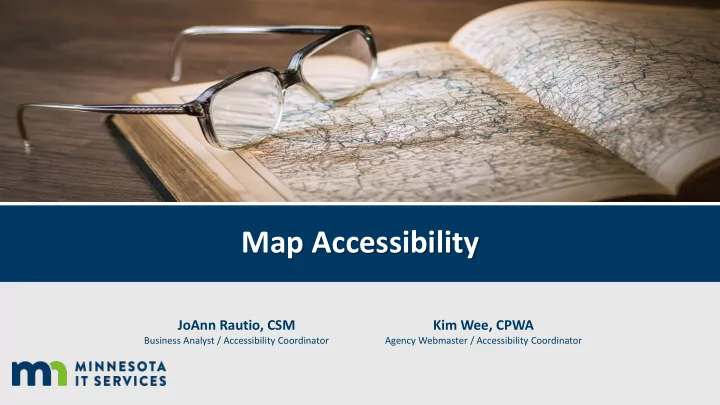
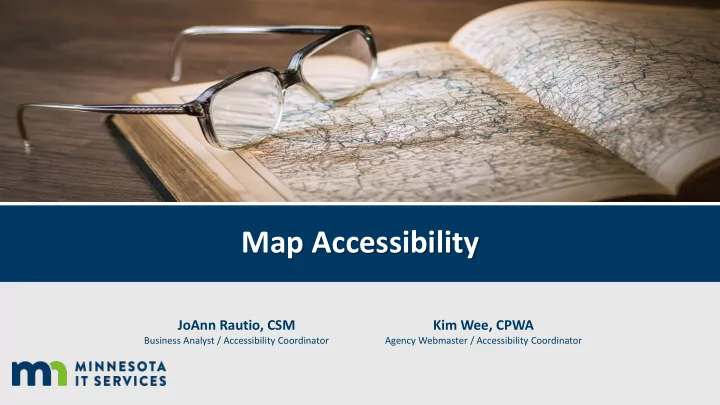
Map Accessibility JoAnn Rautio, CSM Kim Wee, CPWA Business Analyst / Accessibility Coordinator Agency Webmaster / Accessibility Coordinator
Map Accessibility Agenda I. Digital Accessibility 101 II. Cartographic Best Practices III. Static Map Accessibility IV. Interactive Map Accessibility V. Resources
Digital Accessibility 101 • Accessible design is a design process that considers the needs of people with disabilities. • Think about accessibility from the start in the design phase. Avoids rework (saving time and $$$). • Creating accessible information shouldn’t be an exception to the rule, it should be there when people need it and not by request.
Minnesota Standards and Expectations • Section 508 of the U.S. Rehabilitation Act • Web Content Accessibility Guidelines (WCAG) 2.0, level A and AA • Supplementing the standard are statutes on public records (363A.42) and continuing education (363A.43)
Cartographic Best Practices
Low Vision and Color Vision Deficiency • Beyond cartographic design standards, we also include design that assists those with Low Vision and/or Color Vision Deficiency .
Color is tricky! Ask yourself some questions before you start: • Choose colors based on information hierarchy . • Basemap information should be muted back by use of transparency or muted colors. Contrast is important! • Is the map being printed? CMYK (ink) vs. RGB (onscreen)
Accessible Color Schemes The MN Map Design Guide has color scheme resources to help
Tell a Story A map should tell a story. 3/4/2019 9
Map Considerations • What is the purpose of the map? • Is a map really needed? • Can the information be portrayed with a table and/or graph ? Map source: www.sutori.com
Too Much Information • Don’t get lost in the weeds. • Too much information can confuse your reader. Map source: Map of London roads, A to Z Maps
Map Size and Scale Wild River State Park 11 x 17 map example: • Large park area (scale 1:74,500) • Seasonal activities (summer trails/winter trails) almost same physical size as full park overview (scale 1:29,550)
Font Recommendations Some considerations for good design and accessibility that can make your map easier to read: • In print ideal size is 8-10 point . • Do not use underlined text. • Do not overlap labels. • Do not place labels upside down. • Do not use shadow text.
Map Symbols with Labels If the symbol doesn’t intuitively represent the feature then we can add text , or a map label to the object to provide context .
Patterns • Limit use of patterns to 1 to 2 non-hierarchal pieces . Patterns are very distracting and difficult to distinguish with elements on top of them. • Ensure the pattern is placed below the primary map information in the order list. • Try adding a transparency to the pattern to avoid overwhelming the viewer. • Never put dashed/dotted lines on top of opaque patterns!
Patterns (Continued) Subtle, or transparent patterns are effective in designating a large area, while still providing enough contrast to separate from other features.
Line Styles • Be creative! Lines styles should be distinguishable . • Aim for no more than 6-7 style types for hierarchal information lines. • This map pushes the boundaries!
Colored Line Styles • If you can produce a map in color, your options open greatly. Focus on high contrast colors . • This map features a mixture of color and line patterns, allowing for higher map readability.
Map Legend • All symbols should be represented in the legend. • Legend symbols should be the same size as the map symbol. • Larger legends can group items by category and symbol type.
Parting Cartographic Thoughts • Balance map items on the page. • White space is okay ! Less clutter is an easier to read map. • Important Accessibility Information Web PDF Word or print via InDesign
Static Map Accessibility
Static Map Examples Four Examples: 1. Map with description & data 2. Map with description 3. Map with links 4. Map linking to website (with additional description) 6 th C BC map of the world Source: https://commons.wikimedia.org/wiki/File:Baylonianmaps.JPG
1. Map with description & data
2. Map with description
3. Map with links
4. Map linking to website
Interactive Map Accessibility
Interactive Map Accessibility Solutions Top Five 1.Focus on the map’s intent/purpose 2.Don’t rely on color alone 3.Consider the reading order 4.Consider text layout 5.Recognize technological constraints
1. Focus on the map’s intent/purpose • Focus on the map’s purpose. • Start with the foundational cartographic principles. • Provide controls where possible that don’t rely on map interaction.
Map Intent/Purpose Example • Present the data. Most maps have an accompany set of tabular data. It can be helpful to present that data as an alternative to viewing the map. 3/4/2019 30
2. Don’t rely on color alone • Provide good color contrast. • Color cannot be the only way information is conveyed. • Underline links. • Use shapes and/or texture.
Color + Texture Example 3/4/2019 32
Color + Texture Example, continued
3. Consider the reading order • The visual hierarchy should match the keyboard order. • Ensure elements can be accessed via the keyboard. • Use Focus Indicators (CSS) to highlight keyboard focus.
4. Consider text and layout • Keep simplicity in mind. • Use clear semantics and remember line length. • Use a minimum of 12-pt font • Use true text (HTML text) • Refrain from using ALL CAPS.
Text Layout Example, continued Zoom: 175%
5. Recognize technological constraints • Research assistive technologies. • Research mapping libraries. • Use accessibility tools. • Use people and conduct a usability study.
ARIA ARIA – Accessible Rich Internet Applications • ARIA is a set of attributes to help enhance the semantics of a web site or web application to help screen readers make sense of certain things that are not native to HTML. First Rule of ARIA : Don’t use ARIA • Use Semantic HTML elements in place of an ARIA attribute wherever possible. • Should be used only to fill in gaps for screen reader users.
aria-live Example
Resources Color • WebAIM Color Contrast Checker (website) • Colour Contrast Analyser (software) Google Chrome extensions • aXe (also Firefox) • WAVE • Colorblinding
Questions ? Presenters Kim Wee, CPWA Kim.wee@state.mn.us JoAnn Rautio, CSM joann.rautio@state.mn.us
Recommend
More recommend