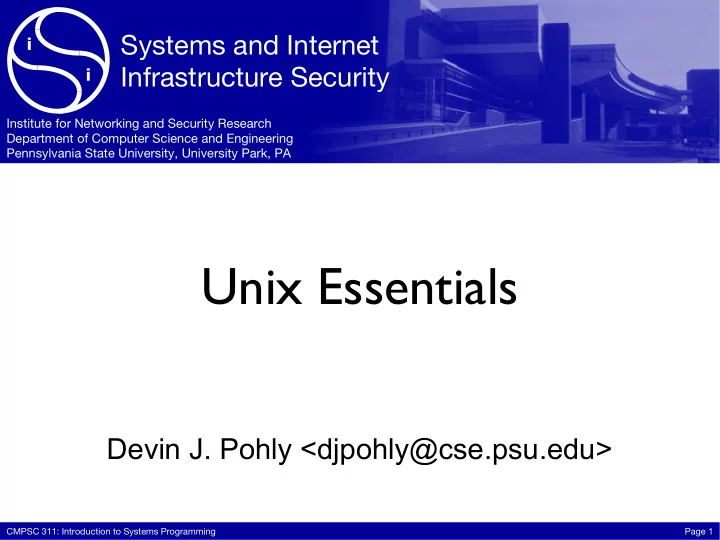
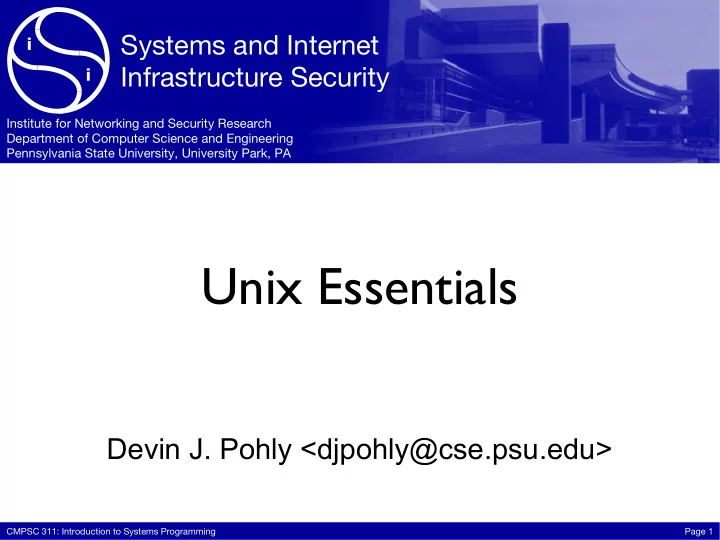
Systems and Internet i Infrastructure Security i Institute for Networking and Security Research Department of Computer Science and Engineering Pennsylvania State University, University Park, PA Unix Essentials Devin J. Pohly <djpohly@cse.psu.edu> CMPSC 311: Introduction to Systems Programming Page 1
The Unix Philosophy • Write programs that do one thing and do it well. • Write programs to work together. • Write programs to handle text streams, because that is a universal interface. ‣ Doug McIlroy, Unix patriarch CMPSC 311: Introduction to Systems Programming Page 2
Why use the CLI? • Efficient and powerful • Easy to automate/script • Simple and reliable ‣ Works even when everything else is completely b0rked! CMPSC 311: Introduction to Systems Programming Page 3
CLI and the filesystem • Fairly typical structure ‣ Everything under one root directory , called “ / ” ‣ Separate directory names with additional slashes ‣ To back out to the parent directory , use “ .. ” • Examples: /usr/share/dict/words /usr/bin/../share/dict/words ‣ These are called paths . CMPSC 311: Introduction to Systems Programming Page 4
Top-level directories • Organized by the type of files they contain • /usr : installed software ‣ /usr/bin , /usr/lib , ... • /etc : configuration • /home : users’ own files • /dev : devices • /tmp : temporary files CMPSC 311: Introduction to Systems Programming Page 5
Navigating the filesystem • Current working directory ‣ Default point of reference ‣ Shown in prompt • Change directory: cd ‣ cd /usr/share/dict ‣ cd by itself takes you back home • List files: ls • Special directory names ‣ . means the working directory ‣ .. means the parent directory ◾ So cd .. takes you up a level CMPSC 311: Introduction to Systems Programming Page 6
Practice • Find the configuration files for the APT package manager. • View the list of sources using the less program. ‣ Press q to quit less. CMPSC 311: Introduction to Systems Programming Page 7
Working with files • Copying files: ‣ cp src dest • Moving/renaming files: ‣ mv src dest • Removing files: ‣ rm file • Creating/removing empty directories: ‣ mkdir newdir ‣ rmdir dir CMPSC 311: Introduction to Systems Programming Page 8
Getting help • Manual pages: man ‣ Standard layout ‣ man operator ‣ man ascii ‣ man man ! ‣ Man pages are full of info, you just have to know where to look. • Keyword search: man k ‑ • (Also Google) CMPSC 311: Introduction to Systems Programming Page 9
Common command syntax Program: ls Arguments tell the program what to operate on: ls /home /usr Options modify program behavior: ls -l Options and arguments can be combined: ls -l -a /home ls -l --all /home ls -la /home CMPSC 311: Introduction to Systems Programming Page 10
man practice • Find the command that prints a sequence of numbers. • Tell it to print the numbers 8 through 12. • Now tell it to pad the numbers with zeroes so everything is the same length (08, 09, 10, 11, 12). ‣ Remember: man -k to search, man to view. CMPSC 311: Introduction to Systems Programming Page 11
Editing text files • Unix philosophy again: text is important! ‣ Configuration? Text files. ‣ Scripting? Text files. ‣ Programming? Text files. • Vim (and vi ) ‣ Does one thing and does it well ‣ Integrates nicely with other CLI tools like Make CMPSC 311: Introduction to Systems Programming Page 12
Vim setup sudo apt-get install vim wget tiny.cc/311setup sh 311setup CMPSC 311: Introduction to Systems Programming Page 13
Understanding Vim • Several different modes ‣ Indicator in bottom-left corner • Normal mode (default) ‣ Navigate the file ‣ Most operations except typing text ‣ When in doubt, Esc gets you to Normal mode. • Insert mode ‣ Typing text CMPSC 311: Introduction to Systems Programming Page 14
Getting around in Vim • Avoid those arrow keys! ‣ Moving: h, j, k, l ‣ Paging: Ctrl f/b, Ctrl u/d ‑ ‑ ‣ Other keys work too h j k l • Searching: / ‣ (Regular expressions) • Practice: edit /etc/services • To quit without saving, type :q! and press Enter in Normal mode. CMPSC 311: Introduction to Systems Programming Page 15
Making changes • Getting to Insert mode ‣ i: insert at cursor ‣ A: append to this line ‣ o: open a line below this ‣ O: open a line above this • Esc: back to Normal mode • Also worth knowing ‣ u: undo ‣ Ctrl-R: redo • Write and quit: :wq CMPSC 311: Introduction to Systems Programming Page 16
Salutations! • Change to your home directory • Open the file yo.c in Vim • Fix the program by adding #include <stdio.h> at the top (hint: open a line above) • Write and quit: :wq ‣ Shortcuts: ZZ to save and quit, ZQ to quit without saving. CMPSC 311: Introduction to Systems Programming Page 17
Compile and run • Run the compiler: gcc -o yo yo.c • Execute the program: ./yo • Edit it again ‣ Delete a printf line by moving to it and pressing dd . ‣ Now add another printf by using the o command. • Save, quit, compile, run! CMPSC 311: Introduction to Systems Programming Page 18
Basic shell scripting • Eventually you’ll get tired of repeatedly typing: gcc -o yo yo.c ./yo • Shell script = list of commands to run • Put these two lines in a file called go . • Change yo.c, then run: sh go CMPSC 311: Introduction to Systems Programming Page 19
Learning Vim • Many, many features ‣ Try everything, and find the ones that work for you ‣ :help ◾ :help user-manual • Use it on your own system! ‣ GVim for Windows, MacVim for Mac • Run vimtutor at the CLI ‣ Simple, hands-on introduction ‣ Do lessons 1.1–3.4 and learn the commands and concepts CMPSC 311: Introduction to Systems Programming Page 20
Recommend
More recommend