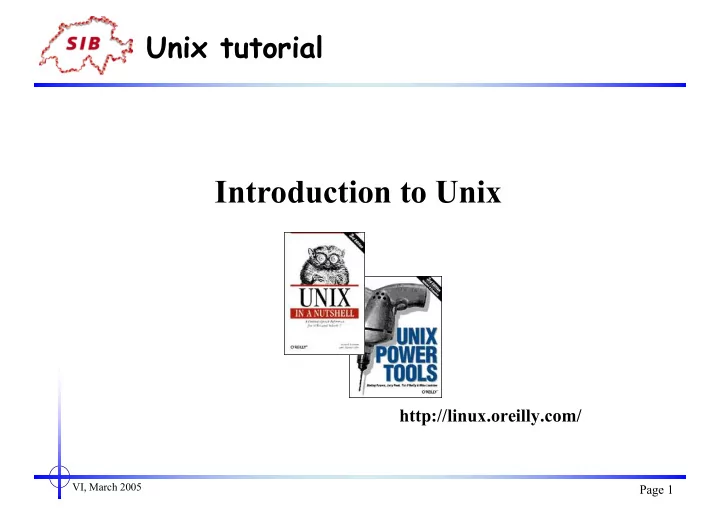
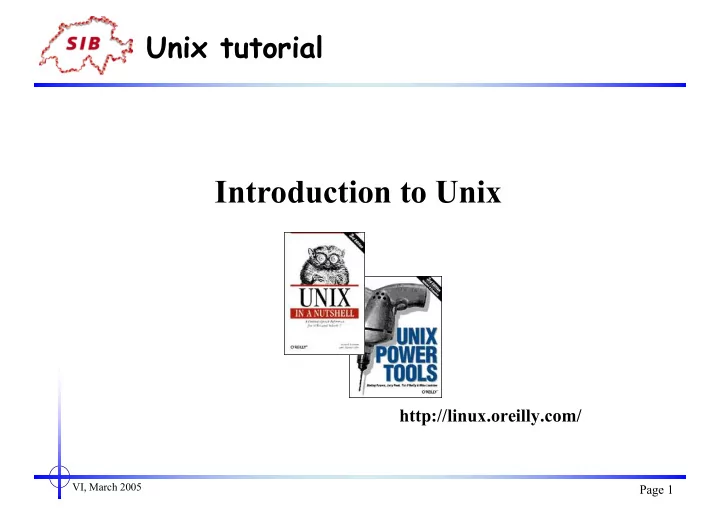
Unix tutorial Introduction to Unix http://linux.oreilly.com/ VI, March 2005 Page 1
Unix tutorial Outline • Basic background in Unix structure • Directories and files I (listing, navigation, filenames) • Directories and files II (working with files & their content) • Redirection (output, input, pipes) • Editors • Access rights, processes • Other useful Unix commands VI, March 2005 Page 2
Unix - basic background (oversimplified) UNIX is a common operating system (suite of programs which make the computer work) made up of three parts; the kernel, the shell and the programs. The kernel The kernel of UNIX is the hub of the operating system: it allocates time and memory to programs and handles the filestore and communications in response to system calls. The shell The shell acts as an interface between the user and the kernel. When a user logs in, the login program checks the username and password, and then starts another program called the shell. The shell is a command line interpreter (CLI) . The commands are themselves programs: when they terminate, the shell gives the user another prompt (~> on our systems). VI, March 2005 Page 3
Unix - basic background (oversimplified) Filename Completion By typing part of the name of a command, filename or directory and pressing the [Tab] key, the shell will complete the rest of the name automatically. If the shell finds more than one name beginning with those letters you have typed, it will beep, prompting you to type a few more letters before pressing the tab key again. History The shell keeps a list of the commands you have typed in. If you need to repeat a command, use the cursor keys ( arrows ) to scroll up and down the list or type " history " for a list of previous commands. VI, March 2005 Page 4
Unix - basic background (oversimplified) Files and processes " Everything in UNIX is either a file or a process." A process is an executing program identified by a unique PID (process identifier). A file is a collection of data. They are created by users using text editors, running compilers etc. It is identified by a name and an logical address (or path). Examples of files: • a document (report, essay etc.) • the text of a program written in some high-level programming language • instructions comprehensible directly to the machine and incomprehensible to a casual user, for example, a collection of binary digits (an executable or binary file) • etc… VI, March 2005 Page 5
Unix - basic background (oversimplified) The directory structure Starting an terminal session (CLI) / 1) /usr /home local phil john 2) An terminal window will appear with a Unix prompt, waiting for you bin lib to start entering commands. emacs X11 VI, March 2005 Page 6
Unix - Directories and files I ls lists files in a directory / ls -la lists all ( a ) files in long ( l ) format /usr /home local phil john mkdir creates a new subdirectory bin lib file.txt dir_1 rmdir removes an EMPTY directory file2.txt file3.txt pwd print working directory (path, current location) (/home/john) 1.3 Changing to a different directory cd changes current directory Note: typing cd with no argument or typing cd ~ always returns you to your home directory. . in UNIX means the current directory . . in UNIX means the parent of the current directory VI, March 2005 Page 7
Unix - Directories and files II cp copies files / copy orig.file copy.file (pathname may be required) /usr /home mv moves/renames a file local phil john mv file1 file2 bin lib file.txt dir_1 rm removes/deletes a file rm -i file2 (-i : interactive) file2.txt file3.txt clear clears all text find searches the directory tree for a file find . -name lostfile -print * matches any number of characters in a file (or directory) name ? matches only one character. VI, March 2005 Page 8
Unix - Directories and files II cat concatenates/displays all the content of a file on the screen less displays the content of a file one screenful at a time less file.txt then press spacebar to display the next screen or use arrow keys to move up or down row by row. (Type / followed by a word to find it in the file. Press Q to quit). more (see less) head prints the first lines of a file on the screen (10 by default or specify the desired number of lines with " - ") head -20 file.txt diplays the first 20 lines from the file "file.txt" tail prints the last lines of a file on the screen (10 by default or specify the desired number of lines with " - ") tail -20 file.txt diplays the last 20 lines from the file "file.txt" VI, March 2005 Page 9
Unix - Directories and files II diff compares two files and prints how they differ diff file1 file2 wc displays a count of lines, words and characters in a file (word count) grep searches a file for a string and displays all the lines containing this string displays all lines containing "word" grep word file.txt grep "following words" file.txt displays all lines containing "following words" grep -c word file.txt displays the number of lines containing the string displays all lines containing "one" or grep -e "one" -e "two" -e "three" file.txt "two" or "three" displays all lines that do not contain "word" grep -v "word" VI, March 2005 Page 10
Unix - Directories and files II od The od command copies sequentially each input file to standard output and transforms the input data according to the specified options. displays some non-graphic characters as C-language od -c file.txt escapes (see more options: man od) null \0 backspace \b form-feed \f new-line \n return \r tab \t Important: Unix & all Unix flavors: \n Mac OS : \r Windows: \r\n VI, March 2005 Page 11
Unix - Redirection (output, input, pipes) Many processes initiated by UNIX commands: - write to the standard output (the terminal screen) - and take their input from the standard input (the keyboard) The > symbol is used to redirect the output of a command in a file. If the file exists, its content is replaced, if not, it is created. redirects the differences into file3 cat file1 file2 > file3 The >> symbol is used to redirect the output of a command in a file. If the file exists, the output is appended, if not, the file is created. appends the differences into file3 cat file4 file5 >> file3 The | symbol (pipe) uses the output of the 1st command as the input of the 2nd grep word file.txt | wc VI, March 2005 Page 12
Unix - Editors emacs Emacs is the extensible, customizable, self-documenting real-time display editor. ( http://www.gnu.org/software/emacs/emacs.html ) pico A Unix text editor ( http://www.indiana.edu/~ucspubs/b103/ ) vi The Unix text editor ( http://www.unix-manuals.com/refs/vi-ref/vi-ref.htm ) vim, gvim, etc… VI, March 2005 Page 13
Unix - Access rights, processes Each file (and directory) has associated access rights, which may be found by typing ls -l : Owner of the file Group owning the file Date of creation sib-dea: ~> ls -l total 4 drwxr-xr-x 2 student01 dea 512 Feb 16 17:30 cgi-bin -rw-r--r-- 1 student01 dea 0 Feb 18 01:39 file.txt drwxr-xr-x 2 student01 dea 512 Feb 16 17:30 public_html 9 letters code indicating right access Size Name d indicates a directory VI, March 2005 Page 14
Unix - Access rights, processes Access rights on files. • r (or -), indicates the presence (or absence) of permission to read and copy the file • w (or -), indicates write permission (the permission to change a file) • x (or -), indicates execution permission (the permission to execute a file) Access rights on directories. • r allows users to list files in the directory • w means that users may delete files from the directory or move files into it • x means the right to execute files in the directory. owner group others r w x r w x r w x VI, March 2005 Page 15
Unix - Access rights, processes Changing access rights on files: chmod u USER chmod a+x file.pl g GROUP o OTHERS chmod g+w file.pl r READ w WRITE x EXECUTE - TAKE AWAY PERMISSION + ADD PERMISSION a ALL owner group others r w x r w x r w x VI, March 2005 Page 16
Unix - Access rights, processes ps displays information about all processes with their associated PID and status, type bg moves the current process to the backround (can be done by adding & after the command) fg moves the current process to the foreground jobs lists backround and suspended processes kill stops a process (use ps or jobs to find the process id) kill %1 (kills the job number 1) ctrl-C stops the current process VI, March 2005 Page 17
Other useful Unix commands date displays current date and time passwd to modify the users's password tar creates (or extracts) a tarball from (to) a list of files tar -cvf tarball.tar subdir/* tar -xvf tarball.tar (the -z option compacts the files by gzip. when -z is used it is advised to use the "gz" extension in addition to tar) logout logs current user out exit logs current user out and closes the shell VI, March 2005 Page 18
Recommend
More recommend