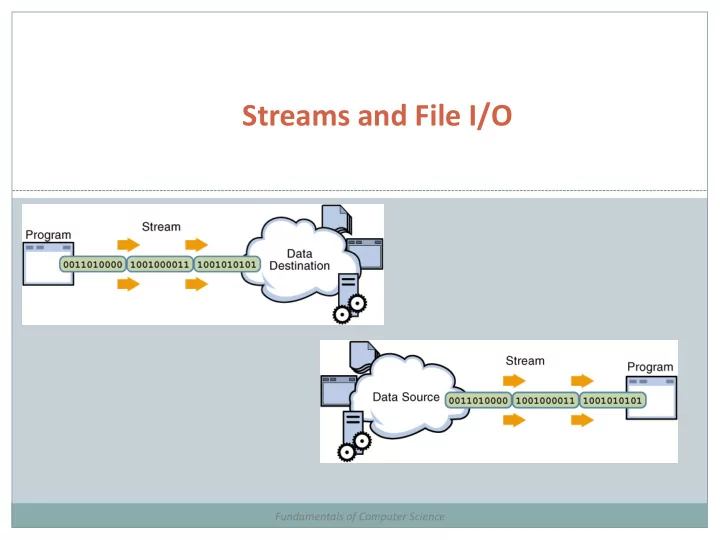
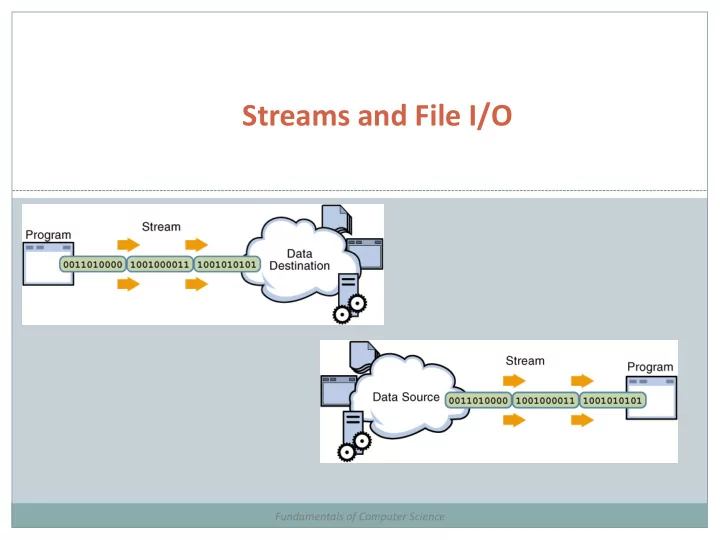
Streams and File I/O Fundamentals of Computer Science
Outline Overview of Streams and File I/O Buffering Text File I/O Binary File I/O
Streams Stream : an object that either delivers data to its destination (screen, file, etc.) or that takes data from a source (keyboard, file, etc.) it acts as a buffer between the data source and destination A stream connects a program to an I/O object Input stream : a stream that provides input to a program System.in is an input stream Output stream : a stream that accepts output from a program System.out is an output stream
Buffering Not buffered: each byte is read/written from/to disk as soon as possible “little” delay for each byte A disk operation per byte - higher overhead Buffered : reading/writing in “chunks” Some delay for some bytes Assume 16-byte buffers Reading: access the first 4 bytes, need to wait for all 16 bytes are read from disk to memory Writing: save the first 4 bytes, need to wait for all 16 bytes before writing from memory to disk One disk operation per buffer of bytes---lower overhead
Binary Versus Text Files All data and programs are ultimately just zeros and ones each digit can have one of two values, hence binary bit is one binary digit byte is a group of eight bits Text files : the bits represent printable characters one byte per character for ASCII, the most common code for example, Java source files are text files so is any file created with a "text editor" Binary files : the bits represent other types of encoded information, such as executable instructions or numeric data these files are easily read by the computer but not humans they are not "printable" files actually, you can print them, but they will be unintelligible "printable" means "easily readable by humans when printed"
Java: Text Versus Binary Files Text files are more readable by humans Binary files are more efficient computers read and write binary files more easily than text Java binary files are portable they can be used by Java on different machines reading and writing binary files is normally done by a program text files are used only to communicate with humans Java Text Files Java Binary Files • • Source files Executable files (created by • compiling source files) Occasionally input files • Usually input files • Occasionally output files • Usually output files
Text Files vs. Binary Files Number: 127 (decimal) Text file Three bytes: “1”, “2”, “7” ASCII (decimal): 49, 50, 55 ASCII (octal): 61, 62, 67 ASCII (binary): 00110001, 00110010, 00110111 Binary file: One byte ( byte ) : 01111111 Two bytes ( short ): 00000000 01111111 Four bytes ( int ): 00000000 00000000 00000000 01111111
Text File I/O Important classes for text file output (to the file) PrintWriter FileOutputStream [ or FileWriter] Important classes for text file input (from the file): BufferedReader FileReader FileOutputStream and FileReader take file names as arguments. PrintWriter and BufferedReader provide useful methods for easier writing and reading. Usually need a combination of two classes To use these classes your program needs a line like the following: import java.io.*;
Text File Output To open a text file for output: connect a text file to a stream for writing PrintWriter outputStream = new PrintWriter(new FileOutputStream("out.txt")); Similar to the long way: FileOutputStream s = new FileOutputStream("out.txt"); PrintWriter outputStream = new PrintWriter(s); Goal: create a PrintWriter object which uses FileOutputStream to open a text file FileOutputStream “ connects” PrintWriter to a text file.
Output File Streams PrintWriter FileOutputStream Memory Disk smiley.txt smileyOutStream PrintWriter smileyOutStream = new PrintWriter( new FileOutputStream(“smiley.txt”) );
Methods for PrintWriter Similar to methods for System.out println outputStream.println(count + " " + line); print format flush : write buffered output to disk close : close the PrintWriter stream (and file)
Text File Output Demo public static void main(String[] args) { PrintWriter outputStream = null; try { outputStream = new PrintWriter(new FileOutputStream("out.txt")); } catch(FileNotFoundException e) { System.out.println ("Error opening the file out.txt. “ + e.getMessage()); System.exit(0); } System.out.println("Enter three lines of text:"); String line = null; int count; for (count = 1; count <= 3; count++) { line = keyboard.nextLine(); outputStream.println (count + " " + line); } outputStream.close(); System.out.println ("... written to out.txt."); }
Gotcha : Overwriting a File Opening an output file creates an empty file creates a new file if it does not already exist opening an output file that already exists eliminates the old file and creates a new, empty one data in the original file is lost can also append to a file (next slide)
Appending to a Text File To add/append to a file instead of replacing it, use a different constructor for FileOutputStream : outputStream = new PrintWriter(new FileOutputStream("out.txt", true)); Second parameter: append to the end of the file if it exists? Sample code for letting user tell whether to replace or append: System.out.println("A for append or N for new file:"); char ans = keyboard.next().charAt(0); true if user boolean append = (ans == 'A' || ans == 'a'); enters 'A' outputStream = new PrintWriter( new FileOutputStream("out.txt", append));
Closing a File An output file should be closed when you are done writing to it (and an input file should be closed when you are done reading from it). Use the close method of the class PrintWriter (BufferedReader also has a close method ). For example, to close the file opened in the previous example: outputStream.close(); If a program ends normally it will close any files that are open.
Basic Binary File I/O Important classes for binary file output (to the file) ObjectOutputStream FileOutputStream Important classes for binary file input (from the file): ObjectInputStream FileInputStream Note that FileOutputStream and FileInputStream are used only for their constructors, which can take file names as arguments. ObjectOutputStream and ObjectInputStream cannot take file names as arguments for their constructors. To use these classes your program needs a line like the following: import java.io.*;
Java File I/O: Stream Classes ObjectInputStream and ObjectOutputStream : have methods to either read or write data one byte at a time automatically convert numbers and characters into binary binary-encoded numeric files (files with numbers) are not readable by a text editor, but store data more efficiently Remember: input means data into a program, not the file similarly, output means data out of a program, not the file
Using ObjectOutputStream to Output Data to Files: The output files are binary and can store any of the primitive data types ( int , char , double , etc.) and the String type You can store reference types – we’ll talk about that later in the semester The files created can be read by other Java programs but are not printable The Java I/O library must be imported by including the line: import java.io.*; it contains ObjectOutputStream and other useful class definitions An IOException might be thrown
Example: Opening an Output File To open a file named numbers.dat : ObjectOutputStream outputStream = new ObjectOutputStream( new FileOutputStream("numbers.dat")); The constructor for ObjectOutputStream requires a FileOutputStream argument The constructor for FileOutputStream requires a String argument the String argument is the output file name The following two statements are equivalent to the single statement above: FileOutputStream middleman = new FileOutputStream("numbers.dat"); ObjectOutputStream outputStream = new ObjectOutputSteam(middleman);
Some ObjectOutputStream Methods You can write data to an output file after it is connected to a stream class Use methods defined in ObjectOutputStream writeInt(int n) writeDouble(double x) writeBoolean(boolean b) etc. Note that each write method throws IOException eventually we will have to write a catch block for it Also note that each write method includes the modifier final final methods cannot be redefined in derived classes
Closing a File An Output file should be closed when you are done writing to it Use the close method of the class ObjectOutputStream For example, to close the file opened in the previous example: outputStream.close(); If a program ends normally it will close any files that are open
Writing a Character to a File: an Unexpected Little Complexity The method writeChar has an annoying property: it takes an int , not a char , argument But it is easy to fix: just cast the character to an int For example, to write the character 'A' to the file opened previously: outputStream.writeChar((int) 'A'); Or, just use the automatic conversion from char to int
Recommend
More recommend