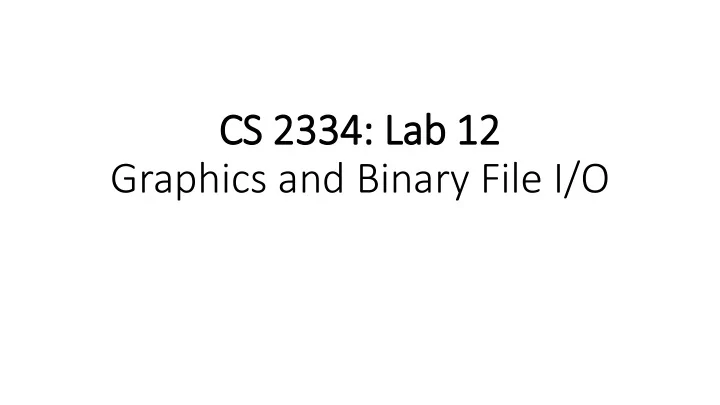
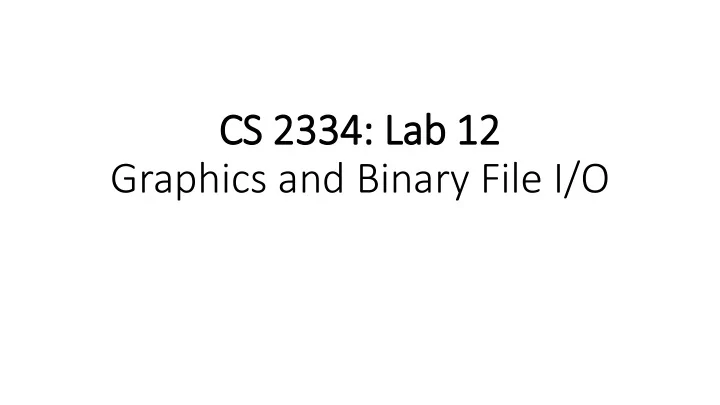
CS 2334: Lab 12 Graphics and Binary File I/O
Menus • Attached to a Frame or an entire program • Drop down menus: easy access to high-level commands • Not uncommon to have at least a “File” menu Andrew H. Fagg: CS2334: Lab 12 2
Menus • Menu bar: bar at top of frame • Container of menus • Menu (also a container): drop-down list of menu items: • Individual items • Sub-menus (also containers!) • Selecting an individual item raises an event Andrew H. Fagg: CS2334: Lab 12 3
Menu Example: Set up the Frame // Frame creation JFrame frame = new JFrame("Menu Test"); frame.setSize(400,600); frame.setLocationRelativeTo(null); // Will add menu code here // Frame visibility and behavior frame.setDefaultCloseOperation(JFrame.EXIT_ON_CLOSE); frame.setVisible(true); Andrew H. Fagg: CS2334: Lab 12 4
Menu Example: Create Menu Bar, , Menu and It Items // Menu Bar JMenuBar menuBar = new JMenuBar(); frame.setJMenuBar(menuBar); // Menu JMenu menu = new JMenu("File"); menuBar.add(menu); // Menu items JMenuItem menuItem1 = new JMenuItem("Save first half"); JMenuItem menuItem2 = new JMenuItem("Save second half"); menu.add(menuItem1); menu.add(menuItem2); Andrew H. Fagg: CS2334: Lab 12 5
Menu Example: Menu It Item Actions // Attach an action to a menu item menuItem1.addActionListener(new ActionListener(){ public void actionPerformed(ActionEvent arg0) { System.out.println("Item 1"); } }); Andrew H. Fagg: CS2334: Lab 12 6
Dialog Boxes • Pop-up windows that exist for a very short period of time • Ask a single question of the user & return • Dialog boxes are typically “modal” windows • Only interaction may be with these windows (all other interaction is blocked) Andrew H. Fagg: CS2334: Lab 12 7
Dialog Boxes Many types, including: • Confirmation • File selection • Color picking Andrew H. Fagg: CS2334: Lab 12 8
Confirmation Dialog Box int ret = JOptionPane.showConfirmDialog(null, "Are you sure?", “Title", JOptionPane.YES_NO_OPTION); System.out.println(ret); Notes: • Returns 0 if “Yes” and 1 if “No” • First parameter should generally be the parent object (this gives the dialog box a hint as to where it should appear) Andrew H. Fagg: CS2334: Lab 12 9
File Selection Dialog Box // File determines default directory (folder) // Note: generally only need to do this once JFileChooser fileChooser = new JFileChooser(new File("./data")); // Prompt the user for a file to save to // parent = reference to parent component int returnVal = fileChooser.showSaveDialog(parent); if (returnVal == JFileChooser.APPROVE_OPTION) { // Use the selected file } Andrew H. Fagg: CS2334: Lab 12 10
Color Picker Dialog Box // parent = parent object // color = default color // colorChosen = selected color (could be null) Color colorChosen = JColorChooser.showDialog(parent, "Choose a Color", color); Andrew H. Fagg: CS2334: Lab 12 11
Binary ry I/ I/O Already covered in class… Things to remember: • Wrapping: • ObjectOutputStream around a FileOutputStream • ObjectInputStream around a FileInputStream • Can write/read entire objects, which includes all sub objects • Must all be Serializable (a marker interface) • On read, must cast read object to the correct type • Order of object write/read matters Andrew H. Fagg: CS2334: Lab 12 12
Lab 12 • Lab 10: we created and rendered a list of Shape objects • We will use this same implementation of Shapes • Lab 12: user interface for drawing shapes • User selects: shape type, color and whether the shape is filled • User specifies shape location and size with mouse clicks in the Panel • User can save existing drawings and load old ones Andrew H. Fagg: CS2334: Lab 12 13
Lab 12: : GUI I for Drawing Andrew H. Fagg: CS2334: Lab 12 14
File Menu Andrew H. Fagg: CS2334: Lab 12 15
Demonstration … Andrew H. Fagg: CS2334: Lab 12 16
UML: Shapes stay the same Andrew H. Fagg: CS2334: Lab 12 17
UML: Frame/Panel Andrew H. Fagg: CS2334: Lab 12 18
Lab 12 Tasks Classes to work on (and their inner classes) • DrawPanel • DrawFrame • Read the documented API • Look for “TODOs” Andrew H. Fagg: CS2334: Lab 12 19
Lab 12: : DrawPanel • Complete implementation of paintComponent() • Complete implementation of createShape(). Create a shape to render based on: • Points specified by the mouse button-up and button-down events • Choices made by the user: shape type, color and fill • Hint: DrawFrame provides methods that will help with this Andrew H. Fagg: CS2334: Lab 12 20
Lab 12: : DrawFrame • Create the File menu: • Clear: remove all shapes from the picture • Open: read a new set of shapes from a file • Save: write the existing set of shapes to a file • Exit • Add functionality for picking a color • Current color is default; new choice becomes the current color • Add functionality for undoing the add of the last shape Andrew H. Fagg: CS2334: Lab 12 21
Submission • Submit only one file: lab12.zip (casing matters) • Due date: Friday, November 13 th @11:59pm • Submit to lab12 dropbox on D2L Andrew H. Fagg: CS2334: Lab 12 22
Recommend
More recommend