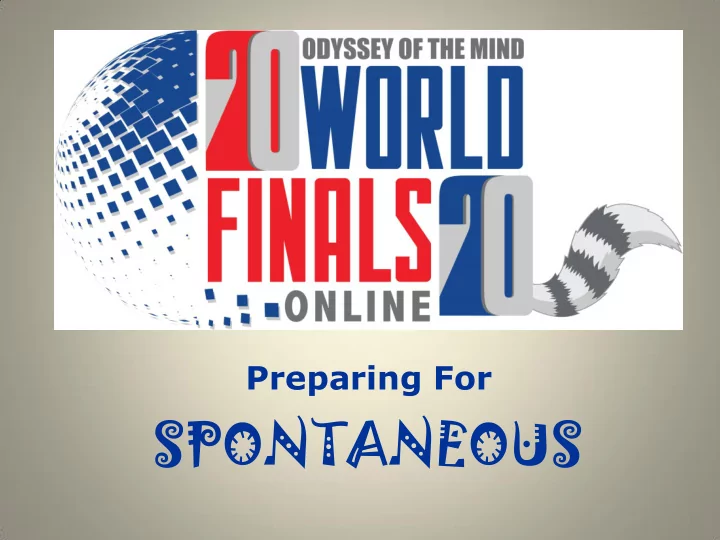
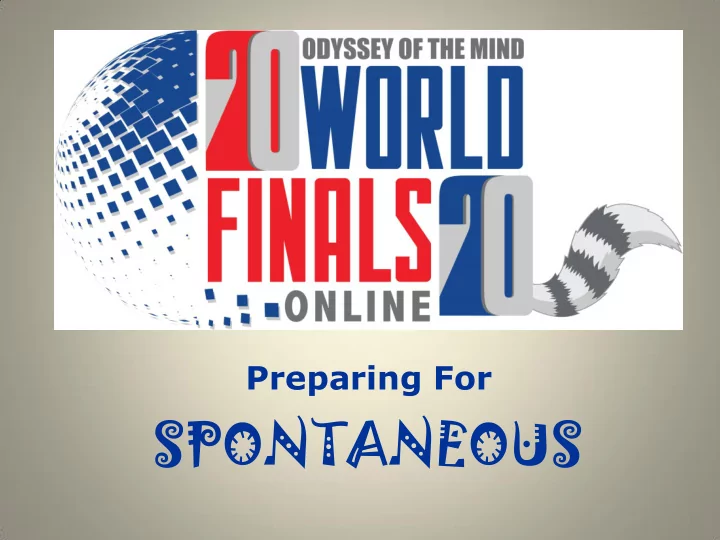
Preparing For SPONTANEOUS
Review this PowerPoint to prepare for competing in spontaneous. Spontaneous competition will be held on May 17 th , 18 th , and 19 th Teams can choose the date that is most convenient for them.
Before You Begin The contact person listed on the team’s Virtual World Finals registration will receive an email by May 17 th with a link to the spontaneous problem. IMPORTANT! Change the contact person by May 15 th if the person currently listed as the contact WILL NOT BE responsible for organizing the spontaneous competition. That person is the one who will assemble the team, open the link, and type responses given by team members; or, they can send the link to a team member, coach, or parent who will fulfill that role.
The person opening the link and entering the responses will be referred to as the Virtual Coach . The virtual coach may be anyone (parent, team member, team coach, etc). When the coach clicks on the link it will take them to an online website for testing. There will be a button to click on when the team is ready to respond. Click on the link to reveal the spontaneous problem. THE BUTTON CAN ONLY BE USED ONE TIME! Do not click the link until you are ready to respond.
THE VIRTUAL COACH WILL: 1. Organize the team on the day of competition. 2. Open the email and click on the link to the problem site. 3. Follow the prompts to access the problem form. 4. As soon as the form opens, read the problem statement to the team. Read it a second time and then say “begin”. 5. While team members are thinking and writing down responses, the coach will enter the team’s Membership Number. 6. Enter the team’s responses on the form. 7. Click submit before time runs out.
Preparing For Competition Determine how your team will connect safely where every team member can hear and be heard using your local guidelines for social distancing Online meeting Conference call SAFELY together
Spontaneous You will have a VERBAL problem Your team will have 25 MINUTES to think, discuss, and solve the problem. Your team will give 25 TOTAL RESPONSES
Problem Scoring There are 5 SCORING CATEGORIES Points for Points for Category Common Creative Response Response 5/10 (Highly Creative) 5 10 4/8 4 8 3/6 3 6 2/4 2 4 1/2 (Least Creative) 1 2 Use the 5 best responses for score in each category. HINT: Responses can be moved to a different scoring category before the form is submitted.
For example: If you choose to enter a response in the 4 / 8 category you will be scored as follows: If the judge thinks it is a COMMON response, you will be awarded 4 points for that response If the judge thinks it is a CREATIVE response, you will be awarded 8 points for that response
Solving The Problem Be Prepared to Write Each team member should have a piece of paper and a pencil to make a list of potential responses. The virtual coach should remind the team before starting competition.
Create a List of Responses Each team member should create a list of potential Response ponse responses and then rank Respons onse them based on which they Respons onse think are most creative. Respons onse Respons onse Respons onse Respons onse HINT: Team members can Respons onse discuss possible responses.
Enter Your Responses Choose the most creative responses for the virtual coach to enter on the form. There is no limit to the number of responses a Respons onse team member may provide out of Response ponse Respons onse the 25 total. Respons onse Respons onse
Submit Your Responses You will be finished when all your responses have been entered and the “Submit” button has been clicked. You will NOT receive score for ANY responses until the coach clicks the Submit button. You will NOT be able to make any changes after clicking on the Submit button.
Watch the Clock HINT: Have a team member start a countdown timer for 23 minutes when time begins. When it beeps, they should warn the team that only 2 minutes remain. Be sure the virtual coach submits your responses BEFORE time runs out.
COUNTDOWN! If time runs out, your session WILL END and you will receive a score of zero. 0 = HINT: Fill in the responses and leave time to substitute. If time is getting near zero, the virtual coach should submit the form so you will receive score. Remember, only the virtual coach will see the official timer.
Competition Day Are you ready? 1. Select a time when ALL team members are available 2. Be sure each team member has a paper and a pencil available 3. Ensure that everyone can hear everyone else, especially the virtual coach.
Follow the Link The coach will click the link in the email to get to the Problem Form.
Time Has Started!!! The timer will start as soon as the form is opened Enter the team’s membership number Read the problem aloud to the team and then repeat it
Think, Discuss, & Solve The team should begin to think about the problem and start listing possible responses. They may talk to each other at any time. They should rank their individual responses and then begin to identify which responses will be used in each scoring category as previously described. ONLY TEAM MEMBERS are allowed to give responses and decide which scoring categories they should be entered into.
Check The Time If the team has not started to enter responses onto the form when the countdown shows only 15 minutes remain, the virtual coach should remind the team that all responses must be entered on the form and submitted before time runs out.
Enter the Team’s Responses It is recommended that the team starts with the responses for the 5/10 scoring category, however this is NOT required. Enter your responses for each category into the appropriate spaces (they can be moved) Remember: 5 responses per scoring category
Continue Entering Responses for the 4/8, 3/6, 2/4, & 1/2 Scoring Categories Team members may choose to give responses for any scoring category in any order. Be sure the team member identifies the category.
Submit the Team’s Responses BEFORE TIME RUNS OUT click the Submit button at the bottom of the page to send in your responses. Warning! If time runs out, your session WILL END and NOTHING will be recorded
Remember there are other teams that will be competing in the same problem. Do NOT share your problem with anyone!
Recommend
More recommend