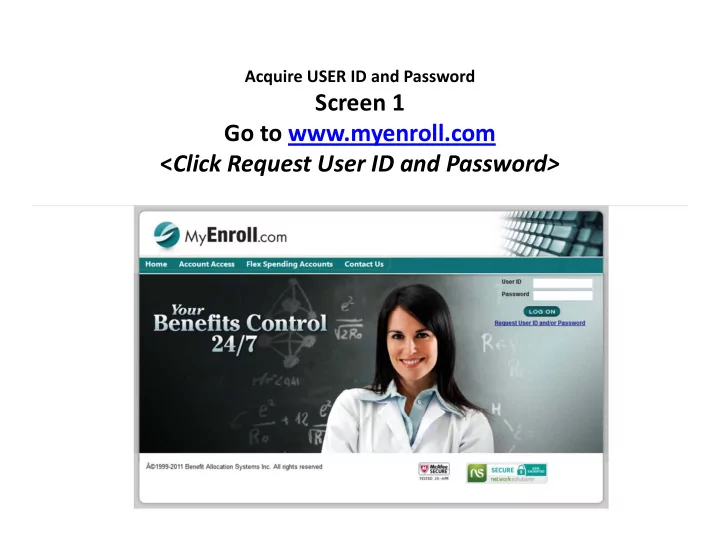
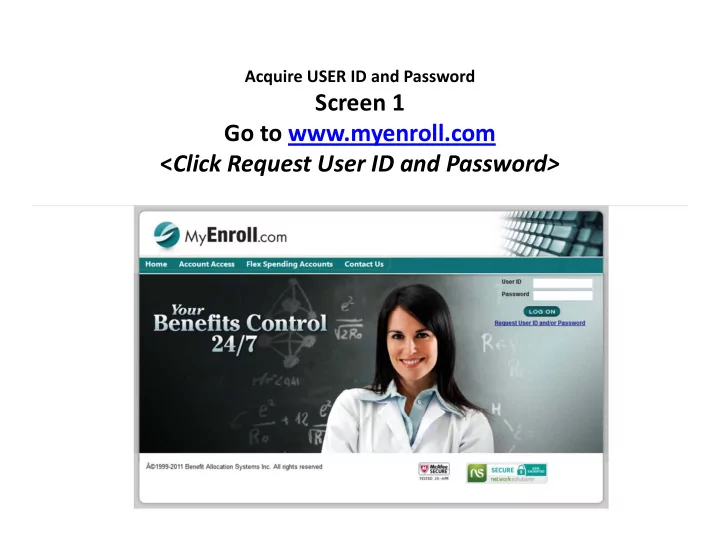
Acquire USER ID and Password Screen 1 Go to www.myenroll.com < Click Request User ID and Password>
Acquire USER ID and Password Screen 2 < Click No and then click continue>
Acquire USER ID and Password Screen 3 < Click Request User ID and Password>
Acquire USER ID and Password Screen 4 Click <Begin> to receive your User ID and Password Online
Acquire USER ID and Password Screen 5 Complete requested fields and <Click Submit >
Acquire USER ID and Password Screen 6 Complete requested fields Check “View User ID or/Password On Line” <Click Continue >
Acquire USER ID and Password Screen 7 Write down User Id and Password (case sensitive) < Click Continue to Logon >
Acquire USER ID and Password Screen 8 Enter Temporary User ID and Password < Click Log On>
Acquire USER ID and Password Screen 9 Complete Information (Section 2 optional) < Click Submit>
Acquire USER ID and Password Screen 10 < Click Continue to OK >
Acquire USER ID and Password Screen 10 < Click Begin Your Enrollment>
Recommend
More recommend