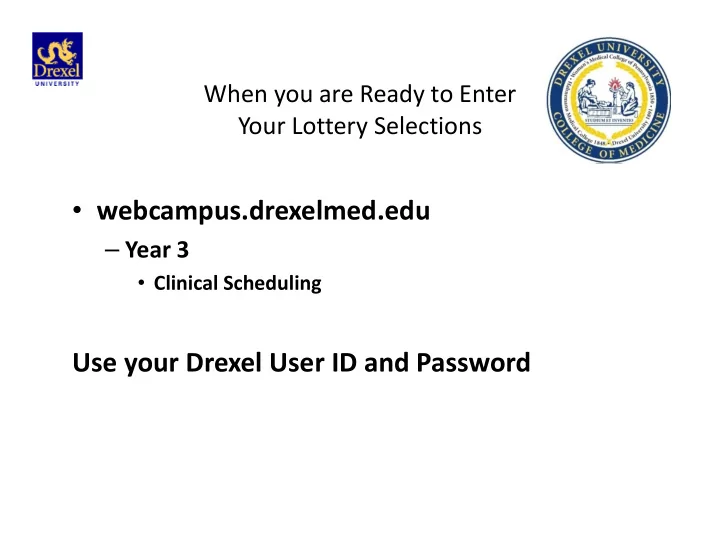
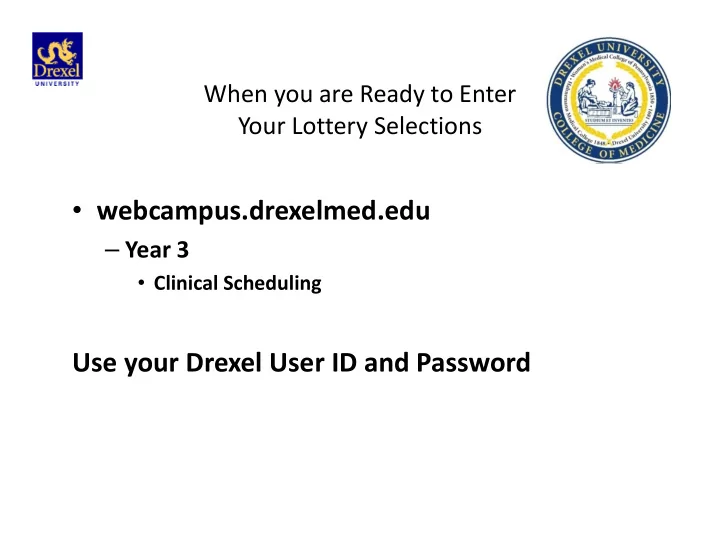
When you are Ready to Enter Your Lottery Selections • webcampus.drexelmed.edu – Year 3 • Clinical Scheduling Use your Drexel User ID and Password
Ready to plan the “How” D rexel O nline C urriculum S cheduling S ystem docss.drexelmed.edu Use your drexel id and password
“Drexel University User” Select
Use your Drexel ID and Password to log on. Example: abc123
You must first Select the Year “Enter 2013-2014” – when you will be an MS3
You may add Grids by checking the “add box” Each grid is unique and may only be selected once. There are no grids with Medicine and Surgery back to back. If you wish to have Surgery and Medicine in block 1/2 and block 7/8 (or reversed), please let me know.
You may reorder your selections by changing the order number and selecting “update”. Once you are finished, what you see is what will be entered into the lottery. There is no final submission button. Phase I lottery will be completed.
Phase I (grid lottery) will place each student into a grid (order of rotations). When you log on for Phase II, you will have two options “Schedule” or “Lottery Selections” Choose “Schedule” to see your order of rotations
In Phase II, you will Add your lottery selections for your site preferences. You will only be able to add disciplines/sites for the block you are scheduled. (i.e., Test Student will only be able to add Pediatrics into 11/05).
Select “Add Course” Then, Select “Search” Once you have selected the Department, Click on “Search”. You will be given a menu of sites for the timeframe you are available.
You will select “Add” for the site you wish to add to your lottery choices
Click on “Add” and then “Add Selected Courses” You will only be able to select the date that you were pre- assigned to the discipline.
LOTTERY SELECTIONS: If you click on “Schedule” at the top of the page and then the “Lottery Selections” tab, you will see what you have entered as your lottery selections.
You may drop (delete) items or “drag” to reorder your items. Open the “Instructions” for further assistance. You must “Update order” to save your changes.
Recommend
More recommend