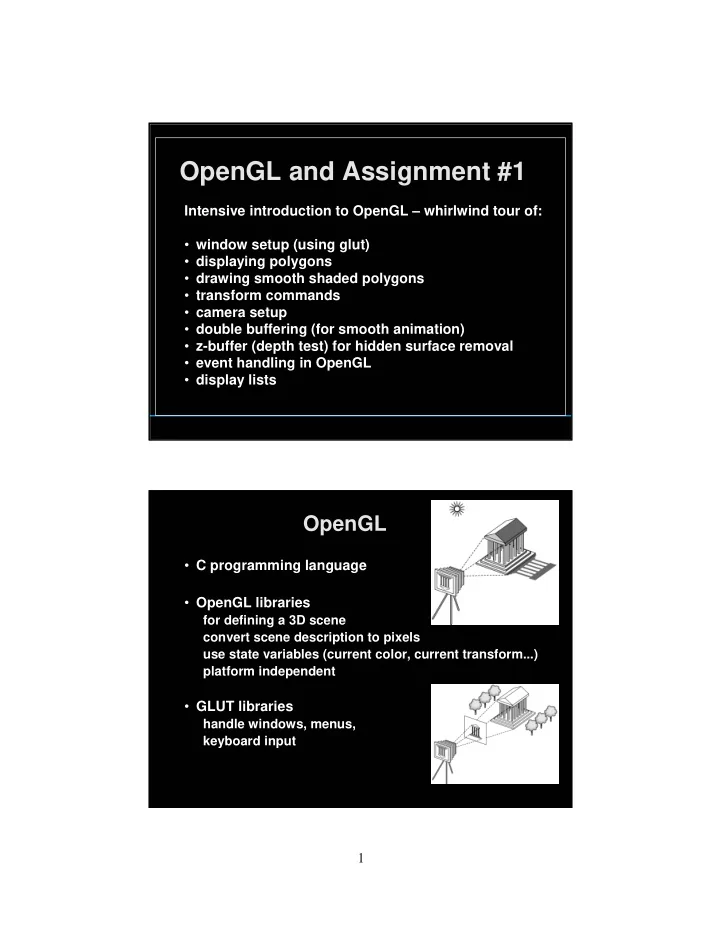
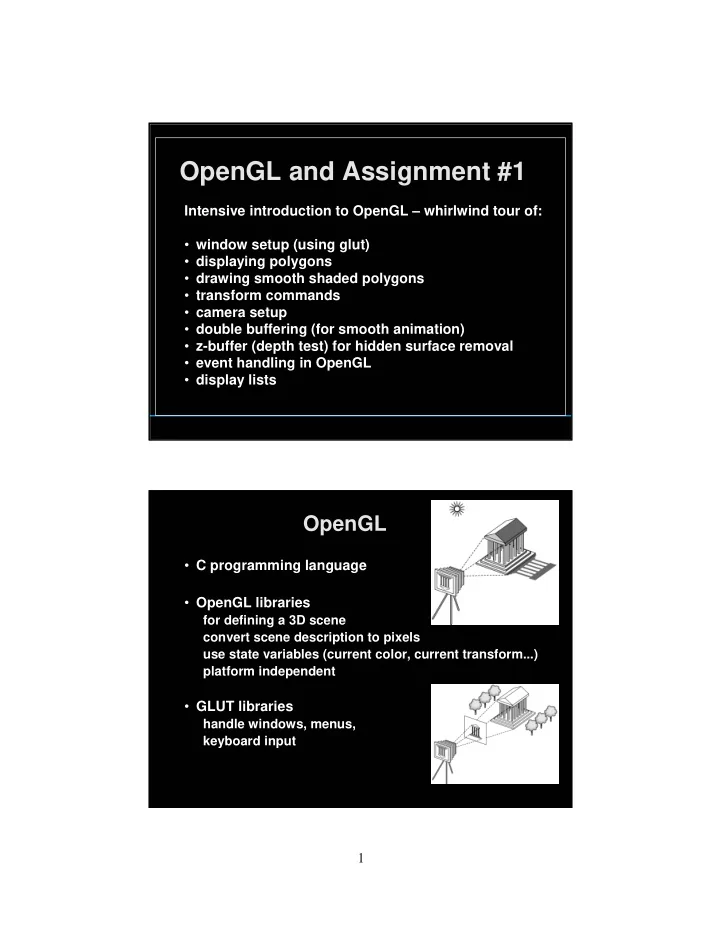
OpenGL and Assignment #1 Intensive introduction to OpenGL – whirlwind tour of: • window setup (using glut) • displaying polygons • drawing smooth shaded polygons • transform commands • camera setup • double buffering (for smooth animation) • z-buffer (depth test) for hidden surface removal • event handling in OpenGL • display lists OpenGL • C programming language • OpenGL libraries for defining a 3D scene convert scene description to pixels use state variables (current color, current transform...) platform independent • GLUT libraries handle windows, menus, keyboard input 1
OpenGL – “Hello World” example int main (int argc, char *argv[]) { glutInit(&argc, argv); glutInitDisplayMode(GLUT_RGB); glutInitWindowSize(640, 480); glutCreateWindow(“Hello World”); glutDisplayFunc(display); glutMainLoop( ); return(0); } OpenGL – “Hello World” example void display( ) { glClearColor(0.5, 0.5, 0.5, 1); glClear(GL_COLOR_BUFFER_BIT); glColor3f(1, 0, 0); glBegin(GL_TRIANGLES); glVertex2f(-0.5, -0.5); glVertex2f( 0.5, -0.5); glVertex2f( 0 , 0.5); glEnd( ); glFlush( ); } 2
Aside: State variables in OpenGL • glColor3f(r,g,b); All subsequent primitives will be this color. Colors are not attached to objects. glColor3f(r,g,b) changes the system state. OpenGL – “Hello World” example • You also need headers: #include <stdlib.h> #include <GL/gl.h> #include <GL/glu.h> #include <GL/glut.h> • ..and a Makefile that links in the proper libraries See the starter code! 3
OpenGL functionality --- Primitives Primitives • Why triangles, quads, and strips? 4
Polygon Restrictions • OpenGL Polygons must be simple • OpenGL Polygons must be convex (a) simple, but not convex convex (b) non-simple Why Polygon Restrictions? • Non-convex and non-simple polygons are expensive to process and render • Convexity and simplicity is expensive to test • Better to fix polygons as a pre-processing step • Behavior of OpenGL implementation on disallowed polygons is “undefined” • Triangles are most efficient in hardware 5
Specifying Primitives shapes.exe Code for all of today’s examples available from http://www.xmission.com/~nate/tutors.html Shading: How do we draw a smooth shaded polygon? /* glShadeModel (GL_FLAT); */ glShadeModel (GL_SMOOTH); called once, in main 6
Smooth shaded polygon glBegin (GL_TRIANGLES); glColor3f (1.0, 0.0, 0.0); /* red */ glVertex2f (5.0, 5.0); glColor3f (0.0, 1.0, 0.0); /* green */ glVertex2f (25.0, 5.0); glColor3f (0.0, 0.0, 1.0); /* blue */ glVertex2f (5.0, 25.0); ...in display function glEnd(); glShadeModel(GL_FLAT) glShadeModel(GL_SMOOTH) The Image • Color of last vertex with flat shading glShadeModel(GL_FLAT) glShadeModel(GL_SMOOTH) 7
Transforms transformation.exe Transform order • Read transforms from the description of the geometry upward. The following produce very different effects: glScale3f( ... ); glTranslate3f( ... ); glRotate3f( ... ); glRotate3f( ... ); glTranslate3f( ... ); glScale3f( ... ); glBegin(GL_TRIANGLES); glBegin(GL_TRIANGLES); ... ... glEnd( ); glEnd( ); 8
Camera up void gluLookAt ( eyex , eyey , eyez , centerx , centery , centerz , COP upx , upy , upz ) eye • Perspective projection • Default camera is • at the origin, • pointing in the –z direction, • with y as the up vector Camera void glOrtho( left, right, bottom, top, near, far ); • Orthographic projection • long telephoto lens. • Flat but preserving distances and shapes. All the projectors are now parallel. 9
Animation and Double Buffering • (on the board) Double Buffering Summary • Screen refreshing technique • Common refresh rate: 60-100 Hz • Flicker if drawing overlaps screen refresh • Problem during animation • Example (cube_single.c) • Solution: use two frame buffers –Draw into one buffer –Swap and display, while drawing other buffer • Desirable frame rate >= 30 fps (fps = frames/second) 10
Double Buffering in OpenGL • glutInitDisplayMode(GLUT_DOUBLE); called once, in main • glSwapBuffers( ); called when a new image is ready to be displayed (in the display function) How do objects get correctly hidden behind other objects? 11
The z-Buffer Algorithm • z-buffer with depth value z for each pixel • Before writing a pixel into framebuffer Compute distance z of pixel origin from viewer If closer write and update z-buffer, otherwise discard z-Buffer Algorithm Assessment • Strengths Simple (no sorting or splitting) Independent of geometric primitives • Weaknesses Memory intensive (but memory is cheap now) Tricky to handle transparency and blending Depth-ordering artifacts for similar distances Render some wasted polygons • Usage OpenGL when enabled 12
z-buffer algorithm is implemented using the Depth Buffer in OpenGL • glutInitDisplayMode(GLUT_DEPTH); • glEnable(GL_DEPTH_TEST); called once, in main • glClear(GL_DEPTH_BUFFER_BIT); called before the new image is rendered into the frame buffer (in the display function) Event handling is done through callbacks glutDisplayFunc(display); glutReshapeFunc(reshape); glutKeyboardFunc(keyboard); glutMouseFunc(mousebutton); glutMotionFunc(mousedrag); glutPassiveMotionFunc(mouseidle); glutIdleFunc(doIdle); called once, in main g_iMenuId = glutCreateMenu(menufunc); glutSetMenu(g_iMenuId); glutAddMenuEntry(“Quit”,0); glutAttachMenu(GLUT_RIGHT_BUTTON); 13
Event handling – Routines you might write to handle various events • display( ) when window must be drawn • doIdle( ) when no other events to be handled • keyboard(unsigned char key, int x, int y) key events • menufunc (int value) after selection from menu • mousebutton (int button, int state, int x, int y) mouse • mousedrag (int x, int y) mouse movement • reshape (int w, int h) window resize • Any callback can be NULL Example: Rotating Color Cube • Draw a color cube • Rotate it about x, y, or z axis, depending on left, middle or right mouse click • Stop when space bar is pressed • Quit when q or Q is pressed 14
Step 1: Defining the Vertices • Use parallel arrays for vertices and colors /* vertices of cube about the origin */ GLfloat vertices[8][3] = {{-1.0, -1.0, -1.0}, {1.0, -1.0, -1.0}, {1.0, 1.0, -1.0}, {-1.0, 1.0, -1.0}, {-1.0, -1.0, 1.0}, {1.0, -1.0, 1.0}, {1.0, 1.0, 1.0}, {-1.0, 1.0, 1.0}}; /* colors to be assigned to edges */ GLfloat colors[8][3] = {{0.0, 0.0, 0.0}, {1.0, 0.0, 0.0}, {1.0, 1.0, 0.0}, {0.0, 1.0, 0.0}, {0.0, 0.0, 1.0}, {1.0, 0.0, 1.0}, {1.0, 1.0, 1.0}, {0.0, 1.0, 1.0}}; Step 2: Set Up • Enable depth testing and double buffering int main(int argc, char **argv) { glutInit(&argc, argv); /* double buffering for smooth animation */ glutInitDisplayMode (GLUT_DOUBLE | GLUT_DEPTH | GLUT_RGB); ... /* window creation and callbacks here */ glEnable(GL_DEPTH_TEST); glutMainLoop(); return(0); } 15
Step 3: Install Callbacks • Create window and set callbacks glutInitWindowSize(500, 500); glutCreateWindow("cube"); glutReshapeFunc(myReshape); glutDisplayFunc(display); glutIdleFunc(spinCube); glutMouseFunc(mouse); glutKeyboardFunc(keyboard); Step 4: Reshape Callback • Enclose cube, preserve aspect ratio void myReshape(int w, int h) { GLfloat aspect = (GLfloat) w / (GLfloat) h; glViewport(0, 0, w, h); glMatrixMode(GL_PROJECTION); glLoadIdentity(); if (w <= h) /* aspect <= 1 */ glOrtho(-2.0, 2.0, -2.0/aspect, 2.0/aspect, -10.0, 10.0); else /* aspect > 1 */ glOrtho(-2.0*aspect, 2.0*aspect, -2.0, 2.0, -10.0, 10.0); glMatrixMode(GL_MODELVIEW); } 16
Step 5: Display Callback • Clear, rotate, draw, flush, swap GLfloat theta[3] = {0.0, 0.0, 0.0}; void display(void) { glClear(GL_COLOR_BUFFER_BIT | GL_DEPTH_BUFFER_BIT); glLoadIdentity(); glRotatef(theta[0], 1.0, 0.0, 0.0); glRotatef(theta[1], 0.0, 1.0, 0.0); glRotatef(theta[2], 0.0, 0.0, 1.0); colorcube(); glFlush(); glutSwapBuffers(); } Step 6: Drawing Faces • Call face(a,b,c,d) with vertex index • Orient consistently void colorcube(void) { face(0,3,2,1); face(2,3,7,6); face(0,4,7,3); face(1,2,6,5); face(4,5,6,7); face(0,1,5,4); } 17
Step 7: Drawing a Face • Use vector form of primitives and attributes void face(int a, int b, int c, int d) { glBegin(GL_POLYGON); glColor3fv (colors[a]); glVertex3fv(vertices[a]); glColor3fv (colors[b]); glVertex3fv(vertices[b]); glColor3fv (colors[c]); glVertex3fv(vertices[c]); glColor3fv (colors[d]); glVertex3fv(vertices[d]); glEnd(); } Step 8: Animation • Set idle callback: spinCube() GLfloat delta = 2.0; GLint axis = 2; void spinCube() { /* spin cube delta degrees about selected axis */ theta[axis] += delta; if (theta[axis] > 360.0) theta[axis] -= 360.0; /* display result */ glutPostRedisplay(); } 18
Step 9: Change Axis of Rotation • Mouse callback void mouse(int btn, int state, int x, int y) { if (btn==GLUT_LEFT_BUTTON && state == GLUT_DOWN) axis = 0; if (btn==GLUT_MIDDLE_BUTTON && state == GLUT_DOWN) axis = 1; if (btn==GLUT_RIGHT_BUTTON && state == GLUT_DOWN) axis = 2; } Step 10: Toggle Rotation or Exit • Keyboard callback void keyboard(unsigned char key, int x, int y) { if (key==’q’ || key == ’Q’) exit(0); if (key==’ ’) {stop = !stop;}; if (stop) glutIdleFunc(NULL); else glutIdleFunc(spinCube); } 19
Recommend
More recommend