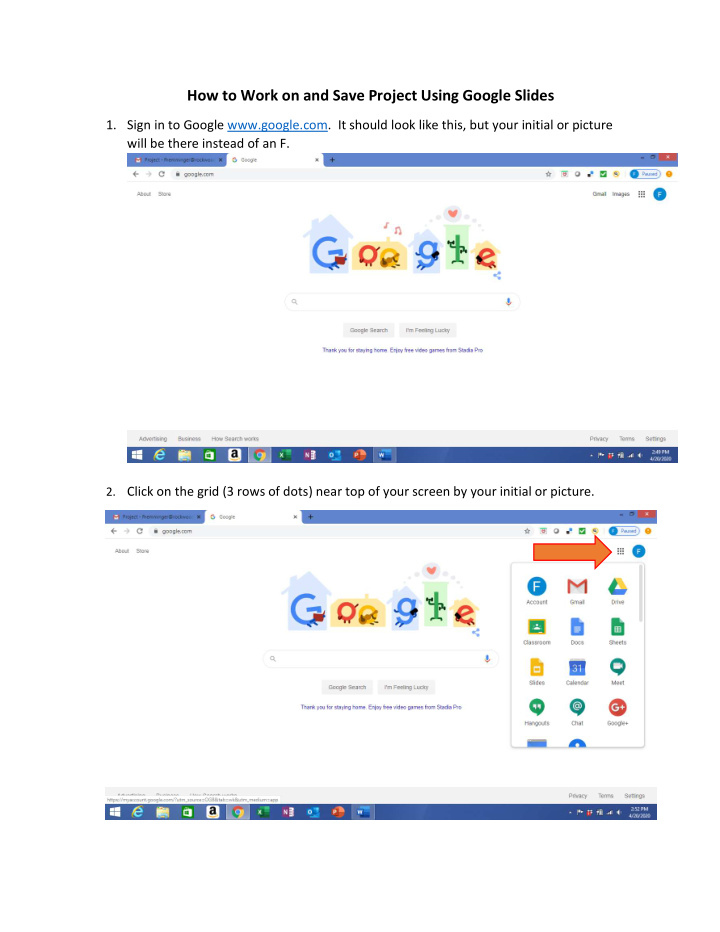

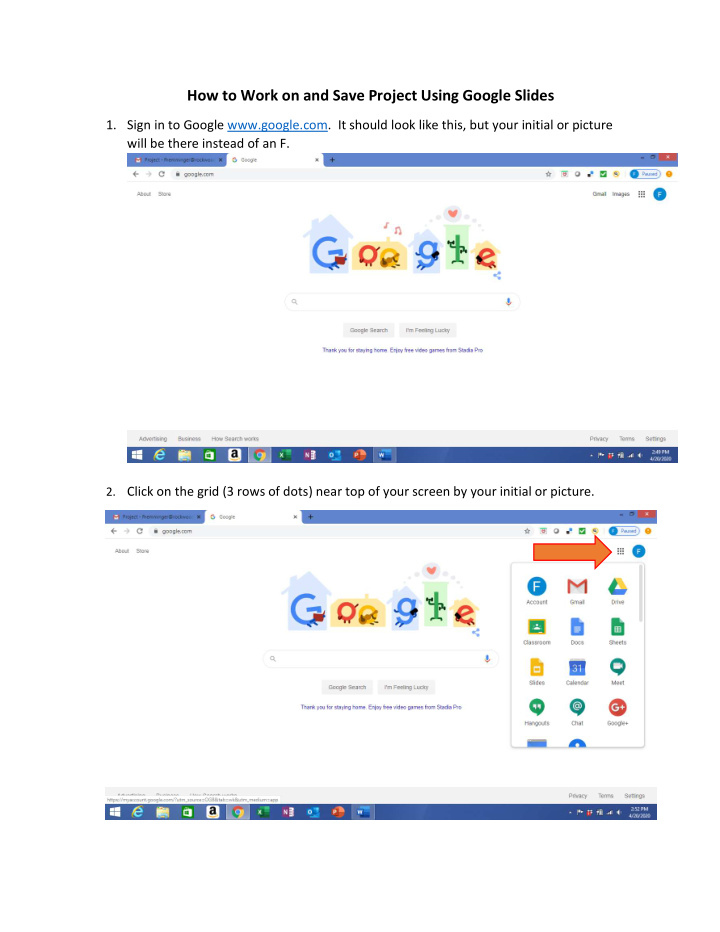

How to Work on and Save Project Using Google Slides 1. Sign in to Google www.google.com. It should look like this, but your initial or picture will be there instead of an F. 2. Click on the grid (3 rows of dots) near top of your screen by your initial or picture.
3. Then click Google Slides. 4. Click blank.
5. Create a title for your presentation. 6. Once you create your title it should say all changes are saved in your drive. 7. It will automatically save all the changes that you make to your Google Drive.
8. To access your work the next day or time that you are working on it repeat steps #1 and 2 above. 9. Then Click on Drive. 10. Click on your project that you created and continue working. It will continue to save your work in your Google Drive.
How to Share the Google Slide Show 11. Click on share. 12. Select the person you want to share with. You can share it with me fhemminger@rockwoodschools.org and I can help give you advice as many times as you need before the project is due. Then to submit it on May 22 nd , you could send it to all the teachers that need to grade it.

Recommend
More recommend