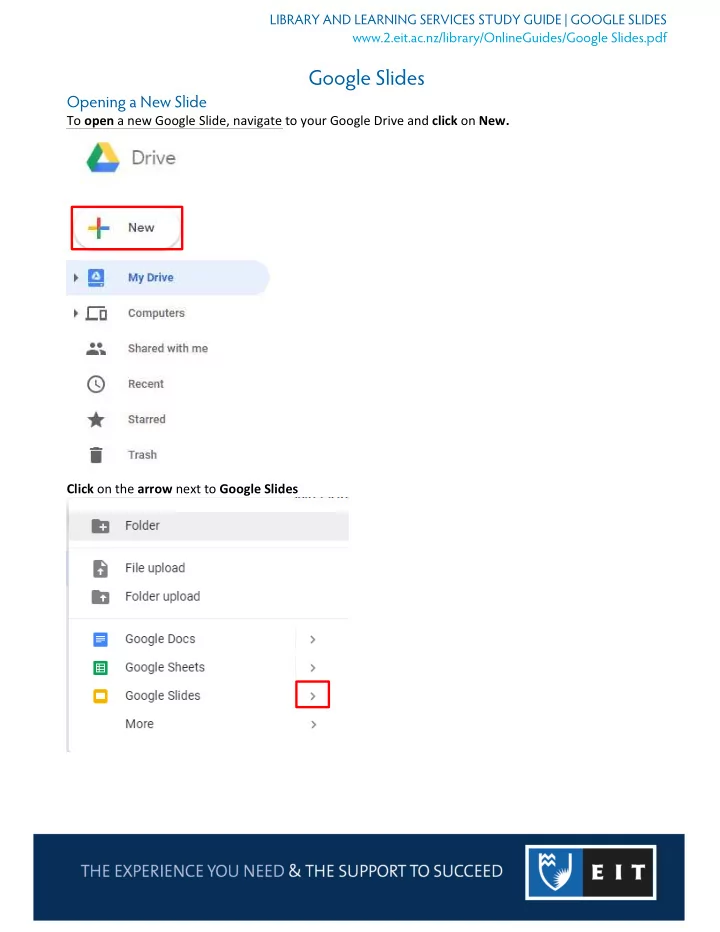
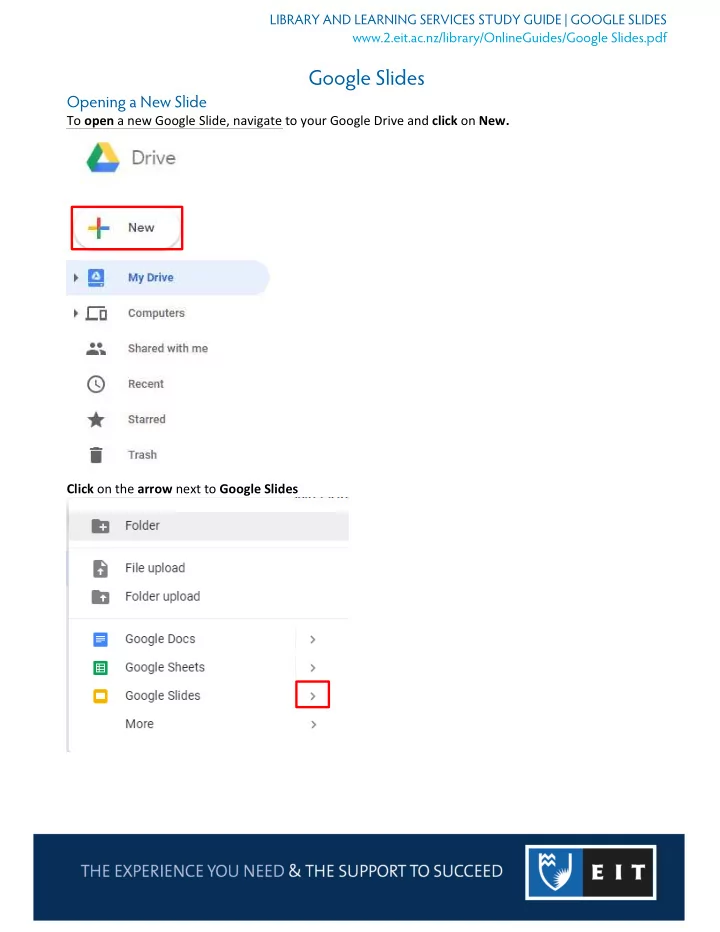
LIBRARY AND LEARNING SERVICES STUDY GUIDE | GOOGLE SLIDES www.2.eit.ac.nz/library/OnlineGuides/Google Slides.pdf Google Slides Opening a New Slide To open a new Google Slide, navigate to your Google Drive and click on New. Click on the arrow next to Google Slides
LIBRARY AND LEARNING SERVICES STUDY GUIDE | GOOGLE SLIDES www.2.eit.ac.nz/library/OnlineGuides/Google Slides.pdf Choose between whether you want a blank slide or a template If you choose Template, it will bring up a list of templates that are designed for specific types of slides. Click on the one you wish to use.
LIBRARY AND LEARNING SERVICES STUDY GUIDE | GOOGLE SLIDES www.2.eit.ac.nz/library/OnlineGuides/Google Slides.pdf If you choose Blank , it will open up a document that looks like this. Customising your Slideshow At the top of the slide, there is a quick access toolbar with commonly-used tools such as size, bolding, alignment, font etc. There are also more tools and features that can be accessed from the menus located above the toolbar.
LIBRARY AND LEARNING SERVICES STUDY GUIDE | GOOGLE SLIDES www.2.eit.ac.nz/library/OnlineGuides/Google Slides.pdf You can choose a template from the menu on the right-hand side in order to change the look of the slides Viewing and Arranging In the pane on the left-hand side, you can see an overview of the slides within the presentation. You can toggle between the two viewing options at the bottom of the panel.
LIBRARY AND LEARNING SERVICES STUDY GUIDE | GOOGLE SLIDES www.2.eit.ac.nz/library/OnlineGuides/Google Slides.pdf If you wish to alter a specific slide, right click on it. This menu will appear with many options e.g. Duplicate the slide, Skip the slide, or Delete the slide Sharing As Google Slides are stored in your Google Drive, you can share them with others so that they can access them. Click on the Share button From there, you can either enter the email addresses of those that you want to share the slide with. Or you click on Get Shareable Link and copy a shareable link to send to them. You can also choose whether the people with the link can view, comment, or edit using the dropdown menu.
LIBRARY AND LEARNING SERVICES STUDY GUIDE | GOOGLE SLIDES www.2.eit.ac.nz/library/OnlineGuides/Google Slides.pdf If you click on advanced, this menu will appear, where you can change the privacy of the document and adjust the owner settings.
LIBRARY AND LEARNING SERVICES STUDY GUIDE | GOOGLE SLIDES www.2.eit.ac.nz/library/OnlineGuides/Google Slides.pdf Presenting Click on the Present button in the top right-hand corner. You can then either choose between Presenter view or Present from beginning Naming and Moving Naming Click on the current name of the document Type in the name you wish to change it to Click out of the box to complete the change. Moving Click the file icon next to the slide name. This will bring up a list of your folders in your Google Drive. Click on the one you wish to move it to and click on move.
Recommend
More recommend