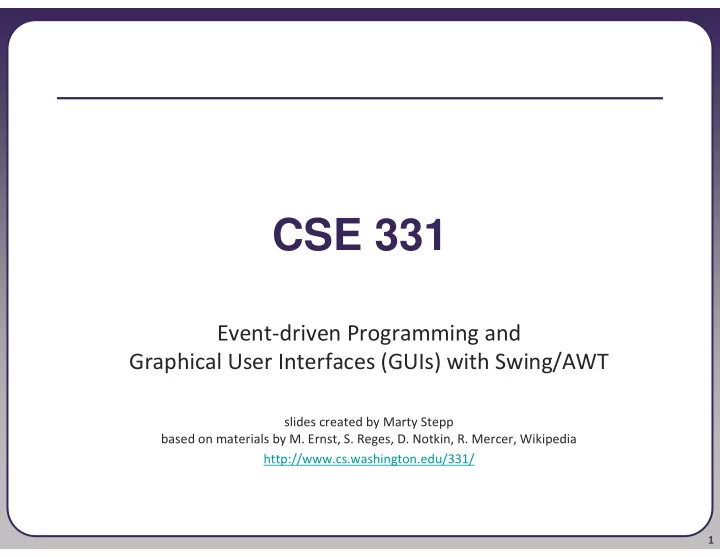
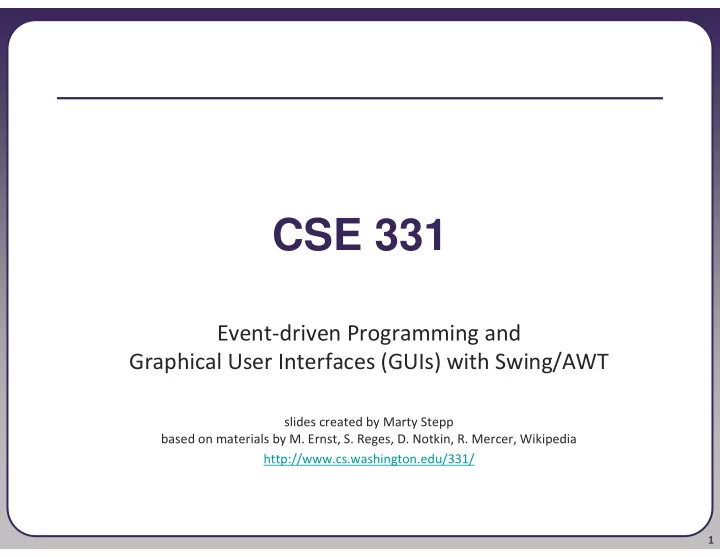
CSE 331 Event-driven Programming and Graphical User Interfaces (GUIs) with Swing/AWT slides created by Marty Stepp based on materials by M. Ernst, S. Reges, D. Notkin, R. Mercer, Wikipedia http://www.cs.washington.edu/331/ 1
Why learn GUIs? • Learn about event-driven programming techniques • Practice learning and using a large, complex API • A chance to see how it is designed and learn from it: � model-view separation � design patterns � refactoring vs. reimplementing an ailing API • Because GUIs are neat! • Caution : There is way more here than you can memorize. � Part of learning a large API is "letting go." � You won't memorize it all; you will look things up as you need them. � But you can learn the fundamental concepts and general ideas. 2
Java GUI History • Abstract Windowing Toolkit ( AWT ): Sun's initial effort to create a set of cross-platform GUI classes. (JDK 1.0 - 1.1) � Maps general Java code to each operating system's real GUI system. � Problems: Limited to lowest common denominator; clunky to use. • Swing : A newer GUI library written from the ground up that allows much more powerful graphics and GUI construction. (JDK 1.2+) � Paints GUI controls itself pixel-by-pixel rather than handing off to OS. � Benefits: Features; compatibility; OO design. � Problem: Both exist in Java now; easy to get them mixed up; still have to use both in various places. 3
GUI terminology • window : A first-class citizen of the graphical desktop. � Also called a top-level container . � examples: frame, dialog box, applet • component : A GUI widget that resides in a window. � Also called controls in many other languages. � examples: button, text box, label • container : A logical grouping for storing components. � examples: panel, box 4
Components 5
Swing inheritance hierarchy • Component (AWT) import java.awt.*; � Window import javax.swing.*; •Frame (Swing) • JFrame • JDialog � Container (Swing) •JComponent • JButton JColorChooser JFileChooser • JComboBox JLabel JList • JMenuBar JOptionPane JPanel • JPopupMenu JProgressBar JScrollbar • JScrollPane JSlider JSpinner • JSplitPane JTabbedPane JTable • JToolbar JTree JTextArea • JTextField ... 6
Component properties � Each has a get (or is ) accessor and a set modifier method. � examples: getColor , setFont , setEnabled , isVisible name type description background background color behind component Color border border line around component Border enabled boolean whether it can be interacted with focusable whether key text can be typed on it boolean font Font font used for text in component foreground foreground color of component Color height, width component's current size in pixels int visible whether component can be seen boolean tooltip text text shown when hovering mouse String size, minimum / maximum Dimension various sizes, size limits, or desired / preferred size sizes that the component may take 7
JFrame a graphical window to hold other components • public JFrame() public JFrame(String title) Creates a frame with an optional title. � Call setVisible(true) to make a frame appear on the screen after creating it. • public void add(Component comp) Places the given component or container inside the frame. 8
More JFrame • public void setDefaultCloseOperation(int op) Makes the frame perform the given action when it closes. � Common value passed: JFrame.EXIT_ON_CLOSE � If not set, the program will never exit even if the frame is closed. • public void setSize(int width, int height) Gives the frame a fixed size in pixels. • public void pack() Resizes the frame to fit the components inside it snugly. 9
JButton a clickable region for causing actions to occur • public JButton(String text) Creates a new button with the given string as its text. • public String getText() Returns the text showing on the button. • public void setText(String text) Sets button's text to be the given string. 10
GUI example import java.awt.*; // Where is the other button? import javax.swing.*; public class GuiExample1 { public static void main(String[] args) { JFrame frame = new JFrame(); frame.setDefaultCloseOperation(JFrame.EXIT_ON_CLOSE); frame.setSize(new Dimension(300, 100)); frame.setTitle("A frame"); JButton button1 = new JButton(); button1.setText("I'm a button."); button1.setBackground(Color.BLUE); frame.add(button1); JButton button2 = new JButton(); button2.setText("Click me!"); button2.setBackground(Color.RED); frame.add(button2); frame.setVisible(true); } } 11
Sizing and positioning How does the programmer specify where each component appears, how big each component should be, and what the component should do if the window is resized / moved / maximized / etc.? • Absolute positioning (C++, C#, others): Programmer specifies exact pixel coordinates of every component. � "Put this button at (x=15, y=75) and make it 70x31 px in size." • Layout managers (Java): Objects that decide where to position each component based on some general rules or criteria. � "Put these four buttons into a 2x2 grid and put these text boxes in a horizontal flow in the south part of the frame." 12
Containers and layout • Place components in a container ; add the container to a frame. � container : An object that stores components and governs their positions, sizes, and resizing behavior. 13
JFrame as container A JFrame is a container. Containers have these methods: • public void add (Component comp) public void add (Component comp, Object info) Adds a component to the container, possibly giving extra information about where to place it. • public void remove (Component comp) • public void setLayout (LayoutManager mgr) Uses the given layout manager to position components. • public void validate () Refreshes the layout (if it changes after the container is onscreen). 14
Preferred sizes • Swing component objects each have a certain size they would "like" to be: Just large enough to fit their contents (text, icons, etc.). � This is called the preferred size of the component. � Some types of layout managers (e.g. FlowLayout ) choose to size the components inside them to the preferred size. � Others (e.g. BorderLayout , GridLayout ) disregard the preferred size and use some other scheme to size the components. Buttons at preferred size: Not preferred size: 15
FlowLayout public FlowLayout() • treats container as a left-to-right, top-to-bottom "paragraph". � Components are given preferred size, horizontally and vertically. � Components are positioned in the order added. � If too long, components wrap around to the next line. myFrame.setLayout( new FlowLayout() ); myFrame.add(new JButton("Button 1")); � The default layout for containers other than JFrame (seen later). 16
BorderLayout public BorderLayout() • Divides container into five regions: � NORTH and SOUTH regions expand to fill region horizontally, and use the component's preferred size vertically. � WEST and EAST regions expand to fill region vertically, and use the component's preferred size horizontally. � CENTER uses all space not occupied by others. myFrame.setLayout( new BorderLayout() ); myFrame.add(new JButton("Button 1"), BorderLayout.NORTH ); � This is the default layout for a JFrame . 17
GridLayout public GridLayout(int rows, int columns) • Treats container as a grid of equally-sized rows and columns. • Components are given equal horizontal / vertical size, disregarding preferred size. • Can specify 0 rows or columns to indicate expansion in that direction as needed. 18
Event Listeners 19
Graphical events • event : An object that represents a user's interaction with a GUI component; can be "handled" to create interactive components. • listener : An object that waits for events and responds to them. � To handle an event, attach a listener to a component. � The listener will be notified when the event occurs (e.g. button click). 20
Event-driven programming • event-driven programming : A style of coding where a program's overall flow of execution is dictated by events. � Rather than a central "main" method that drives execution, the program loads and waits for user input events. � As each event occurs, the program runs particular code to respond. � The overall flow of what code is executed is determined by the series of events that occur, not a pre-determined order. 21
Event hierarchy import java.awt. event .*; • EventObject • EventListener � AWTEventListener � AWTEvent (AWT) � ActionListener • ActionEvent � TextListener •TextEvent � ComponentListener •ComponentEvent � FocusEvent � FocusListener � WindowEvent � WindowListener � InputEvent � KeyListener • KeyEvent � MouseListener • MouseEvent 22
Action events • action event : An action that has occurred on a GUI component. � The most common, general event type in Swing. Caused by: •button or menu clicks, •check box checking / unchecking, •pressing Enter in a text field, ... � Represented by a class named ActionEvent � Handled by objects that implement interface ActionListener 23
Recommend
More recommend