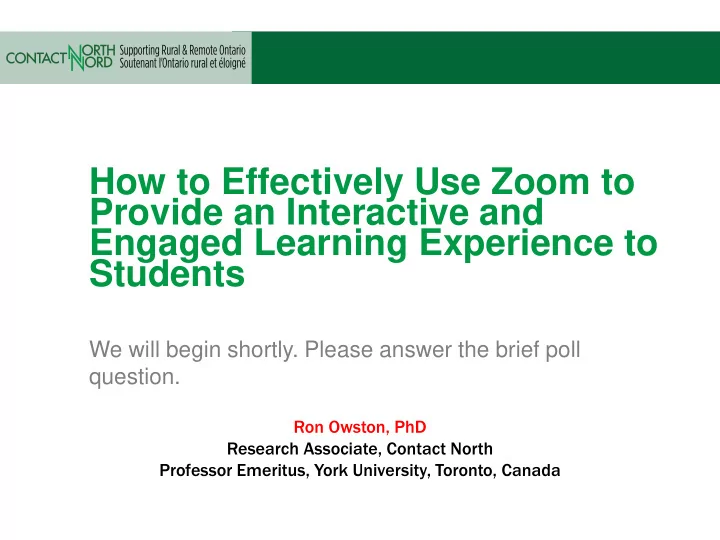
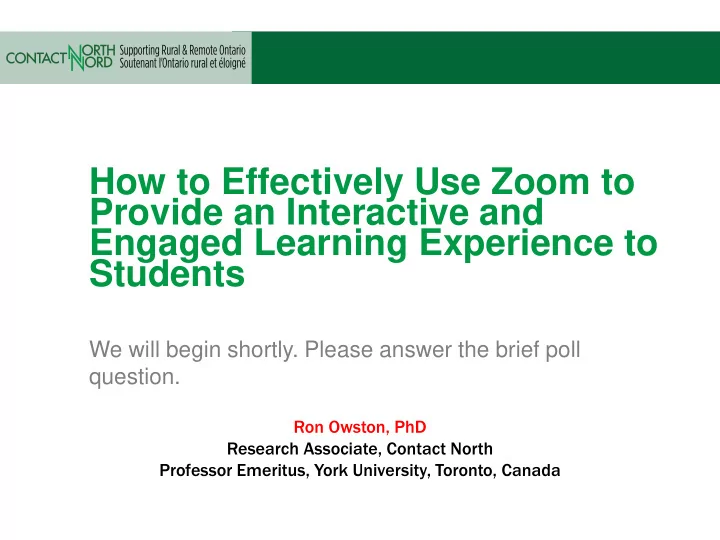
How to Effectively Use Zoom to Provide an Interactive and Engaged Learning Experience to Students We will begin shortly. Please answer the brief poll question. Ron Owston, PhD Research Associate, Contact North Professor Emeritus, York University, Toronto, Canada
Balanced Interactive Model
Agenda INTERACTION AND CREATING ENGAGING ENGAGEMENT AND STUDENT ENGAGEMENT ENGAGEMENT THROUGH PRESENTATIONS INTERACTION IN REPORTS ICE-BREAKING ACTIVITIES BREAKOUT ROOMS
1. Interaction and engagement through ice-breaking activities credit GovLoop.com
Engagement in Waiting Room
Your meeting name appears here automatically Activity, agenda, link
In-meeting ice-breaker activities • Student (or you) posts “Two truths, One Lie.” Everyone votes.
In meeting ice-breaker activities • Instructor posts question, students vote
Other ice-breaker ideas Ask students to show a virtual Quiz with visual answers background that reflects themselves
2. Creating engaging presentations
Pay attention to physical setup!
Screensharing PowerPoint
Check on student understanding directly in PPT – Polleverywhere.com
Basic sharing - iPhone/iPad
Advanced sharing
3. Engagement and interaction in breakout rooms credit Business Insider
Creating breakout rooms
Pre-assigned breakout rooms
Enable desired tools before moving to rooms
Ideas for interactive/engaging activities in breakout rooms Discussions Whiteboard Wiki Google docs
Whiteboard collaboration
Wiki ideas
Collaboration on Google Docs
4. Student engagement reports Creative Commons
Saving chat logs
Poll reports
Attendance reports
Recording reports
Challenge – before your next class try out a something new you learned today Than ank y k you! http ttp:/ ://ron onowston.ca
Recommend
More recommend