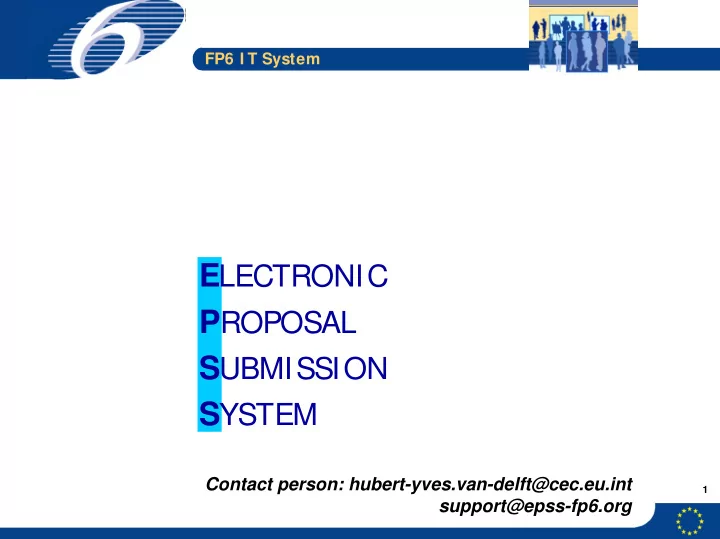
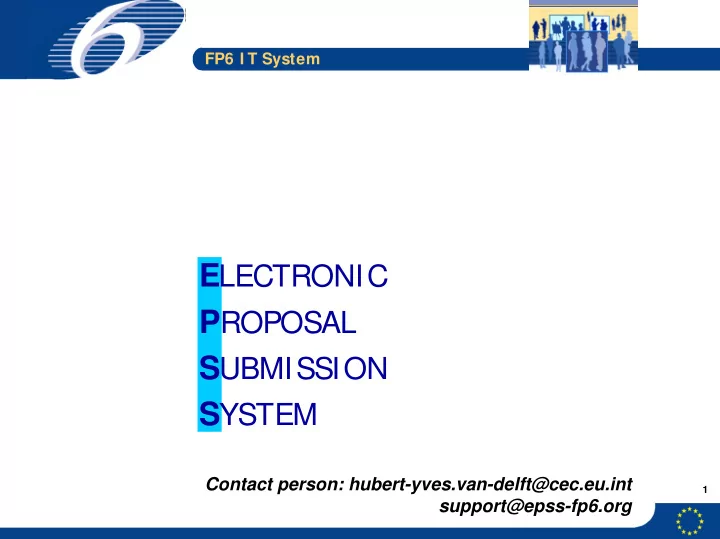
FP6 I T System E LECTRONIC P ROPOSAL S UBMISSION S YSTEM Contact person: hubert-yves.van-delft@cec.eu.int 1 support@epss-fp6.org
2 Have you submitted your • It is five o’clock… FP6 I T System proposal ?
FP6 I T System PROPOSALS e PMT T NEGOTIATION M CONTRACT EVALUATION P ELECTRONIC & PROJECT S S SERVICE M PMT PROPOSAL ESP C P MANAGEMENT PROVIDER E P RANKING & T SUBMISSION M DECISION P e e e e Denotes electronic data transmission No paper submission allowed 3
FP6 I T System EPSS in short • EPSS (Electronic Proposal Submission System) – enables project coordinators to prepare and submit their proposal online through the Internet using a web site accessed seamlessly from Cordis OR – enables project coordinators and partners to prepare their administrative forms or part “A” off-line using an offline tool and submit it online, using the Internet 4
FP6 I T System • Two methods for preparing: – On-line preparation and on-line submission using the Electronic Proposal Submission System (EPSS) – Off-line preparation using the electronic preparation tool (EPT) on the proposer’s computer followed by on-line submission via EPSS. Being phased out . 5
FP6 I T System Service Preparation Submission Supporting tool Consequence Mode provider mode mode On line Using the EPSS on- On line electronic line as supporting 1 preparation upload, high system On line data quality EPSS electronic On line submission Using the Electronic Off line electronic preparation tool as 2 upload, high preparation supporting system data quality Using the electronic Electronic Off line preparation tool as upload from 3 preparation supporting system the CD-ROM (Diskette, Using PDF, RTF files CD-ROM) for the forms Physical PAPER or PHYSICAL MEDIA SUBMISSION Same as paper ESP media Using the electronic IS NO LONGER AUTHORISED submission, submission submission tool as Paper scanned at 300 4 printing engine dpi, based Using predefined submission black & white forms downloaded only from the site 6
FP6 I T System EPSS ON LI NE PREPARATION ON LI NE SUBMISSION Demonstration & Screens https://www.epss-fp6.org/ 7
FP6 I T System • Registering on Cordis (subprop.cfm) • Changing the initial passwords • Managing the consortium • Creating the ‘A’ form • Creating the ‘B’ part • History log • Submission of proposal • Summary of features 8
9 LOGIN SCREEN - A CALL HAS BEEN SELECTED ON CORDI S FP6 I T System
10 REGISTER ON-LINE LOGIN, ON-LINE PREPARATION & LOGIN FP6 I T System SUBMISSION
11 REGISTER ON-LINE LOGIN, OFF-LINE PREPARATION & ON- LOGIN FP6 I T System LINE SUBMISSION
FP6 I T System • Registering on Cordis (subprop.cfm) • Changing the initial passwords • Managing the consortium • Creating the ‘A’ form • Creating the ‘B’ part • History log • Submission of proposal • Summary of features 12
13 ENTERING THE USER NAME AND PASSWORD FP6 I T System
14 CHANGE CO-ORDI NATOR PASSWORD AT INITIAL LOGIN FP6 I T System
15 CHANGE THE PARTNERS PASSWORD AT INITIAL LOGIN *************** BUSQUIN6 FP6 I T System
16 THE EPSS POP-UP WINDOW FP6 I T System
17 INITIAL DISCLAIMER – TO BE ACCEPTED FP6 I T System
FP6 I T System • Changing the initial passwords • Managing the consortium • Creating the ‘A’ form • Creating the ‘B’ part • History log • Submission of proposal • Summary of features 18
19 FP6 I T System
20 PREPARE PROPOSAL : ADDING PARTICIPANTS FP6 I T System
21 PREPARE PROPOSAL : ADDING PARTICIPANTS FP6 I T System
FP6 I T System • Changing the initial passwords • Managing the consortium • Creating the ‘A’ form • Creating the ‘B’ part • History log • Submission of proposal • Summary of features 22
23 PREPARE PROPOSAL: PART A : ADDING PARTNERS FP6 I T System Click on the name to open the form
24 PREPARE PROPOSAL: PART A : ADDING PARTNERS FP6 I T System Click on the name to open the form
25 PREPARE PROPOSAL: PART A : ADDING PARTNERS FP6 I T System
FP6 I T System Proposal number is given by the EPSS system, at submission time 26
27 PREPARE PROPOSAL: PART A : FORM A1 UPDATE FP6 I T System
FP6 I T System PREPARE PROPOSAL: PART A : A1 FORM - VALIDATION BOTTOM OF THE FORM The ‘save form’ button will validate and save the form on the system 28
FP6 I T System Information is transferred from form 1 to other forms, here, the acronym is transferred 29
FP6 I T System PREPARE PROPOSAL: PART A : FORM A2 - CO-ORDINATOR DETAILS 30
31 PREPARE PROPOSAL: PART A FORM : A2 HELP SYSTEM FP6 I T System
32 PREPARE PROPOSAL: PART A : FORM A2 - SAVE BUTTON FP6 I T System Check the BOTTOM of the form for validation errors
33 PREPARE PROPOSAL: PART A :FORM A3 - FINANCIAL TABLES FP6 I T System
FP6 I T System PREPARE PROPOSAL: PART A :FORM A3 - AFTER VALIDATION Totals and subtotals are computed only when the ‘save” button is pressed 34
FP6 I T System • Changing the initial passwords • Managing the consortium • Creating the ‘A’ form • Creating the ‘B’ part • History log • Submission of proposal • Summary of features 35
FP6 I T System PREPARE PROPOSAL: PART B : SELECTING FILE TO UPLOAD 36 Please pay attention to size of files to be transferred
37 Please do not use special characters in the file name PREPARE PROPOSAL: PART B : SELECTING THE FILE FP6 I T System
38 PREPARE PROPOSAL: PART B - AFTER UPLOAD... Valid format: PDF – only PDF FP6 I T System
FP6 I T System PREPARE PROPOSAL: SELECT ANNEX TO UPLOAD Valid format PDF 39 Proposal name and annexe(s) names should be different
40 PREPARE PROPOSAL: SELECT ANNEX TO UPLOAD FP6 I T System
41 PREPARE PROPOSAL : ANNEX IS UPLOADED FP6 I T System
FP6 I T System • Changing the initial passwords • Managing the consortium • Creating the ‘A’ form • Creating the ‘B’ part • History log • Submission of proposal • Summary of features 42
43 FP6 I T System HISTORY LOG
FP6 I T System • Changing the initial passwords • Managing the consortium • Creating the ‘A’ form • Creating the ‘B’ part • History log • Submission of proposal • Summary of features 44
FP6 I T System AFTER UPLOAD, YOU HAVE TO SUBMIT THE PROPOSAL After an upload of the proposal file, you have to press submit 45
46 SUBMISSION RESULTS - VALIDATION ERROR MESSAGES FP6 I T System
47 SUBMISSION : POSSIBLE WITH FAILED CHECKS FP6 I T System
48 SUBMISSION : COMMENTS WHEN SUBMITTING FP6 I T System
49 SUBMISSION - SYSTEM CONFIRMATION FP6 I T System
FP6 I T System AT THE END OF THE PROCESS, YOU WILL HAVE TO LOG OUT FROM THE SYSTEM 50
FP6 I T System • Changing the initial passwords • Managing the consortium • Creating the ‘A’ form • Creating the ‘B’ part • History log • Submission of proposal • Summary of features 51
FP6 I T System EPSS FEATURES • To summarise, the EPSS – Starts off the CORDIS web site, – Is available as an OFF-LINE package, – Is available as an ON-LINE web service, • To summarise, profiles are different for – co-ordinators of a proposal – partners of a proposal – EPSS technical staff – EC officials 52
FP6 I T System EPSS FEATURES • To summarise, co-ordinators : – Can download the A forms or the off-line tool (Electronic Proposal Tool or EPT) – May request a password from the EPSS, creating an account on the system to store an retrieve the proposal and forms 53
FP6 I T System EPSS FEATURES • To summarise, co-ordinators : – Control the consortium adding & deleting partners, assigning passwords to partners – Control the proposal status: submitting the proposal until closure, uploading part “B” or proposal text file, verifying part “A” or administrative forms – Must press the < submit> button whenever the proposal is uploaded anew 54
FP6 I T System • How should I proceed as a coordinator? (Roadmap) • 1. Register on the CORDIS website for a specific call. • 2. Login for accessing the online EPSS. • 3. Change the passwords for the coordinator and the partners. • 4. Send the usernames and passwords to the partners. • 5. Set-up the proposal by indicating the number of participants, their participant id, name and email addresses. • 6. Edit Part A forms. • 7. Edit and upload the Part B file. • 8. Upload Part B annexes. • 9. Validate proposal to ensure basic checks are satisfied. • 10. Submit the proposal. • 11. Logout. 55
FP6 I T System EPSS FEATURES • To summarise, partners : – Can download forms, off-line tool without password or pre-registration – Have the right to create, modify A2 forms using a password given by the co-ordinator – Can read (and control) all proposal components until call is closed 56
Recommend
More recommend