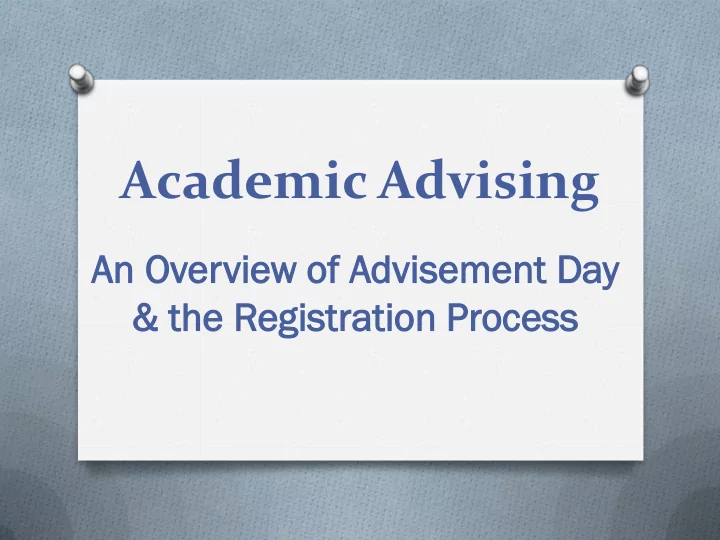
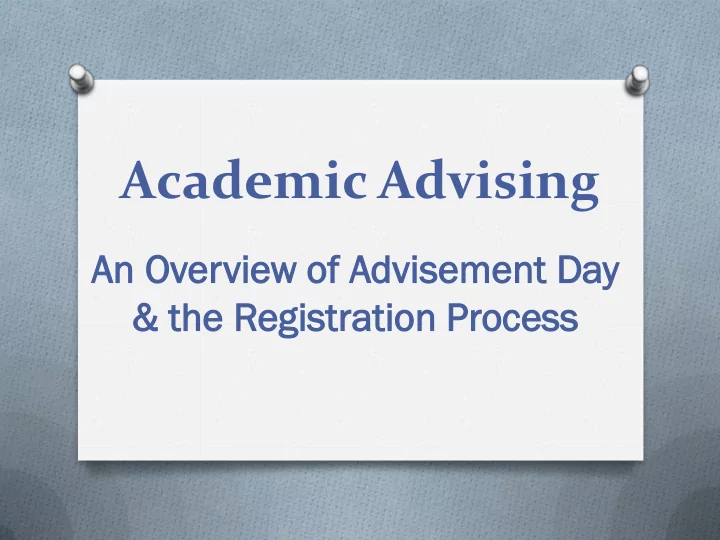
Academic Advising An An O Over ervie view w of of Adv dvis isem emen ent Da t Day y & the & the R Reg egis istr trat ation ion Pr Proc ocess ess
Today’s Goals For you to: Better understand the advising process. Learn how to prepare an appropriate fall schedule. Know how to register online.
Advisement Day Advisement Day is Tuesday, March 21st. Classes are cancelled on this day, so you’ll have time to meet with your faculty advisor. You must meet with your faculty advisor! (Otherwise, you won’t receive your Alternate PIN, and, as a result, won’t be able to register for fall classes).
What To Expect Leading Up To Advisement Day Your faculty advisor will send you an email indicating how you can sign up for an appointment with them. If you do not hear from them by Thursday, March 16th, send them an email. The week of March 13 th you will receive an email from the Registrar’s Office giving you your exact day/time to register. The email from the Registrar will also inform you if there is a hold on your account.
Your Responsibility as a Student: Part I Sign up for an appointment with your faculty advisor. Some professors may instruct you to sign up at their office, others may have you sign up electronically. Review DegreeWorks, as well as the Course Listing: http://www.strose.edu/ugcourses
How To Access DegreeWorks Go to this link: http://www.strose.edu/login Click “Login” under the Secure Site area. Click on “Login to Secure Area”. Enter you ID# and PIN. (Your PIN is a six-digit number you choose. The default setting is your birthday: MMDDYY. If you’re logging in for the first time, you’ll need to take care of this). Click on “Student Services and Financial Aid”. Click on “Student Records”. Click on “DegreeWorks”.
Sample Report GPA Total Credits Earned at Saint Rose Holds Degree Progress By Percentage
Total General Overall Overview Credits Total Major Credits Overview in Major
Total Credits in Concentration Concentration Overview Total Lib Ed Credits Requirements in Lib Ed
Writing & Diversity Requirements Total Minor Credits Overview in Minor Classes in Progress
Your Responsibility as a Student: Part II Creat eate e a T a Tentat entativ ive Schedule chedule Using DegreeWorks and the course listings, create a tentative schedule of classes. You can find the course listings at: http://www.strose.edu/ugcourses. They will be posted at least one week before Advisement Day.
Course Listing Example CRN # Course # Credits Enrollment Liberal Education Designation
Preparing a Schedule Plan 2-3 classes in your major, and 2-3 liberal education courses. Aim for approximately 14-16 credit hours total. Make sure courses don’t conflict. Have back ups!
Your Responsibility as a Student: Part III Arrive for your advising appointment on time with your tentative list of classes. Ask your advisor questions. Obtain your Alternate PIN. Leave your advising session knowing what classes to shoot for, but also what to take if your first, second, and/or third choices are unavailable.
Your Responsibility as a Student Athlete Have your team practice and game schedule with you when you meet with your advisor. Register for a full set of classes, and then attempt to improve (if necessary) during add/drop. You might be able to get signed into a closed section by a professor but don’t count on it.
Your Advisor’s Responsibility Review DegreeWorks. Answer questions, recommend courses, and discuss your educational goals. Provide your Alternate PIN #.
How To Register Online Go to http://www.strose.edu and click “Gateways” Click “login” Click “Secure Site” Click “Login to Secure Area” Enter User ID and password Click “Student and Financial Aid” Click “Registration” Click on “Registration Add/Drop Classes” Update contact information Select appropriate term Enter your Alternate PIN Enter the CRN#s for courses you’d like to take, and click on “Submit Changes”
Course Registration Instructions Video https://youtu.be/SPjY8s5cXps
Business, Math, and Science Majors: If you have not already done so, take the Math Placement exam! Many of your required courses are math- placement dependent (you can’t take them without an appropriate score on the test). The math placement exam may be taken in the Academic Support Center (2 nd floor of Saint Joseph Hall). You can take it as often as once per week. And, there are tutoring services/online resources available to help you prepare!
Some Final Reminders Full-time status = 12-18 credits. Your advisor’s name, office location, and contact information was sent to your Saint Rose email account. Her/his name is also in the upper left-hand corner of DegreeWorks. If you do not know your advisor’s contact information or office location, please use the Faculty/Staff directory on the website.
Holds Prevent Registration! Bursar (Accounts Receivable) Immunization (Health Services) Judicial (Student Affairs) Library Residence Life Security
Success! You’re registered for fall classes!
Recommend
More recommend