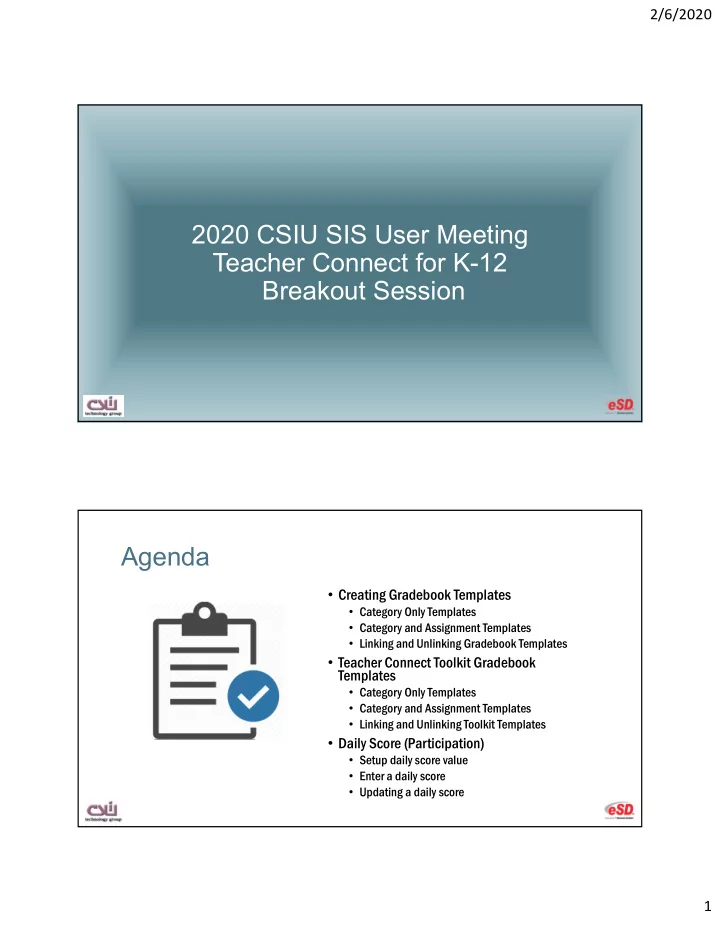
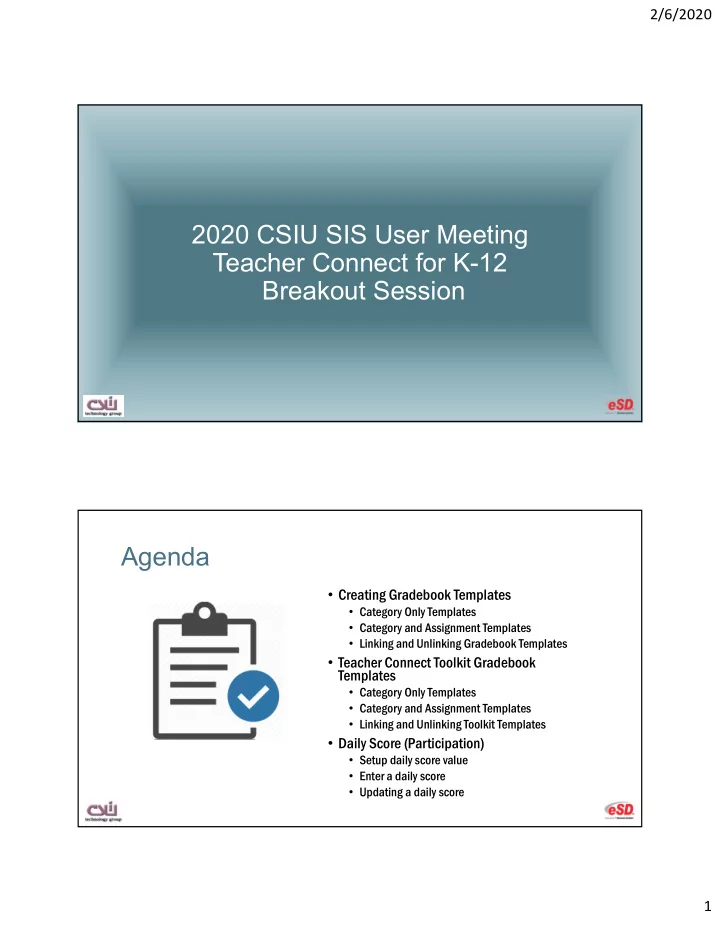
2/6/2020 2020 CSIU SIS User Meeting Teacher Connect for K-12 Breakout Session Agenda • Creating Gradebook Templates • Category Only Templates • Category and Assignment Templates • Linking and Unlinking Gradebook Templates • Teacher Connect Toolkit Gradebook Templates • Category Only Templates • Category and Assignment Templates • Linking and Unlinking Toolkit Templates • Daily Score (Participation) • Setup daily score value • Enter a daily score • Updating a daily score 1
2/6/2020 Staff Level Gradebook Templates • From the Gradebook screen click the “Templates” button • Click Add Template • Name the Template • Select Curriculum – Use for template assignments with learning standards. Staff Level Gradebook Template Categories • Weight • Dependent on grading methods • Grading Methods • Summation (Total Points) • Averaging (Weighted Categories) • Assignment Defaults • Save the template 2
2/6/2020 Staff Level Gradebook Templates with Assignments • Highlight a category • Click Add Assignment • Enter Assignment Name • Review all fields and enter an assignment description. • Enter a Due date Note- Due dates can be updated in teacher gradebook • If curriculum is part of the template then learning standards can also be attached to assignments. • Save Assignment Apply Staff Level Gradebook Template • Select Template • Click Apply • Select marking periods • Category Only Templates – apply to all courses and all marking periods • Marking Period Templates – apply to specific classes and marking periods • Save 3
2/6/2020 Teacher Connect Toolkit Gradebook Templates Create Building Level Gradebook Templates System > Grade Reporting > Teacher Connect Toolkit • Click New • Name the Template • Enter a description • Select Curriculum – Use for template assignments with learning standards 4
2/6/2020 Building Level Template Categories • Click Add Category • Enter Category Name • Enter Category Weight • Select a Grading Method • Summation (Total Points All Cateogories=1) • Averaging (Unequally Weighted Categories) • Set Assignment Defaults • Save the template Building Level Templates with Assignments • Highlight an existing category • Click Add Assignment • Enter Assignment Name • Review all fields and enter an assignment description. • Enter a Due date Note-Due dates can be changed in teacher gradebook • If curriculum is part of the template then learning standards can be attached to assignments. • Save Assignment • Save Template 5
2/6/2020 Apply Building Level Gradebook Template • Click Apply • Select marking periods • Category Only Templates – apply to all courses and all marking periods • Marking Period Templates with assignments – apply to specific classes and marking periods • Click individual courses or use the all button to move to “selected courses” • Click Link • Click Continue & Yes • Click OK to complete Unlink Building Level Gradebook Template • Click Apply • Select marking periods • Click Search • Click the course to move to selected courses • Click Unlink Template Categories and Assignment remain in the gradebook, but removes the link to the template. • Click Un-Link & Delete to delete all categories and assignments added by the template 6
2/6/2020 Daily Score/Participation Grade Setup Daily Score/Participation Grade • Setup Daily Score in the teacher gradebook settings screen • Include-Includes the daily score average in the marking period average. • Display-Display daily score category in the Gradebook • Enter default score values in Present and all other attendance values • Save the Setup Screen 7
2/6/2020 Enter Daily Score/Participation Grade • Open Teacher Connect Roster to enter daily score • Edit/Update daily score values • Enter daily score notes • Save attendance Gradebook Daily Score/Participation Grade Teacher Connect Gradebook • Use the Advance entry View to view the daily score column. • Click a student’s daily score average to review or print daily scores and comments • Update earned points by clicking the score column and entering a new daily score • Post Marking Period grade based on daily score average 8
2/6/2020 Display the Learning Standards Gradebook on Portals Display Learning Standards Gradebook on Portals Interoperability > eSP > Menu • Select the Standards-Based Gradebook menu • Save 9
2/6/2020 Questions? 10
Recommend
More recommend