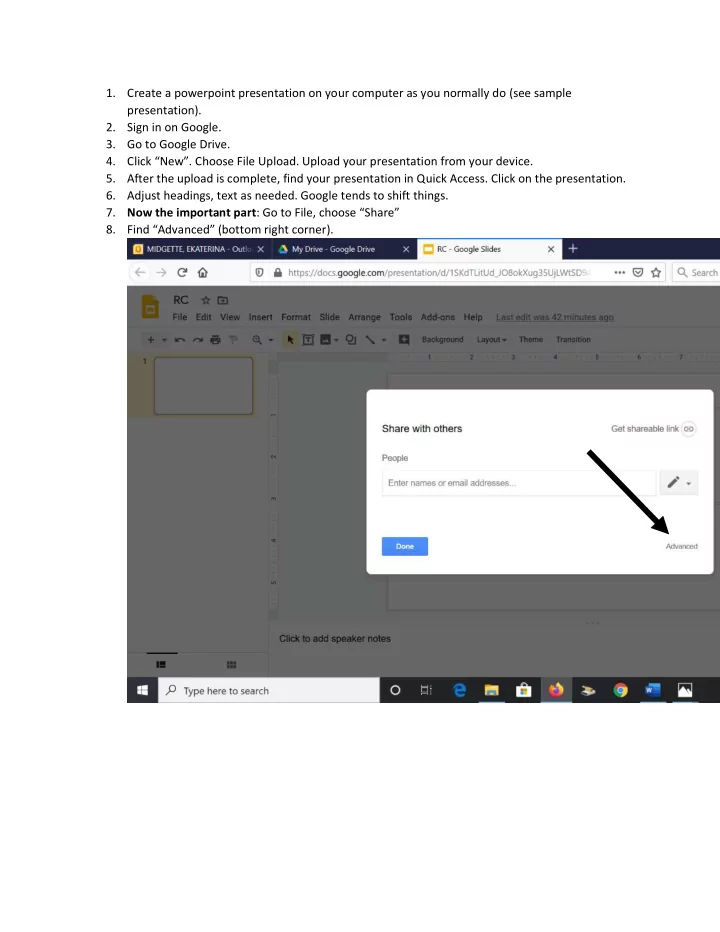
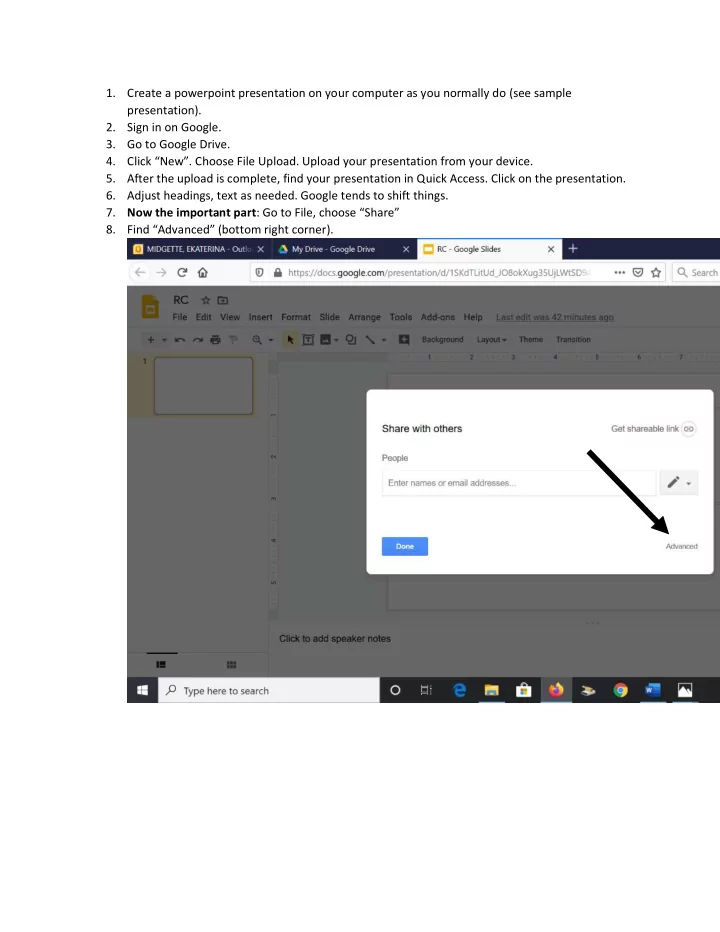
1. Create a powerpoint presentation on your computer as you normally do (see sample presentation). 2. Sign in on Google. 3. Go to Google Drive. 4. Click “New”. Choose File Upload. Upload your presentation from your device. 5. After the upload is complete, find your presentation in Quick Access. Click on the presentation. 6. Adjust headings, text as needed. Google tends to shift things. 7. Now the important part : Go to File, choose “Share” 8. Find “Advanced” (bottom right corner).
9. Change “Private” into “Anyone with the link can share”.
10. In the same menu, change Access to “Anyone can edit”. Click Save.
11. Use CTRL + C to copy the link. No need to save your new presentation on Google Drive – it saves automatically. 12. Go to your Canvas page. Create an external link for you and the class to access this Google Slide presentation (CTRL V). Or, you can simply email your students the link or send it to them during class using Chat on zoom.
Recommend
More recommend