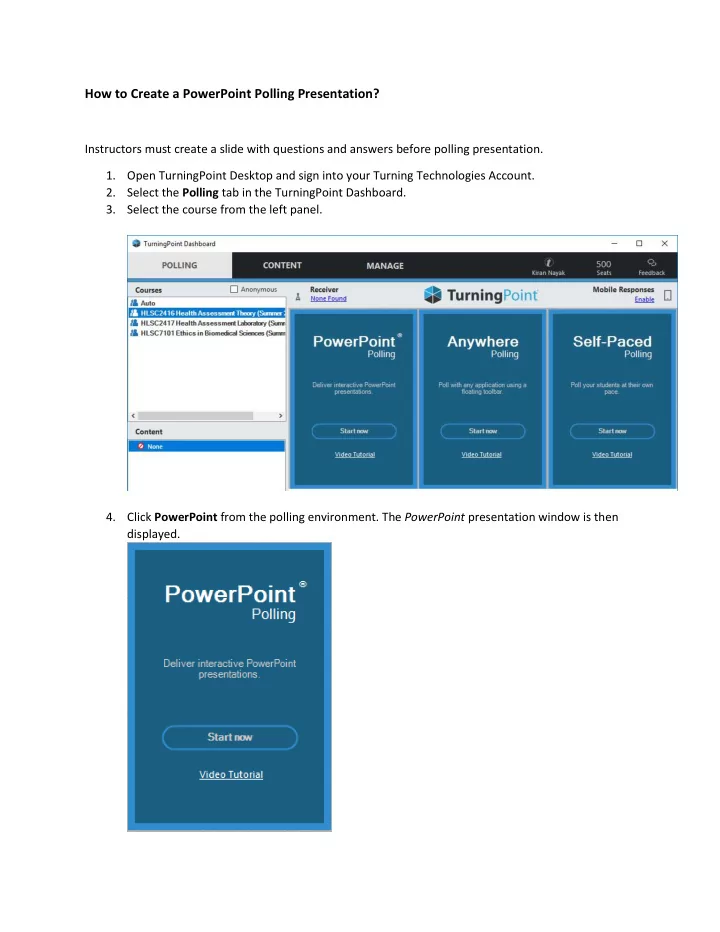
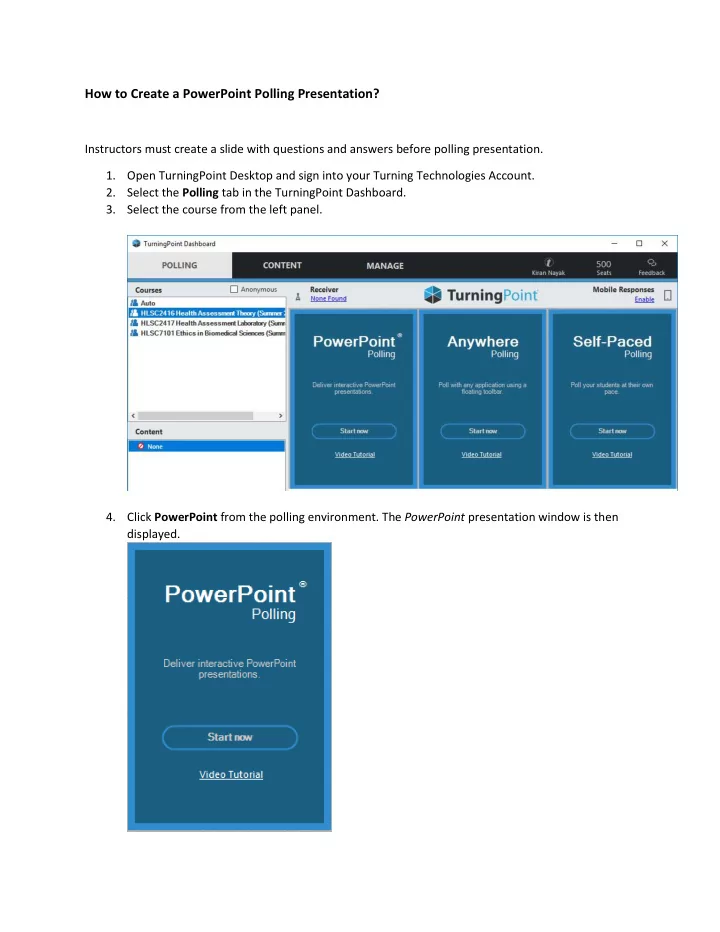
How to Create a PowerPoint Polling Presentation? Instructors must create a slide with questions and answers before polling presentation. 1. Open TurningPoint Desktop and sign into your Turning Technologies Account. 2. Select the Polling tab in the TurningPoint Dashboard. 3. Select the course from the left panel. 4. Click PowerPoint from the polling environment. The PowerPoint presentation window is then displayed.
5. From the TurningPoint ribbon, click on New on the left . Select a question type from the drop down. NOTE: For more information on question types, see Question Types and Options. 6. Enter the question text and answer text (if applicable).
7. From the TurningPoint Slide Pane , select Slide. Select the correct answer in the Scoring Options . 8. Repeat steps 5, 6 and 7 as many times as needed to create the PowerPoint Polling presentation. 9. When finished, save the presentation by selecting File > Save/Save As .
Recommend
More recommend