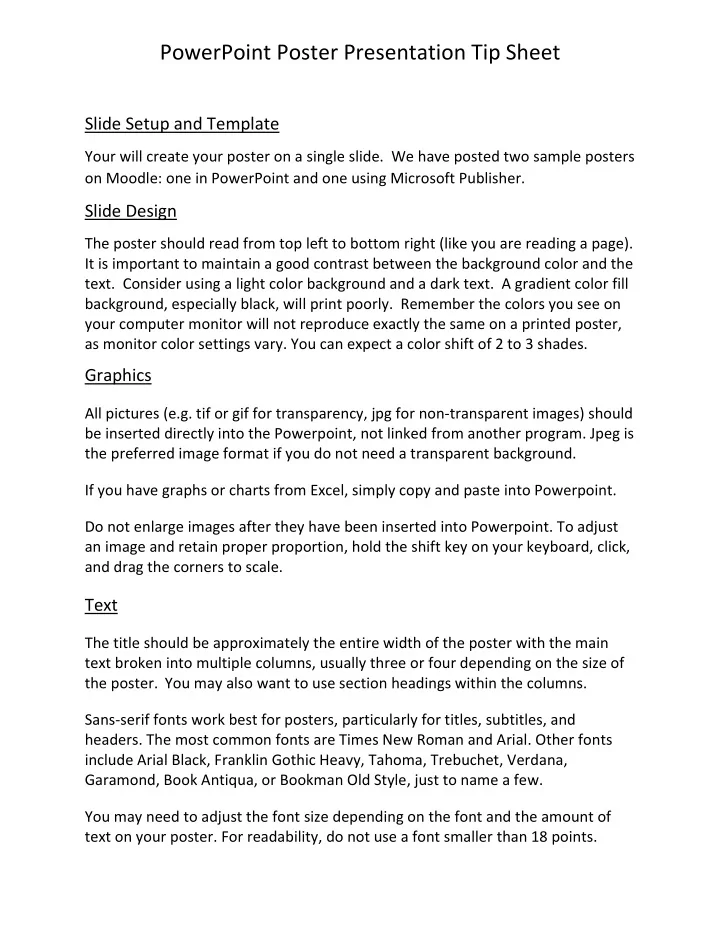
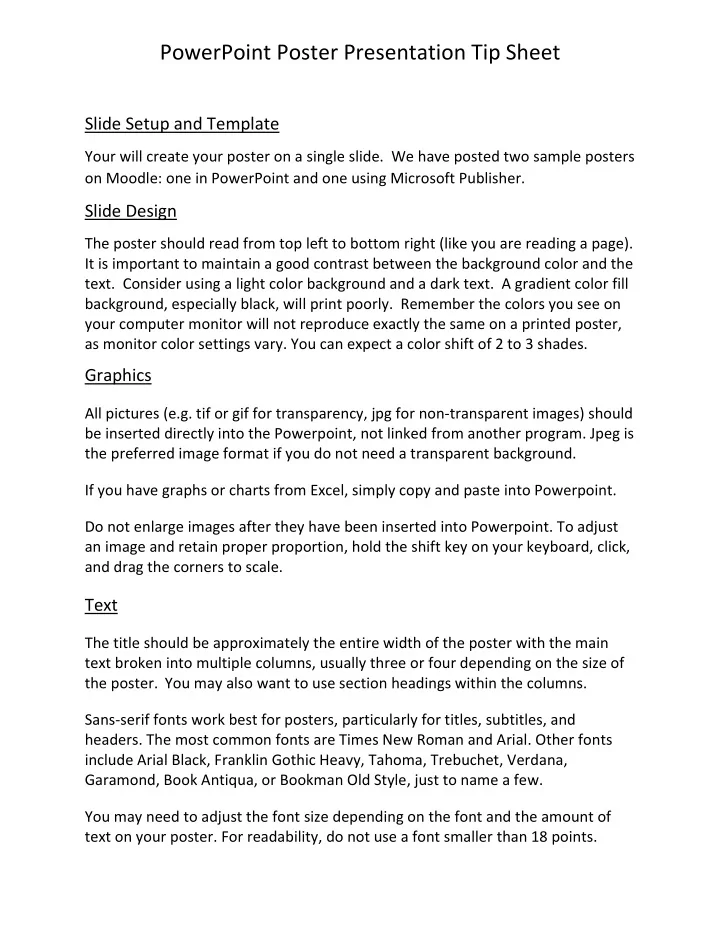
PowerPoint Poster Presentation Tip Sheet Slide Setup and Template Your will create your poster on a single slide. We have posted two sample posters on Moodle: one in PowerPoint and one using Microsoft Publisher. Slide Design The poster should read from top left to bottom right (like you are reading a page). It is important to maintain a good contrast between the background color and the text. Consider using a light color background and a dark text. A gradient color fill background, especially black, will print poorly. Remember the colors you see on your computer monitor will not reproduce exactly the same on a printed poster, as monitor color settings vary. You can expect a color shift of 2 to 3 shades. Graphics All pictures (e.g. tif or gif for transparency, jpg for non‐transparent images) should be inserted directly into the Powerpoint, not linked from another program. Jpeg is the preferred image format if you do not need a transparent background. If you have graphs or charts from Excel, simply copy and paste into Powerpoint. Do not enlarge images after they have been inserted into Powerpoint. To adjust an image and retain proper proportion, hold the shift key on your keyboard, click, and drag the corners to scale. Text The title should be approximately the entire width of the poster with the main text broken into multiple columns, usually three or four depending on the size of the poster. You may also want to use section headings within the columns. Sans‐serif fonts work best for posters, particularly for titles, subtitles, and headers. The most common fonts are Times New Roman and Arial. Other fonts include Arial Black, Franklin Gothic Heavy, Tahoma, Trebuchet, Verdana, Garamond, Book Antiqua, or Bookman Old Style, just to name a few. You may need to adjust the font size depending on the font and the amount of text on your poster. For readability, do not use a font smaller than 18 points.
For consistency, make all the headers the same size, and use the same font size throughout the poster for all body text. Suggested font sizes by section: Title: 72‐120 pt. Subtitle: 48‐80 pt. Section headers: 36‐72 pt. Body text: 24‐48 pt. If your text is in a different file (e.g., in a Word document), be sure it pastes into a text box in PowerPoint so it can be edited. Ex: Adapted from University of Alabama: https://undergraduateresearch.as.ua.edu/presenting‐ your‐work/making‐posters/ Using Publisher for Presentations Microsoft Publisher is designed to create large posters (PowerPoint has a maximum page size of 56” (width or height); Most professional posters need to be 42” by 72” or larger). May develop the presentation in PowerPoint with all your words/text and save the PowerPoint as an Outline (rtf) file . Then copy and paste from Word, not the PowerPoint slides. Otherwise, problems with text boxes arise. Under the File menu, Create a new blank print publication. Select Page Setup . Under Type Publication , pick Custom. Set Orientation Landscape if applicable. Then put in the width and height. Set up margin and grid guides you keep the poster symmetrical and to help proportional.
Like PowerPoint, Publisher’s pages are completely unstructured . You use tools to add a: Text Box, Picture Frame , Table and Word Art . You can also add lines, arrows, geometric shapes, AutoShapes and other objects and format these using fill colors, patterns and gradients, line colors, styles and thickness. You move these boxes around, adjusting their width, height, and add shadows. See the Publisher Quick Reference card for some help here. Save often. If printing the poster, use Save As , under Save as Type , save the poster as .tif in 120 dpi or if there are no photographs in the poster, .gif . Now you have an image file that can be taken to a printer. In this format, you can print it smaller to check out how the colors look and let others review it for content, typos, etc. Use any graphics software to print the image file scaled to fit on 8 ½’ x 11’ or 11’ x 17 ‘ paper. Adapted from FSU College of Medicine: https://med.fsu.edu/userfiles/file/MedInfo_RecipePostersPublisher.pdf .
Recommend
More recommend