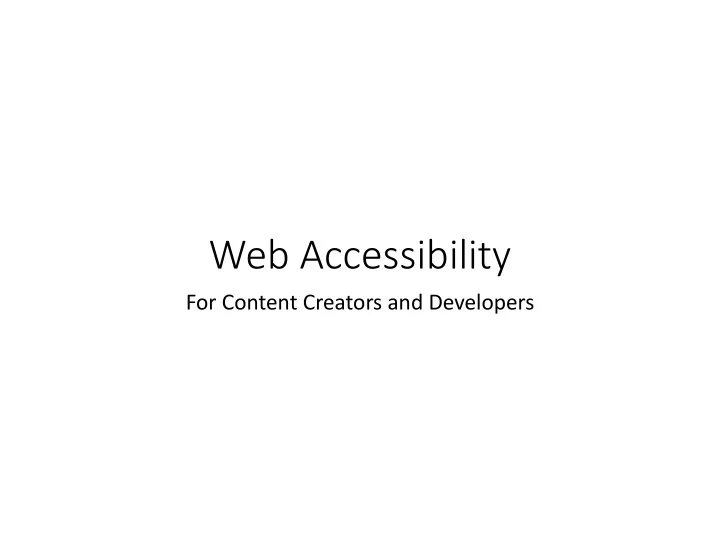
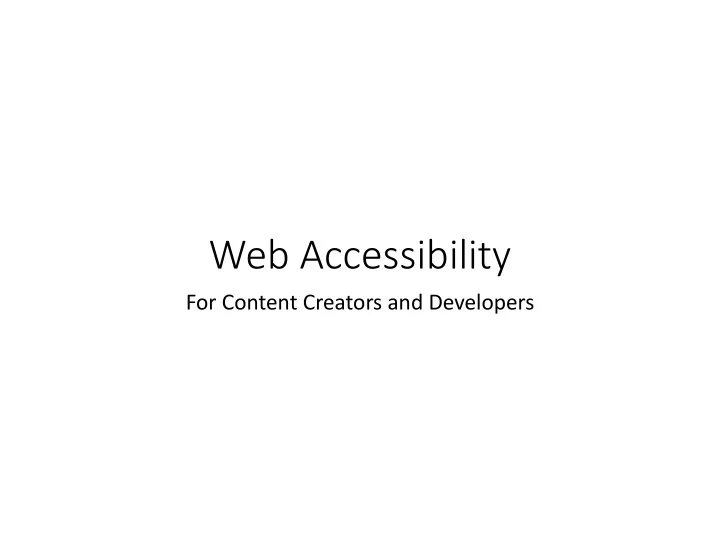
Web Accessibility For Content Creators and Developers
But first… *stands on soapbox
Many people with sensory impairments your websites
22% of adults in the US identify as having a disability
Who has a disability? Not Able Able See Hear Walk Read print Write with pen or pencil Communicate verbally Tune out distraction Learn Mange physical/mental health
Cataracts Macular Degeneration Glaucoma Retinitis Pigmentosa
A person does not have a disability. Disability arises when circumstances deny the opportunity to meet a need. Some disabilities can be overcome by modifying the environment.
People who use screen readers browse webpages the same as anyone else. • Sighted users do not read every word on a webpage, they: • Skim the sections • Scan for headings • Scan for links • People who use screen readers do the same.
People who use screen readers browse webpages just like anyone else.
Investments in Web Accessibility pay big dividends
On with the show… *steps off soapbox
Who is responsible for making my website accessible.
Accessibility is a team effort shared by web developers and content creators
Website
Web Developers
Content Creators
Compliance is a shared responsibility
How do we measure if content is accessible?
WCAG 2.0? It is a set of W eb C ontent A ccessibility G uidelines. If a website passes the guidelines it is accessible to people with a wide variety of disabilities. Overriding principles: • Perceivable • Operable • Understandable • Robust
Checking for accessibility requires both automated and manual testing Manual test Automated test You will notice in the lower right corner of the presentation that indicates if testing requires manual help or automated testing.
WCAG 2.0
Perceivable Content is available to the senses (sight, hearing, and/or touch) 1.1 Text Alternatives 1.2 Time-based Media 1. Perceivable 1.3 Adaptable 1.4 Distinguishable
1. Perceivable 1.1 Text Alternatives Text equivalents for every non-text element.
1. Perceivable 1.1 Text Alternatives CMS Toolbar Insert Image
1. Perceivable 1.1 Time-based Media Audio and video media require alternatives Video Captioning surrounds us, binds us, holds us together. Audio = transcript Video = captioning
1. Perceivable 1.3 Distinguishable Use of color Protanopia Monochromacy Normal (very rare) (red-green)
1. Perceivable 1.3 Distinguishable Contrast ratio 1. 1.5:1 #D4D4D4 2. 2.0:1 #B3B3B3 3. 2.5:1 #A4A4A4 4. 3.0:1 #949494 > 18px 5. 3.5:1 #888888 6. 4.0:1 #808080 7. 4.5:1 #777777 < 17px 8. 7.0:1 #5A5A5A 9. 20:1 #000000
1. Perceivable 1.3 Distinguishable Contrast ratio • Font-size 17px or less requires 4.5:1 ratio • Font-size 18px or more requires 3:1 ratio • Link text vs. body text requires 3:1 or use an underline PASS FAIL FAIL
1. Perceivable 1.4 Distinguishable Check link hover states • Link text vs. body text requires 3:1 or use an underline
1. Perceivable 1.3 Distinguishable Checking for contrast violations on images or gradients
1. Perceivable 1.3 Distinguishable Checking for contrast violations on images or gradients More on this tool later…
1. Perceivable 1.3 Distinguishable No images of text
Interface forms, controls, and navigation are operable 2.1 Keyboard Accessible 2.2 Enough Time 2. Operable 2.3 Seizures 2.4 Navigable
2. Operable 2.1 Keyboard Accessible No Mouse • Every interaction on a site should be possible with the “tab”, “spacebar” and “enter” button • “Skip over” nav to main content • Demo on this later…
2. Operable 2.1 Keyboard Accessible Pop-up and Modals • Please do not use pop-ups • It is very difficult to make them keyboard accessible • If they are used, it should be unavoidable (that means not an email sign up or an advertisement)
2. Operable 2.2 Enough Time Give user control over things that move, like rotating banners. • Timing Adjustable • Pause, Play, next, back • Must have aria attibutes
Warning!
2. Operable 2.3 Seizures Don’t do this
2. Operable 2.4 Navigable Provide ways to help users navigate, find content, and determine where they are. • Bypass blocks (skip to links) • Pages have titles • Focus order • Link purpose • Provide more than one way to get to a page • Use headings and Labels • Focus must be visible on all elements that can have focus
2. Operable 2.4 Navigable Bypass Blocks <h1>Logos</h1> <nav>navigation</nav> <h2>Main body text.</h2> <p>Main body text.</p>
2. Operable 2.4 Navigable Bypass Blocks (Skip-to links)
2. Operable 2.4 Navigable Focus visible and focus order Manual Check
2. Operable 2.4 Navigable <p> is for Paragraphs Search engines and screen readers use HTML to understand your content. • <p> for paragraphs • <ol><ul> for lists • <h1><h2><h3> is for headings and don’t skip headings • Tables ONLY for data. No exceptions
2. Operable 2.4 Navigable CMS Toolbar Headings
2. Operable 2.4 Navigable Headings It is good practice to nest headings properly. When stepping down through headings, skipping levels should be avoided. That means that an <h1> is followed by an <h1> or <h2>, an <h2> is followed by a <h2> or <h3> etc. When stepping up through headings it is counted as an Alert . Technically you can skip any number of levels.
2. Operable 2.4 Navigable Proper use of headings
2. Operable 2.4 Navigable Bad use of headings
2. Operable 2.4 Navigable Link purpose/ ambiguous links • Bad: • “More” • “Read more” • “Learn more” • “Click here” ß NEVER DO THIS • Good Adequate: • “More news” • “Read full article” • “Learn more about cats” • “Click here to read more about cats”
2. Operable 2.4 Navigable CMS Toolbar Link Options
2. Operable 2.4 Navigable Good link text
2. Operable 2.4 Navigable Bad link text
2. Operable 2.4 Navigable Link purpose (advanced technique)
Content and interface are understandable 3.1 Readable 3. Understandable 3.2 Predictable 3.3 Input Assistance
3. Understandable 3.1 Readable Language • Language of page can be programmatically determined. • Language of Parts • Write it simple. • Provide summaries for large sections of text. • E.S.L.
3. Understandable 3.2 Predictable Don’t make the page do something the user did not ask for. • Focus should not cause an action • On Input don’t make unexpected screen changes • Consistent navigation – Navigation should be persistent and consistent on every page. • Consistent identification – Keep markup consistent from page to page. Examples: Label form elements, wrap navigation in <nav> or provide aria role.
3. Understandable 3.3 Input Assistance Input assistance • Make forms easy to understand • Provide labels for form elements • Provide help text • “To err is human” • Form Error Prevention • Help people recover from errors
Content can be used reliably by a wide variety of user agents, including assistive technologies 4.1 Compatible 4. Robust • Validate your code - https://validator.w3.org • Name, Role, Value
4. Robust 4.1 Compatible <p> is for Paragraphs Search engines and screen readers use HTML to understand your content. • <p> for paragraphs • <ol><ul> for lists • <h1><h2><h3> is for headings • Tables ONLY for data. No exceptions
What are the requirements for PDF? • Bad news: 90% of what you just heard applies to PDF files.
Accessibility Testing • Automated accessibility tools only catch some of the issues. • Accessibility testing also requires the human brain for manual testing.
Volunteers?
Automated Tools • WAVE • Web accessibility evaluation tool developed by WebAIM.org. that checks your page for compliance with WCAG 2.0 • Color Contrast Analyzer • Color contrast evaluation tool. • It evaluates the page as it appears in the browser, so it is able to handle text over gradients and advanced CSS attributes.
WAVE tool: wave.webaim.org
Color Contrast Analyzer: https://goo.gl/ooIQX6
WAVE testing unc.edu demo
Color Contrast Analyzer on unc.duke.edu demo
Testing Tab index and :focus demo
Testing with screen reader demo
Steps 1. WAVE it (or Axe it) 2. Color Analyze it 3. Check hover states 4. Navigate with keyboard 5. Check with Screen reader
Accessibility Testing ANYTHING YOU DO HELPS! J
Thank you! Joel Crawford-Smith Senior Web Accessibility Administrator Academic & Media Technologies Duke University Office of Information Technology 919-613-4811 Jhc36@duke.edu Follow me on Twitter! @heart.cooks.mind
Recommend
More recommend