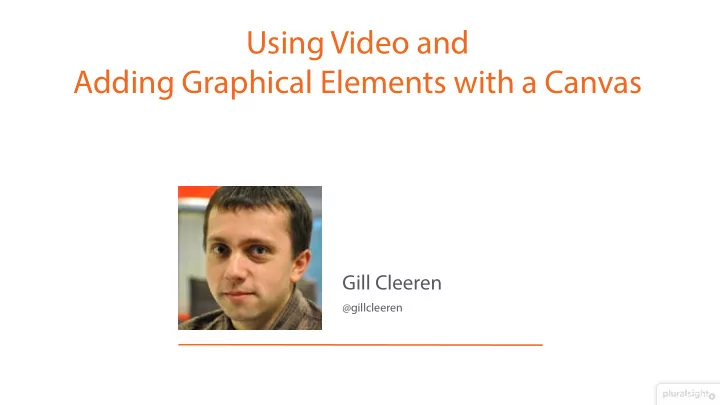
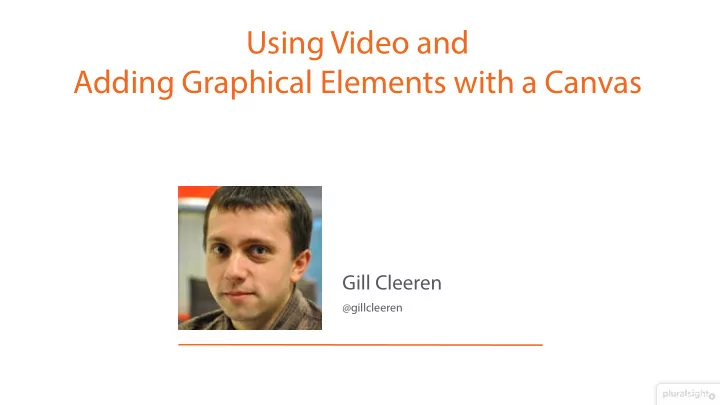
Using Video and Adding Graphical Elements with a Canvas Gill Cleeren @gillcleeren
Hear and see with the new audio and Outline video elements Drawing with JavaScript on a Canvas
Target of This Module We’ll have added a video to our coffee detail page We can draw complex items using a Canvas
Hear and see with the new audio and video elements
Audio and Video in HTML5 Playing media content without plugins JavaScript API is available Possible to synchronize with other content (subtitles)
The Audio and Video Elements <audio /> <video/>
Common Audio and Video Properties src attribute: points to the actual media content <video src="coffee-introduction.mp4"></video> <audio src="intro.mp3"></audio> autoplay Automatic playback is disabled by default - Can be controlled using autoplay attribute - <video src="coffee-introduction.mp4" autoplay="autoplay"></video> <audio src="intro.mp3" autoplay></audio> loop Playing the media once is the default - loop property can be used to control this behavior - <video src="coffee-introduction.mp4"></video> <audio src="intro.mp3"></audio>
Common Audio and Video Properties preload Defines the buffering type to be used - Can be overruled by the browser though - Possible values - none • metadata • <video src="coffee-introduction.mp4" preload="auto"></video> auto • <audio src="intro.mp3" preload="none"></audio> controls Used to control display of playback controls - <video src="coffee-introduction.mp4" controls></video> <audio src="intro.mp3" controls></audio>
Common Audio and Video Properties muted - Controls if media is muted or not <video src="coffee-introduction.mp4" muted></video> <audio src="intro.mp3" muted ></audio>
Video Specific Properties width and height - Defaults to video width and height - Without video, 300x150 is used for layout - Keeps aspect ratio by default if one of two is defined <video src="coffee-introduction.mp4" width="175px"></video> - Possible to overrule the behaviour by setting both with and height • Even using a different aspect ratio is possible poster - Points to an image to display before playback of video <video src="coffee-introduction.mp4" poster="/images/joeslogo.png" controls> </video>
Fallback Content If the browser doesn’t understand audio or video, it can display the default content: fallback <video src="coffee-introduction.mp4" poster="/images/joeslogo.png" controls> Sadly your browser doesn't support video… </video>
Defining More than One Source Different browsers support different media types - Defining just one source can cause problems! Instead of using the src attribute, you should define some options using source elements <video width="320" height="240" poster="/images/joeslogo.png" controls> <source src=" coffee-introduction.mp4"> <source src=" coffee-introduction.ogg"> Sadly your browser doesn't support video… </video> - type attribute can be used to further define the type of the content <source src=" coffee-introduction.mp4" type="video/mp4"> <source src=" coffee-introduction.ogg" type="video/ogg">
Supported formats MP4/H.264 Video WebM Ogg Theora MP3 AAC Audio Ogg Vorbis
Audio and Video API Controlling playback is done using a JavaScript API play/pause/paused property function playPause() { if (myVideo.paused) myVideo.play(); else myVideo.pause(); } autoplay: can also be set from JavaScript function setAutoplay() { myVideo.autoplay = "true"; }
Audio and Video API play and pause events - Fired when the media playback starts or is being paused video.onpause = function(e){ hidepauseButton(); showPlayButton (); }; video.onplay = function(e) { hidePlayButton(); showPauseButton (); };
Audio and Video API playbackRate gives control over playback speed function setPlaySpeed() { myVideo.playbackRate=0.7; } currentTime: used to find current location in the media - Can also be used for seeking a specific time function setCurrentTime() { myVideo.currentTime=5; }
Audio and Video API duration: returns length of the media function getVidDuration() { alert(myVideo.duration); } progress event: fires on progress, couple of times per second - Used in combination with currentTime and duration function checkProgress(){ myVideo=document.getElementById("myVideo"); myVideo.onprogress=alert("Downloading your video"); };
Demo: Adding a Video Image courtesy of Stirling Noyes on Flickr, used under Creative Commons license
Drawing with JavaScript on a Canvas
Rich Graphics in the Browser Previous versions of HTML didn’t support rich graphics natively - Had to be done using a plugin like Flash or Silverlight • May not be supported in all browsers and OS’s - Was added to the page using an object tag Canvas SVG
Drawing pane Pixel-based Lookless Commonly rendered by the GPU
Getting Started with the Canvas Canvas is placed on the page, defaults to 300x150 - Setting size is preferable <canvas id="mainCanvas" width="200" height="100"> From there on, it’s JavaScript!
Steps to Add a Canvas to Your Page Step 1: retrieve the canvas using getElementById var canvas = document.getElementById("mainCanvas"); Step 2: retrieve the context using the getContext(“2d”) - Context is used as middle man to draw on the canvas var ctx = canvas.getContext("2d"); Step 3: Optionally, specify fallback content <canvas id="mainCanvas" width="200" height="100" > Canvas not supported, sorry! </canvas>
Drawing on the Canvas The canvas uses the top left as 0,0 Simple drawing methods <body> <canvas id="mainCanvas" width="300" height="200" - fillRect style="border:1px solid #c3c3c3;"> - strokeRect Canvas not supported, sorry! - clearRect </canvas> <script> var c = document.getElementById(" mainCanvas "); var ctx = c.getContext("2d"); ctx.fillStyle = "#FFFF00"; ctx.fillRect(0,0,100,80); </script> </body>
Resetting the Canvas var canvas= document.getElementById("mainCanvas"); canvas.width = canvas.width;
Drawing on the Canvas Complex shapes are drawn using a path - Contains one or more subpaths • Each subpath is a series of points to form a line - It’s possible to add lines or figures to a path • Also possible to specify how the drawing of subsequent lines should happen <script> var c = document.getElementById("mainCanvas"); var ctx = c.getContext("2d"); ctx.moveTo(100,0); ctx.lineTo(200,100); ctx.stroke(); </script>
Drawing on the Canvas <script> var c = document.getElementById("mainCanvas"); var ctx = c.getContext("2d"); ctx.moveTo(100,0); ctx.lineTo(200,100); ctx.stroke(); </script>
Drawing on the Canvas <script> var c = document.getElementById("mainCanvas"); var ctx = c.getContext("2d"); ctx.beginPath(); ctx.moveTo(10, 10); ctx.lineTo(100, 10); ctx.lineTo(100, 100); ctx.lineTo(10, 100); ctx.closePath(); ctx.fillStyle = "red"; ctx.fill(); ctx.stroke(); </script>
Drawing on the Canvas <script> var c = document.getElementById("mainCanvas"); var ctx = c.getContext("2d"); ctx.beginPath(); ctx.arc(100,100,60,0,2*Math.PI); ctx.fillStyle = "red"; ctx.fill(); ctx.stroke(); </script>
Styling the Canvas Content Canvas supports solid colors and gradients for fill and stroke - Can be set using fillStyle and strokeStyle - Accepts named color, hex, RGB and aRGB var c = document.getElementById("mainCanvas"); var ctx = c.getContext("2d"); ctx.beginPath(); ctx.arc(100,100,60,0,2*Math.PI); ctx.fillStyle = "red"; ctx.strokeStyle = "green"; ctx.stroke(); ctx.fill(); ctx.fillStyle = "rgb(10, 30, 255)"; ctx.fillRect(100, 100, 100, 100); </script>
Adding Gradient Fills Adding gradients requires 3 steps - Creating the gradient <script> - Adding color stops var c = document.getElementById("mainCanvas"); - Assigning the gradient to the style var ctx = c.getContext("2d"); var gradient = ctx.createLinearGradient(0,0,200,0); Can be linear or radial gradient.addColorStop(0,"red"); gradient.addColorStop(0.5, "blue"); gradient.addColorStop(1,"green"); ctx.fillStyle = gradient; ctx.fillRect(10,10,150,80); </script>
Recommend
More recommend