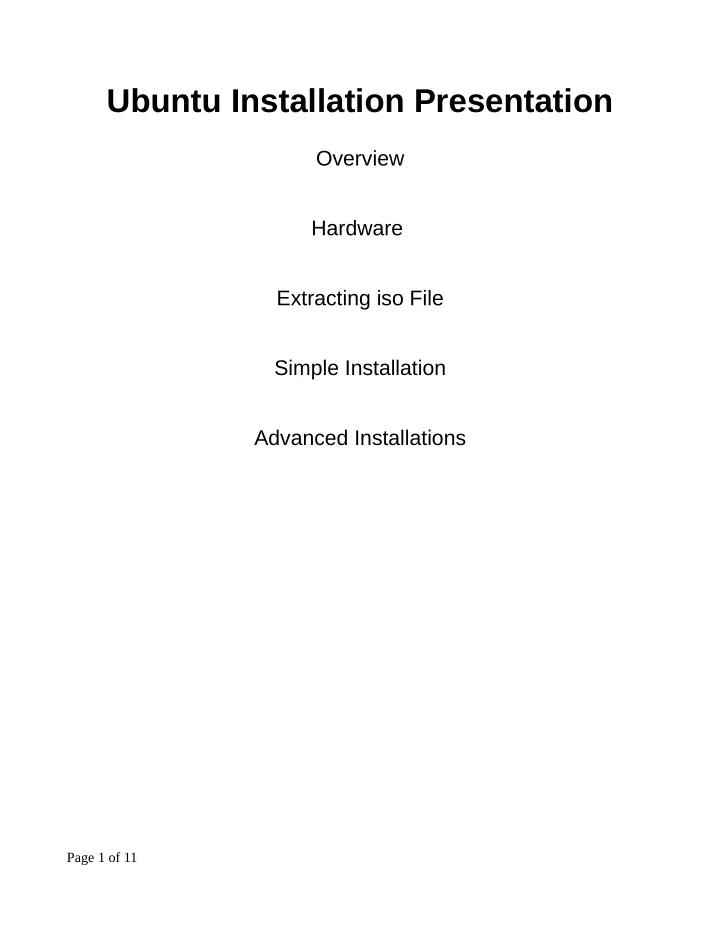
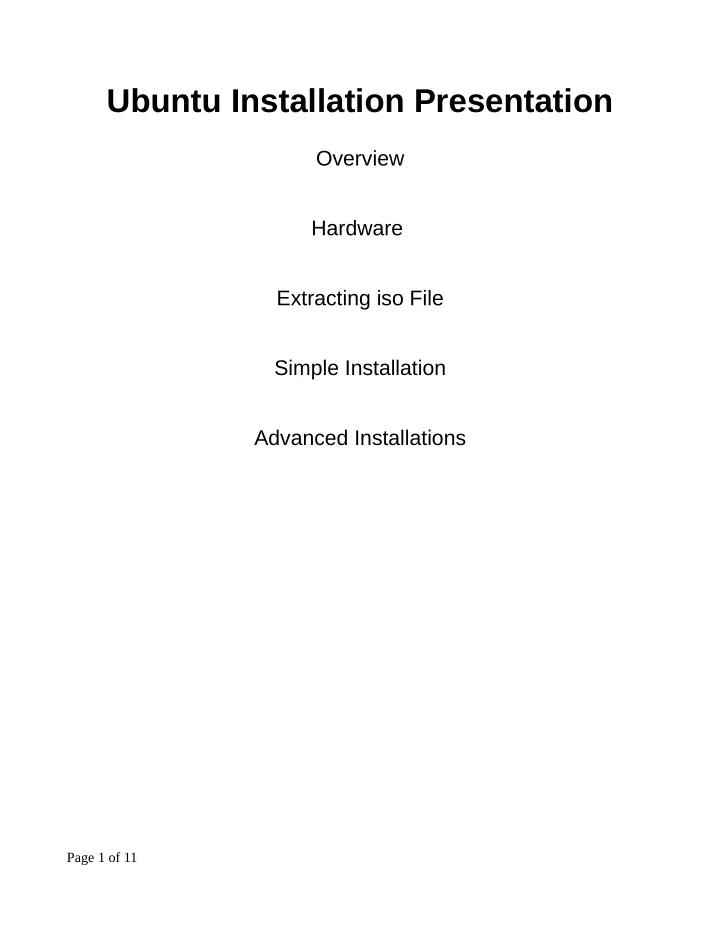
Ubuntu Installation Presentation Overview Hardware Extracting iso File Simple Installation Advanced Installations Page 1 of 11
Hardware Requirements Most desktops and laptops built since 2010 with Pentium 4+ processors will work. Minimum Requirements: 1 GHz x86 processor 1 GB system memory 5 GB disk space (15 GB is recommended) Video support capable of 1024 x 768 resolution Audio support Internet connection (not required but recommended) Page 2 of 11
Downloading and Extracting Installation File Download latest version from http://www.ubuntu.com/download (Recommend LTS version) You can elect the 64 bit or 32 bit version Verify the integrity of the file using md5 sum or sha256 sum. On Windows download and install the file at this link: http://www.nullriver.com/downloads/Install-winMd5Sum.exe and follow the instructions on this page for Linux or Windows hash file verification, https://help.ubuntu.com/community/HowToMD5SUM To Extract the Downloaded ISO file on Windows system use these resources: Extract to DVD: On Win 7/8.x you should be able to right click on the file in the File Explorer program and select Burn Disk image. Your system must have a DVD burner and you will need a blank DVD Extract to USB: http://www.pendrivelinux.com/downloads/Universal-USB-Installer This will download an exe file that you can install. When started it will allow you to select the downloaded iso file and burn it to a USB thumb drive that is 2+ GB in size. To use the usb thumb drive for installation your system must be capable of booting from the usb drive. Depending on your computer, you may need to change this at startup in your bios or boot order function. Page 3 of 11
Simple Install This is an installation on a computer where you plan to use only Ubuntu on the system. With this and all the other installation options it is highly recommended to boot as a “Live CD” to test your system is compatible with Ubuntu. Page 4 of 11
Advanced Installs This includes Dual Boot Ubuntu with Win 8.x, installing on removable USB Devices or installing in VirtualBox. Win 8.x Dual Boot Install with UEFI First, Win 8.x must be installed before installing Ubuntu. Second, back up Win 8.x system and data files. (can use Backup and Restore program in System and Maintenance to create a system image) Third, you need to use a program like the Disk Management Tool in Win 8.x to shrink the drive C partition to allow space for Ubuntu. Select Create and Format Hard Disk partitions. Right Click on C partition and select shrink Shrink utility will give the amount of shrinkage Page 5 of 11
that is safe so accept the default. You can also use Gparted after starting the Ubuntu Live CD to shrink your Win 8.x C OS partition and create the needed Ubuntu partitions, / (boot), /home and swap. Linux partitions have a different naming system then Windows lettering. IDE Hard drives are named hdX where X is one of the four letters a-d. Primary master is hda, primary slave is hdb, hdc is secondary master and hdd is secondary slave SCSI/SATA drives are marked with sdX with X being any letter. So sdb1 would be the first (1) partition on the second (b) SCSI/SATA drive. So sda2 would be the second (2) partition on the first (a) SCSI/SATA drive. Page 6 of 11
Creating partition in the free space for root (/) as The partitions are not yet written to disk. primary ext4 of about 25 GB, then create a second primary ext4 partition for /home 75 GB and a third partition for swap Now Apply them. After starting to installation select “Something Else for the partioning. Important you want the bootloader installed to your primary drive in this case /dev/sda which would be the MBR When the installation is completed try booting into Ubuntu first (which will be the default in grub2. Make sure everything is working before rebooting and selecting Win 8 boot. The first time the checkdisk program may run. If the system fails to boot into Windows or Ubuntu, you may need to reboot back into the live Ubuntu CD and the boot repair program. Use Alt-T to open a terminal: Run sudo add-apt-repository ppa:yannubuntu/boot-repair && sudo apt-get update Then sudo apt-get install -y boot-repair && (boot-repair &) A message will appear saying boot repair is scanning your partitions Page 7 of 11
Now click Recommended repair button and it will fix the most frequent problems. After a few minutes it will provide you with the commands that you need to run in the terminal to fix the problems (Remember we stressed the importance of making the Win 8 system backup when we started). Page 8 of 11
Installing Ubuntu on a USB portable Device The installation of the Ubuntu OS on a USB device is very similar to installing it to a hard drive. You will need a USB device with minimum of 4 GB but a 8+ GB is recommended. If you are using a USB drive with the extracted Ubuntu iso install media, you will need a second USB drive to install the system. Boot from the DVD or USB drive and start the installation. Insert your second USB drive. When choosing installation type, select Something Else and choose your second USB drive. You can probably use the entire USB drive for the partition. Also, select the second USB drive to load the bootloader. Complete the installation then reboot your system with your new USB Ubuntu drive. Possible issues: USB drive life may be reduced due to the many disk writes when using the drive as your Ubuntu OS. If you boot the USB drive on a system with different peripherals than the system that was used to install Ubuntu on the drive, you may experience problems with Ubuntu recognizing things like your wireless device, printer settings and video settings. Page 9 of 11
Installing Ubuntu in VirtualBox VirtualBox can be used to run Ubuntu as a virtual machine on Windows, Mac or Linux systems. This is an excellent way to run various Ubuntu flavors like Kubuntu or Xubuntu and could be used to test newer versions of Ubuntu. Download the version that matches your OS from this link: https://www.virtualbox.org/wiki/Downloads On Ubuntu you can install Virtualbox by adding a line to your /etc/apt/sources.list like this (14.04): deb http://download.virtualbox.org/virtualbox/debian trusty contrib Then download and install with this command wget -q https://www.virtualbox.org/download/oracle_vbox.asc -O- | sudo apt-key add - Page 10 of 11
Kubuntu 14.04 running in VirtualBox Overview of Kubuntu settings in VirtualBox Page 11 of 11
Recommend
More recommend