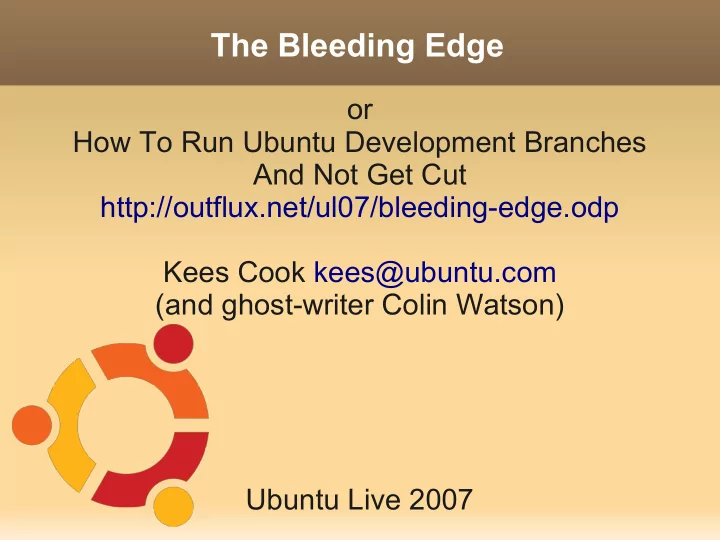
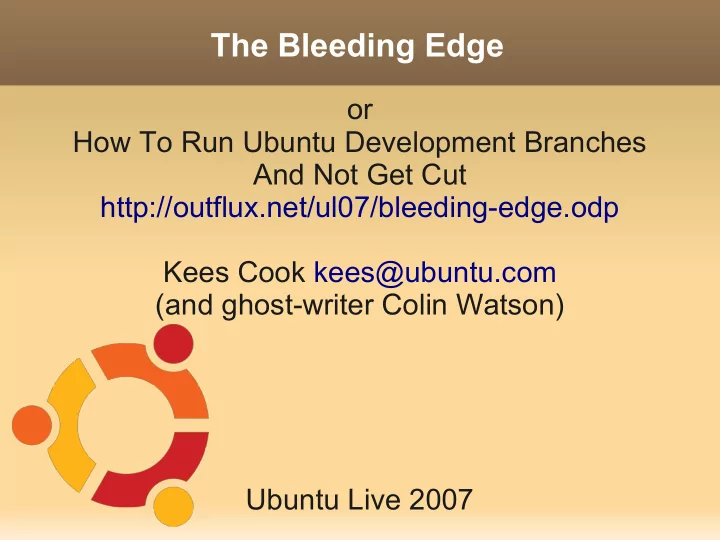
The Bleeding Edge or How To Run Ubuntu Development Branches And Not Get Cut http://outflux.net/ul07/bleeding-edge.odp Kees Cook kees@ubuntu.com (and ghost-writer Colin Watson) Ubuntu Live 2007
Why not to run the devel branch “I think it will make my computer faster” probably not -- likely less reliable upgrading remotely is scary “I just need one or two new applications” https://help.ubuntu.com/community/UbuntuBackports or rebuild the package yourself sudo apt-get install build-essential devscripts fakeroot sudo apt-get build-dep PACKAGE dget URL/to/PACKAGE.dsc dpkg-source -x PACKAGE .dsc (cd PACKAGE -* && debuild -uc -us) sudo dpkg -i PACKAGE _*.deb
Why to run the devel branch stable versions don't work on your hardware you want to help out with testing to ensure that the next version of Ubuntu is high-quality you want to help develop Ubuntu you are employed to develop Ubuntu :-) <zomg>NOT FOR THE FAINT OF HEART</zomg> but, if you're here, you likely have the appropriate level of intestinal fortitude
Release process https://wiki.ubuntu.com/GutsyReleaseSchedule lots of churn in the first couple of months as we resynchronise with Debian regular installable milestone releases feature freeze two months before release focus on bug fixing for last two months, becoming increasingly more conservative last-minute bugs probably cannot be fixed in time for release unless they are world-shatteringly bad
Helping with testing upgrade regularly (at least weekly if not daily) and report bugs when things go wrong sudo apt-get update sudo apt-get -dy dist-upgrade sudo apt-get dist-upgrade test the live CD try out fresh installs of milestone releases always read the release notes https://wiki.ubuntu.com/Testing https://wiki.ubuntu.com/Bugs https://wiki.ubuntu.com/BugSquad
Live CD testing can safely boot the live CD without touching your existing system beware mounting filesystems from hibernated OSes relatively slow to run day-to-day, but an important and safe test can install packages on the running live CD (subject to free memory) much faster in a virtual machine (though requires even more memory) Live CD Persistence (when it works) https://help.ubuntu.com/community/LiveCDPersistence
Installation testing options may choose desktop, alternate install CD, netboot, USB stick ... desktop CD more user-friendly, though can be harder to fix if it fails alternate install CD text-only, but very flexible and you can retry individual steps https://help.ubuntu.com/7.04/installation-guide/ install alongside existing system requires unpartitioned space, or resizable volumes installer bugs may eat data (make backups!) important test case (especially alongside Windows)
Installation testing options (cont.) use a spare machine revision control, rsync, unison, scp, NFS, Samba for keeping your files handy safe and fast; uses more desk space and electricity use a virtual machine several free/proprietary VM options (qemu, kvm, virtualbox, VMware, etc.) frequent choice for heavy testers on the development team safe and saves desk space and electricity; some slowdown; requires spare disk space
Upgrading very important to test lots of combinations with lots of possible failure modes some auto-testing done by development team benefits greatly from community testing filing bugs on problems you encounter helps us improve the upgrade process
Upgrading (cont.) automatic (may not always work) update-manager -c -d manual edit /etc/apt/sources.list, replace all codename references (e.g. “feisty” to “gutsy”) sudo perl -pi -e 's/feisty/gutsy/' /etc/apt/sources.list sudo apt-get update sudo apt-get dist-upgrade hold on to your hats (and see the rest of this talk!)
What can go wrong mirror problems uninstallable packages removals due to difficult upgrade logic administrative error crashes during upgrades hardware-specific breakage unpredictable bugs
Mirror problems checksum failures development branch changes hourly; sometimes mirrors get skewed unauthenticated package warnings don't install unauthenticated packages; this warning is for your protection (it could be a real attack) next mirror push may resolve the problems, so wait an hour and try again try temporarily using archive.ubuntu.com remember to switch back! it's slow and expensive
Uninstallable packages incorrect dependencies file-level conflicts ("trying to overwrite '/bar/baz', which is also in package “foo") broken maintainer scripts note that apt will fail if the system is too inconsistent, and you may have to fall back to using dpkg directly
Unpack failures typically haven't done much to your system if due to file-level conflict, may be fixable using: sudo dpkg --force-overwrite -i /var/cache/apt/archives/foo.deb almost always indicates a missing Replaces field bugs in pre-installation scripts generally unfixable without repacking .deb sometimes pre-removal script of old package may be broken; may require editing by hand see /var/lib/dpkg/info/ foo .prerm
Configure failures package's files are unpacked, but post-installation script failed sometimes a retry is enough sudo dpkg --configure -a sometimes post-installation script is broken; may require editing by hand see /var/lib/dpkg/info/ foo .postinst update-alternatives and dpkg-divert are often used and sometimes used wrongly; see the documentation if need be
Package system debugging dpkg itself only gives you an exit code, which isn't very useful read back through the output for the earliest error that caused dpkg to fail, and fix that when reporting a bug, quote the full output, not just the end most maintainer scripts are shell; to get a full execution trace, edit them in /var/lib/dpkg/info/, put 'set -x' on the second line, and retry
Package system debug (cont.) if debconf goes wrong (often indicated by exit codes that are multiples of 10), get a debconf trace: export DEBCONF_DEBUG=developer exit codes 10 and 20 are usually bad arguments to db_ something , while 30 is often just a missing “|| true” after db_input or db_go add verbose flags to commands
Package system debug (cont.) strace (sledgehammer tracing tool, output can be hard to read) sudo strace -f dpkg-command... 2>/tmp/foo.out debug apt-get dependency problems; output can be hard to read sudo apt-get -o Debug::pkgProblemResolver=true ... occasionally dpkg itself goes wrong; see help dpkg –debug=help dpkg debug options do not help with maintainer script problems!
Incorrect removals always check removal list carefully when performing a dist-upgrade update-manager has a list of known-good removals, but this may not be up to date "Following essential packages will be removed" never say yes unless you are well beyond needing this talk packages that have been removed from the archive are usually fair game to remove check package states with apt-cache policy PACKAGE
Administrative error forcibly installed package that causes problems sudo dpkg --remove foo ; sudo apt-get -f install packaging system files were modified by hand reinstall packages and next time use dpkg-divert or dpkg- statoverride as necessary packages from third-party archives we don't deliberately break them, but sometimes it's unavoidable or unnoticed consider removing them to make the upgrade finish, and reinstall later report bugs to third party in question
Crashes during upgrades try to resist the urge to pull the power cord during upgrades, but if you must... sudo dpkg --configure -a sudo apt-get -f install "Package is in a very bad inconsistent state" dpkg --unpack /var/cache/apt/archives/foo.deb dpkg --configure -a /var/lib/dpkg/status is critically important copies in /var/lib/dpkg/status-old and /var/backups/ /var/lib/dpkg/available corrupt sudo dselect update
Crashes during upgrades (cont.) files filled with zero bytes XFS does this if you're unlucky; get a UPS :-) corrupt files belonging to packages dpkg -S /path/to/file sudo apt-get install --reinstall PACKAGE /var/cache/apt files can be removed if corrupt debconf database files can sort of be removed if corrupt, but you may have to reinstall packages and re-answer questions afterwards sudo dpkg-reconfigure -plow PACKAGE
Hardware-specific breakage most important area to report bugs Not everyone has your hardware, so it can be a challenge to test all combinations. common failures Kernel breakage X.org breakage Network breakage
Kernel breakage new kernel (or initramfs) breaks on boot always keep at least one old known-good kernel kernel ABI changes frequently in development branches so you will generally be able to boot an old one linux-image-2.6.22-8-generic 2.6.22-8.18 kernel seems to work, but oopses later be cautious (is the filesystem oopsing?) report a bug and consider reverting to an older kernel include full oops log in /var/log/kern.log and/or dmesg
Recommend
More recommend