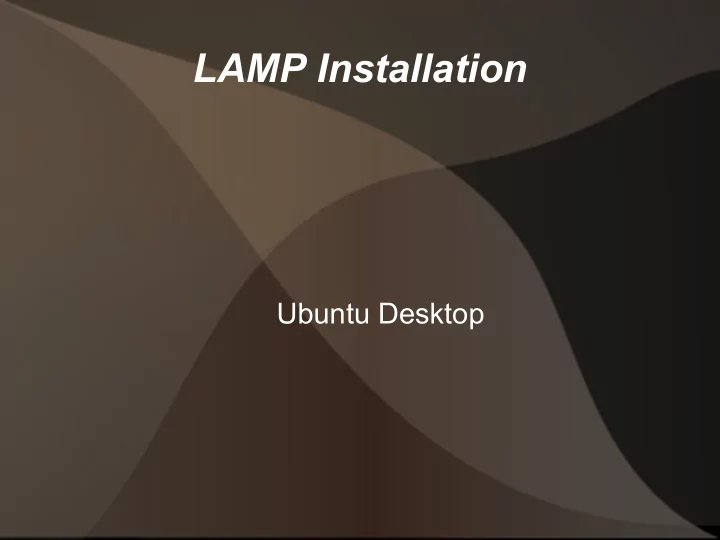
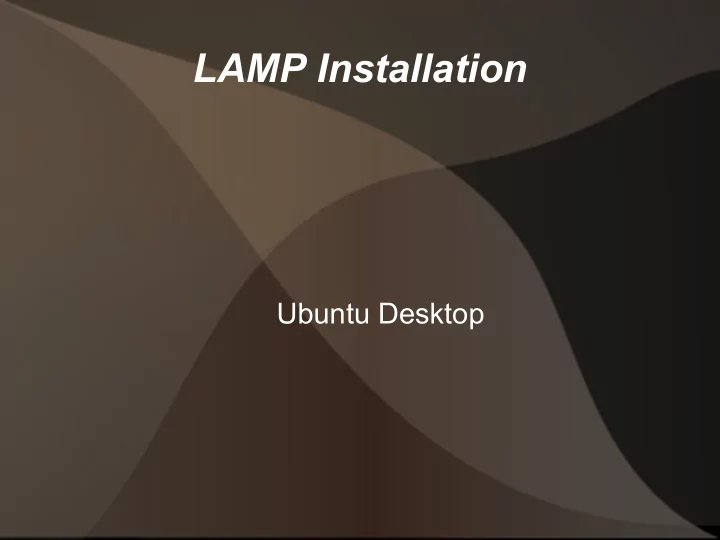
LAMP Installation Ubuntu Desktop
Overview These notes are for the easy installation of a LAMP server and phpmyadmin onto the Desktop environment with some additional notes on the php.ini file and MagicQuotes. For installation onto a Server Environment, please use the server manaul.
The Present Situation At present there is a myriad of methods on installing LAMP and phpmyadmin onto Desktop Systems, and they lead to all sorts of confusion. Tasksel can be used to install many packages; in this tutorial I will only be covering the addition of LAMP.
sudo tasksel Issuing this command will bring up the following window:
Arrow down to LAMP server, press the space bar to put an asterisk in the box, press the tab bar to get to <OK> and then press enter.
Follow the on-screen prompts, and take note of your MySQL root password. This password is really important so don't lose it. Once that has completed, close the terminal session, open up your browser and type the following into your address bar: localhost It should reply back with: It works! This is the default web page for this server. The web server software is running but no content has been added, yet.
Adding myphpadmin Launch Synaptic Package Manager. In the search area type phpmyadmin. Right-click on the little box to the left of phpmyadmin in the results area, select install, then click on 'Apply'.
Once it starts installing click on Details, as you need to enter information such as telling it you are using apache2. NOTE: Click on the box marked ' Automatically close when the changes have been successfully applied ' to put a tick in the box. As with tasksel use the tab key to navigate and the space bar to put the * by apache2 to select that.
To set phpmyadmin to use the default database for itself, as before, use the tab key to select <Yes> and press enter to continue.
Confirm both the master MySQL password created when you installed LAMP and create one for the master account on phpmyadmin (I use the same for both as they are both root).
Provided you clicked on the “Automatically close when the changes have been successfully applied”, Synaptics will auto-close when it has completed (If you forgot, wait for a few minutes and close Synaptics). To check phpmyadmin, go back to your browser and type in localhost/phpmyadmin Enter root as the user and the password you set for phpmyadmin.
Click on the little green exit icon to the top left of phpmyadmin to exit (circled in red, below).
php.ini 10.04 php.ini contains the setup variables used by the apache engine to configure PHP when it starts. By default the Ubuntu 10.04 installation comes with what is called 'production' level security. It is one of the many layers of security designed to assist servers on the internet. One of its jobs is to prevent error messages appearing on the server. This is good for servers; not so good for us when we make mistakes. As the people who put it all together also include a 'developers' version, : /etc/php5/apache2/php.ini has the current file (production) for configuring the PHP security and has comments as to what is turned on and off between 'production' and 'development'.
Copies of the production and development versions are stored at /usr/share/doc/php5-common/examples Simply copy over the one you need from there to /etc/php5/apache2/php.ini To switch to development security: sudo cp /usr/share/doc/php5-common/examples/php.ini- development /etc/php5/apache2/php.ini To switch back to production security: sudo cp /usr/share/doc/php5-common/examples/php.ini- production /etc/php5/apache2/php.ini In either case, you need to restart the apache server: sudo /etc/init.d/apache2 restart
Magic Quotes - 10.04 and onwards They were there in the very early days to try and do good things. That was a long time ago, and the people who created them now say it is a bad idea. Magic Quotes were an attempt to get PHP to try and look after MySQL. As they are 2 very different systems, this was never going to be a happy relationship. Magic Quotes are going to be gone completely and are 'off' by default with 10.04. So, when you are setting up a server, or are using an external server - make sure that they have magic-quotes turned 'off'. Else poor Mr O'Reily can quickly become Mr O/////////////////////////////////'Reily as strip slash and mysql_real_escape_string do not get along.
Magic Quotes pre-10.04 Using your preferred editor in super user mode, edit the file etc/php5/apache2/php.ini And alter the Magic quotes area to be all set to Off ; Magic quotes ; ; Magic quotes for incoming GET/POST/Cookie data. magic_quotes_gpc = Off ; Magic quotes for runtime-generated data, e.g. data from SQL, from exec(), etc. magic_quotes_runtime = Off ; Use Sybase-style magic quotes (escape ' with '' instead of \'). magic_quotes_sybase = Off Save, exit and restart the apache server.
Further resources The ubuntu server manual: https://help.ubuntu.com/10. 04/serverguide/C/index.html The all important Ubuntu forum server area: http://ubuntuforums. org/forumdisplay.php?f=339 Declaring variables in PHP: http://forum.phillw.net/viewtopic. php?f=5&t=120 An introduction to phpmyadmin from a Web Host provider: http://support247webs.com/phpmyadmin-tutorials.htm A forum with tutorials and others: http://forum.codecall.net/ Tutorial areas for PHP, HTML, MySQL, CSS and all sorts of other topics to do with websites: http://www.tizag.com/ and http: //www.w3schools.com/
Recommend
More recommend