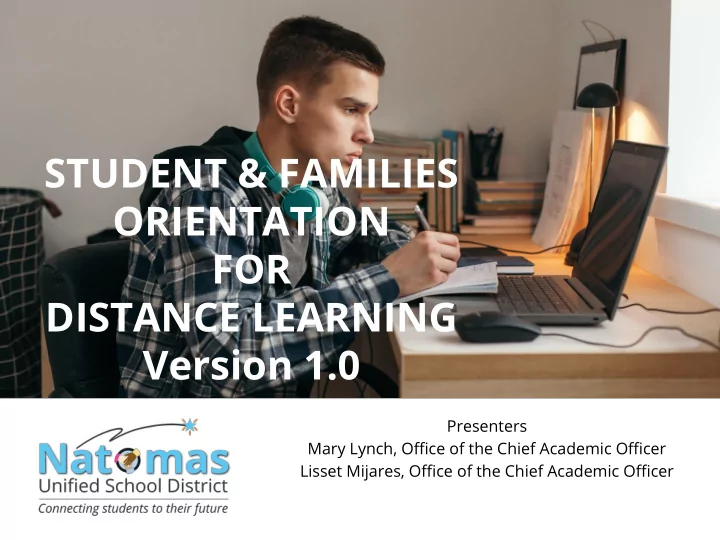
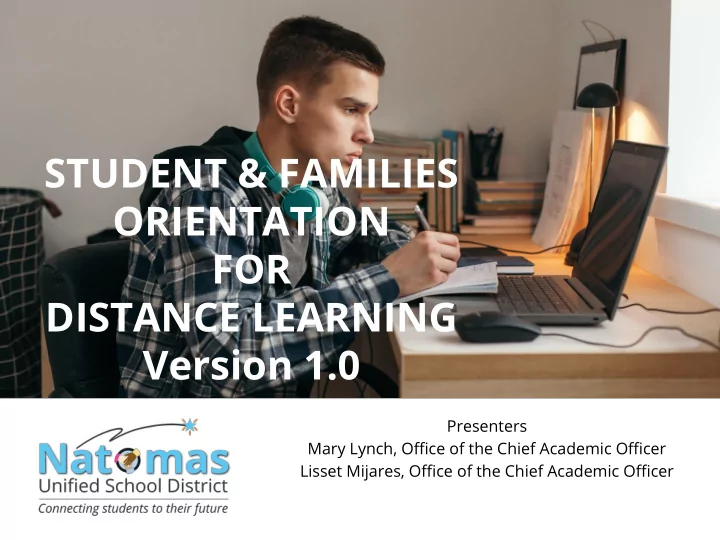
STUDENT & FAMILIES ORIENTATION FOR DISTANCE LEARNING Version 1.0 Presenters Mary Lynch, Office of the Chief Academic Officer Lisset Mijares, Office of the Chief Academic Officer
All NUSD students graduate as college Vision and career ready, productive, responsible, and engaged global citizens
Disparity and Core Beliefs Every student disproportionality can learn and can and must be succeed eliminated Staff must be Our committed, Diversity is a collaborative, Strength caring, and exemplary
NUSD Distance Learning: Student/Family Orientation Presentation
OVERVIEW • Defining Distance/Virtual Learning • How to Get Started • Accessing Online Curriculum and Review of Teacher Instructional Platforms • Tips for Successful Distance/Virtual Learning Environments • Resources that Support our NUSD Families • Process for Getting Answers to Questions or Concerns
How Do We Move Forward with Distance/Virtual Learning?
DISTANCE LEARNING Distance learning gives learners who are not in the same physical location as their teacher access to online educational materials. Due to COVID-19 virus, distance learning is something that is becoming a common practice in school districts, colleges and universities to educate students on the necessary topics regardless of location. We are fortunate to already have access to a variety of technology tools that we already use, such as Google’s suite and apps like Google Classroom and Google Meet. 7
Getting Started and General Expectations
TIMELINE FOR THE REST OF THE SCHOOL YEAR Starting Monday, March 30th, we move into a new phase of our temporary transition to virtual/distance learning. In collaboration with our teachers, we have planned the following: Weeks of March 30 and April 6 : ● Families are provided orientation and technology to begin distance ○ learning. We will be distributing Chromebooks out from March 27th - April 19th . ○ We will also be working with families to access available hotspots in their ○ communities with expanded, free access during this unprecedented time. Most of our WiFi Hotspots won’t arrive until April 6th, and then we will ○ distribute as needed. Teachers will begin to “pilot” lesson plans with students who are able to ○ begin enrichment and review
TIMELINE FOR THE REST OF THE SCHOOL YEAR These 2 pilot weeks are to allow staff and students to learn our new distance learning model and to continue engaging kids the best we can while we distribute technology to families. Cleaning, unplugging, wrapping Chromebook/cords, turning on all student email accounts, tracking which machines will go to which students, and distributing what we expect will be 6,000-7,000 Chromebooks takes time. ● Week of April 13 : ○ Spring Break, as regularly scheduled - NO SCHOOL
TIMELINE FOR THE REST OF THE SCHOOL YEAR * Weeks of April 20 - May 21 : ● School is open virtually! Teachers will provide students curriculum ○ through our online platforms. Students will receive the amount of curricular and enrichment materials ○ suitable for the weekly equivalent of five weeks’ worth of instruction, commencing April 20. Distance learning activities provided to students shall include enrichment, engagement, and review. The activities provided will not require summative assessments or grading. In addition, students will be held “harmless” , and will not receive a lesser grade than their current grade as a result of engaging in Distance Learning during this unprecedented time. This aligns with the State Superintendent of Public Instruction’s recent statements that assessments should not be used during this time as a summative measure, but rather as a formative measure to gauge instruction and where students need support. *If schools are physically reopened before May 21st, we would return to our traditional format.
STUDENT PROGRESS ● Students’ grades can only go up, not down. That’s what held “harmless” means. ● We ask that our students engage to the best of their ability with the 5 weeks’ worth of content being provided by teachers. ● With the exception of our seniors who are finishing their final high school semester, our students will matriculate to the next grade level in August 2020.
GETTING STARTED In order to ensure all students have access to the resources necessary to engage in distance/virtual learning, the Natomas Unified School District’s Technology Department is working closely with both schools and families to support the specific technology needs of students and families. What will students need to get started? 1. Students will need a Technology device (preferred: chromebook, laptop, tablet w/ keyboard). 2. Student will need to have Internet Access. 3. Parents need to ensure that they have an active email address, which is shared with your student’s teacher. 4. Ideally, students will need to have a quiet working space.
COMMUNICATION AND AVAILABILITY Students and families can expect teachers to communicate weekly when they will be available each weekday to provide support to students via email and/or other virtual platforms. • It is important for you to be in close communication with your student’s teachers throughout the distance learning experience. • We also expect students to remain as engaged with the instruction as possible, and to seek support when needed.
Google Suite
INTRODUCTION TO G Suite Apps
G SUITE APPS Info on more tools and resource guides to come! Here are some of the G Suite Apps that teachers may use to facilitate lessons, share resources, and communicate with students: Google Classroom : Allows Teachers to electronically share resources, assign and collect homework, provide feedback to and communicate with students Google Classroom Guide for Students Google Sites : Teachers can create a homepage for the classroom or have students create their own webpages using Google Sites Google Sites Tutorial Google Meet : Teachers can facilitate lessons, share screens, schedule 1:1 or group calls with students and guardians using this video conferencing tool How to Join a Google Meet Call Google Drive : Teachers and students use Drive to create, organize and share documents, presentations, spreadsheets, drawings, and more. Video Beginner's Guide to Google Drive & Docs *Please note if you are using a personal gmail account your personal files will display.
WHAT IS GOOGLE CLASSROOM? Teachers can electronically: • Assign and Organize Homework • Communicate and Provide Feedback • Share Educational Resources classroom.google.com Benefits: • Students • Parents • Teachers
ACCESSING G SUITE APPS Parents’ Guide to Google Classroom Instructions on how to: 1. Log into a Google Account 2. Access G Suite apps 3. Navigate Google Classroom 19
GUARDIAN EMAIL SUMMARIES Weekly or Daily emails: Missing work • Upcoming work • Class activity • Contact one of your student’s teachers to add your email address to their Google Classroom profile. Multiple guardians may be added to each student. FAQs for Guardians
ZOOM MEETINGS zoom.us is a popular platform for instruction that your student’s teacher may choose to use for distance/virtual learning.
ACCESSING ONLINE CURRICULUM Elementary Schools: Each school has their own splash page H. Allen Hight Elementary with links to online curriculum and educational websites used by students. Natomas Park Elementary Two Rivers Elementary This slide contains links to all the splash Witter Ranch Elementary pages. You can also access the pages on your school’s homepage. K-8 Schools: American Lakes School Bannon Creek School Heron School Paso Verde School Jefferson School Middle and High Schools: Natomas Middle School Discovery High School Inderkum High School Natomas High School
Student Learning Environment & Helpful Tips for Students & Parents
Routines & Patterns for Students At Home “The establishment of patterns and routines during an online course can help instructors and students develop a sense of time management to balance the expectations of the online course with their non-course, life activities” ( CDE New COVID-19 Guidance for K-12 Schools). Ideally, your student’s learning space should be: Quiet ● Away from distractions like television or siblings engaged in other activities. Monitored ● While online learners have a healthy amount of independence, you should be able to check-in easily to monitor progress. Motivational ● Conducive to learning, supporting your student’s preference and effort to learn. Mobile ● Some students prefer to go from a desk to a cozy chair or the floor. As long as your child is progressing through the work, location changes may help re-focus his or her attention.
TIPS FOR SUCCESSFUL DISTANCE LEARNING Tips for Setting Up Distance/Virtual Learning The following list will help you get started. ● Prepare a weekly schedule for your student ● Preview lessons (when possible) ● For elementary students, assist with lessons with guidance given to you by teacher (when possible) ● For middle and high school students, provide guidance with lessons and answer questions as needed (when possible) ● Supervise daily lesson completion (stay connected to your student’s progress) (some information borrowed from connectionsacademy.com)
Recommend
More recommend