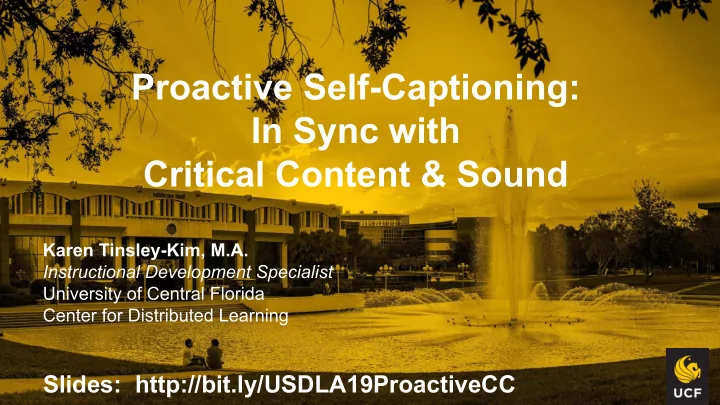
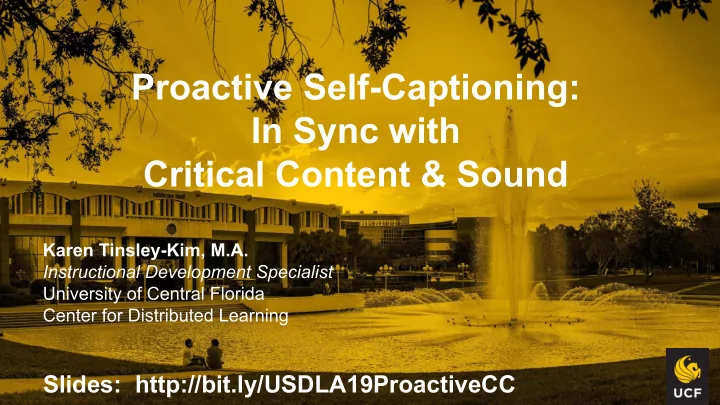
Proactive Self-Captioning: In Sync with Critical Content & Sound Karen Tinsley-Kim, M.A. Instructional Development Specialist University of Central Florida Center for Distributed Learning Slides: http://bit.ly/USDLA19ProactiveCC
Who Am I? ● Instructional Development Specialist at the UCF Center for Distributed Learning since 2012. Former career ESL/EFL instructor. ● Shortly after being hired at CDL, was given online reactive review responsibilities (reality check: no one else wanted the job 😊 ). Worked hard to learn what “online accessibility” meant. ● Task was overwhelming to effectively communicate with faculty. Proposed U DO IT (Universal Design Online content Inspection Tool) in late 2013; won $10,000 Canvas Grant to develop it. Launched in 2014 with continuing international success to date and partnership with Cidi Labs. ● Continue to facilitate both reactive and proactive needs at UCF.
What Will We Cover Today? ● Why proactive captioning is important to provide to all students. ● Software options for automatic captioning and self-captioning. ● How the Center for Distributed Learning (CDL) and Student Accessibility Services (SAS) at UCF are handling reactive and proactive deaf/hard of hearing (DHH) needs. ● Tips for self-captioning projects. ● DHH and additional online accessibility resources.
From a colleague a few weeks ago: Good morning, I just saw this and thought you would enjoy it. Facebook’s auto-captions for a recent launch video are hilariously bad | Ars Technica arstechnica.com Needs better bots — Facebook’s auto-captions for a recent launch video are hilariously bad "And we have liftoff of the guitarist G 11 mission to the ice sets." https://www.facebook.com/ISS/videos/866451887030651/ ?v=866451887030651
As an ESL/EFL instructor, I have had encouraging success training students to self-caption their own video content from first draft scripting to edited transcript finish using YouTube as the video/caption host site . One Latin American student eagerly said after completing his properly captioned video project, “Now, everyone must understand me!”
It is increasingly expected for institutions to proactively support students with DHH, ESL, and learning challenges as well as abide by Universal Design for Learning (UDL) standards for all students. Or, anyone desiring a lawsuit?
For most, it is quicker to read a transcript than listen to a lengthy lecture.
Approximately 80% of those who use captions do not have DHH disabilities (Ofcom).
Isn’t captioning expensive? Yes, yes it is! It will cost you time, money or both.
Popular Captioning Services Others for consideration
Institutional Captioning Resources ● Students and staff trained for caption file creation. ● Using tools such as Amara.org, experimenting with YouTube, Google, Watson, and others. ● Paid either by salary or hourly. ● Turnaround time is not expected to be immediate; it is usually a few weeks. ● Best for proactive internal projects. For example, TOPcast at UCF .
UCF-CDL Captioning Resources Captioning Tips from iDev (Instructional Development) Teammates: ● Jackie : Web Content Specialist – Supports caption file facilitation, transcribes. ● Daliz : OPS Student – Transcribes, facilitates course reviews for DHH needs, supports transcript uploads.
UCF-CDL Captioning Resources Amara Captioning Tips from Jackie: ● Tab – Play/pause ● Shift + Tab – Skip back 2 seconds ● Shift + Enter – Insert line break into subtitle ● Command + Right Arrow – Jump to end of line ● Command + Left Arrow – Jump to beginning of line ● Alt + Right Arrow – Jump to next whole word ● Alt + Left Arrow – Jump to previous whole word ● Enter – Create new subtitle (Also, advance to next subtitle if not at final subtitle) ● Command + Shift + i – Add new subtitle after current subtitle ● Command + i – Add new subtitle before current subtitle. ● Command + Delete – Delete current subtitle. For multiple speakers in a video This is the format I use for multiple speakers in a video. At the start of a new speaker, I use parentheses to identify the new speaker. If the speaker has not been identified by name yet (or at all), I usually use a generic term like “Speaker 1” or “Audience Member” or “Participant”. Example: (John) That’s correct. Example: (Moderator) Does anyone have any questions? Formatting Text ● *subtitle text* - make subtitle italic ● **subtitle text** - make subtitle bold Recently I’ve found that the asterisks don’t transfer formatting when I download the SRT and upload it to Vimeo. Not sure if it’s a bug, but I’ve found that HTML tags do work, though. (I think the same happens with YouTube but haven’t confirmed it.) ● <i>subtitle text</i> - make subtitle italic ● <b>subtitle text</b> - make subtitle bold
UCF-CDL Captioning Resources Captioning Tips from Daliz: ● Use Jackie’s Amara Captioning Tips. ● Transcribe before syncing timing. ● Add YouTube automatic captioning files in Amara for a head start. ● Drop fillers (“you know,” “uh,” other repeated phrases that disrupt meaning). ● Amara’s backtracking function (tab + shift) and keyboard shortcuts helpful. ● While transcribing, capture the whole idea, verbatim not required. ● Self-captioning accuracy encourages research for spelling/grammar.
UCF-CDL Captioning Resources ● UCF Pilot Initiative: Proactive Captioning for Online Courses ● From a faculty member: A Short Guide to DIY Videos Additional Recommendations: ● Become familiar with institutional library resources for content already properly captioned (online librarians, Digital Campus from Swank, Alexander Street Press, FMG Films on Demand). ● Work with Instructional Designers, accessibility and other online support staff to help research, upload and manage videos for proper captioning.
Self-Captioning: Patience, patience , patience! Planning ahead is key. Recording and self-captioning usually take l o n g e r than expected. ● Find out what resources are available to you : software, recording equipment, recording location, and staff/tech assistance. ● Ensure audio quality with best equipment available : mics, recording software, sound reduction/proof environment (clothing closets work). ● Put on your “trial and error cap.” In other words, when starting out expect some frustration. Fluidity in your recording will come with familiarity and experience.
Self-Captioning: Patience, patience , patience! Once your recording is done: ● Determine what transcription process/software you will use. ● Will you edit automatic captioning or do manual transcription? ● Which file type will work best with your recording (.srt, .vtt, .txt)? ○ For example, .vtt works with Able Player, .srt with YouTube, .txt for scripts made from Word to be uploaded to one’s YouTube channel ● Remember that it can take 5-7 minutes to transcribe 1 minute of speech. ● Remember to put notation of non-speech sounds in brackets , such as [Dramatic Music], [Footsteps approaching], and [Water running]. ● Review text for content accuracy (99% accuracy is the DHH benchmark). ● Review uploaded timed transcript for synchronization accuracy.
Self-Captioning: ● Upon completion, CELEBRATE and tell everyone you know, “I captioned this!” ● Be prepared to share your process with a summary of the pitfalls and successes you found along the way, including student response.
3Play Media Resources STATE OF CAPTIONING 2019 How to Get Captioning Buy-In for Higher Education Harvard & MIT Sued for Lack of Captioning in Violation of the ADA and Rehabilitation Act Are automatic captions WCAG, ADA, or 508 compliant? How Much Does a Closed Captioning Service Cost? (And Why Price Isn’t Everything) How to Get Buy-In for Captioning
Resources ● University of Central Florida: Universal Design Online content Inspection Tool (U DO IT) Cidi Labs ● University of Washington: Self-captioning, Able Player (GitHub) ● Universal Design for Learning (UDL) cast.org ● Rev.com ● 3Play Media ● YouTube ● Amara.org ● Canvas Guides: List for “Caption” ● Mediasite & Watson 5/16/2019 webinar: How to Create a Video Accessibility Strategy ● Accessibility Listservs, Groups, and Newsletters to Consider: ○ WebAIM Discussion List ○ The EDUCAUSE IT Accessibility Community Group Listserv ○ WCET MIX: WCET Policy and Accessibility Digest ○ Bureau of Internet Accessibility (BoIA) ○ International Association of Accessibility Professionals (IAAP) ○ David Berman Communications (Canada) Blog post: DIY Wearable Captioning with Google’s Live Transcribe
Thank you! Slides: http://bit.ly/USDLA19ProactiveCC Karen Tinsley-Kim, M.A. Instructional Development Specialist Division of Digital Learning Center for Distributed Learning karen.tinsley-kim@ucf.edu
Recommend
More recommend