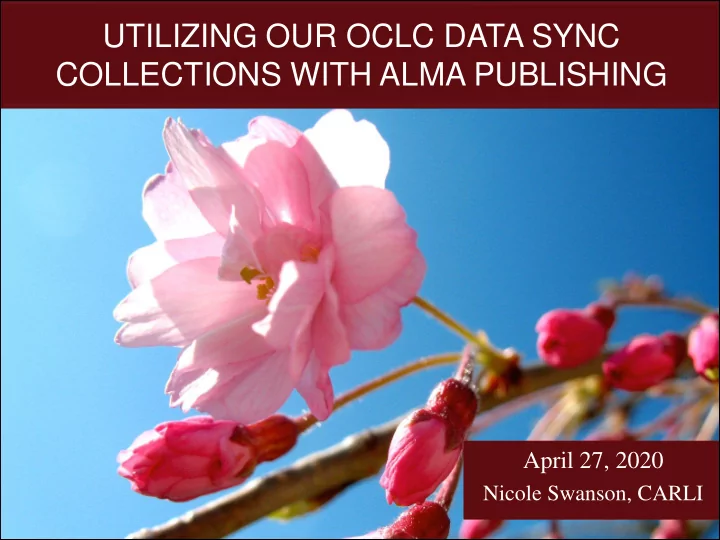
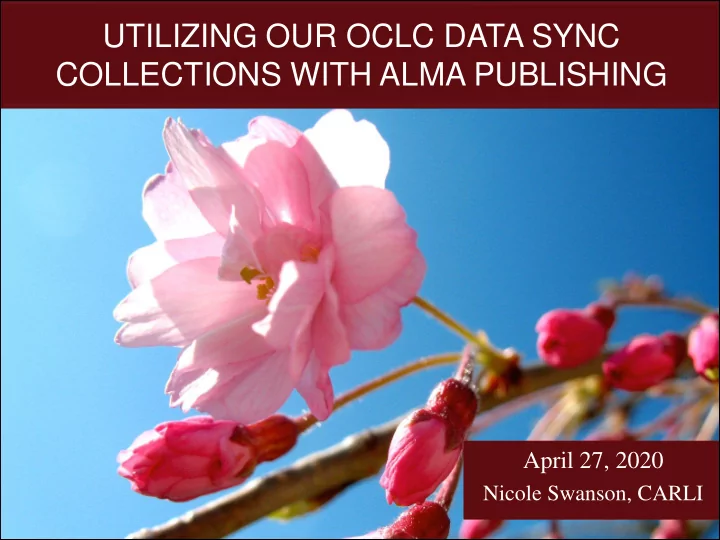
UTILIZING OUR OCLC DATA SYNC COLLECTIONS WITH ALMA PUBLISHING April 27, 2020 Nicole Swanson, CARLI
OCLC DATA SYNC COLLECTIONS AND VOYAGER 1. Bibliographic Data Sync Collections https://www.carli.illinois.edu/products-services/i-share/cat/oclcbackload Voyager Cataloging – Bib record’s System Tab – OK to Export Work Request Online Form for Voyager Bulk Import 2. LHR Data Sync Collections 3. Special Project Data Sync Collections
ENSURING YOUR DATA SYNC COLLECTIONS CONTINUE Bib Data Sync Collections Modified During the Technical Freeze • Some things will stay the same: • sets your library’s holdings (OCLC symbol) based on OCLC number matching • does not contribute bib data • Some things will change: • Alma configured as the new ILS • “Use Record Status for Processing” set to “Yes”! • if LDR/05= d (deleted), then your library’s holdings (OCLC symbol) removed
TRIGGERING HOLDINGS DELETES IN ALMA LDR/05=“d” is set in Alma when you: • Delete a bib • Delete all holdings attached to a bib (even if the bib remains) • Newly set the Don’t publish flag (MD Editor > Tools > Set Management Tags > Export to WorldCat) • Suppress (a bib) from discovery (Primo VE ) + Don’t publish set • Suppress (a bib) from external search (Z39.50) + Don’t publish set • Change the publish setting from “Publish bib” to “Publish holdings only” (the setting for LHRs)
EXAMPLE DELETE Deleting all holdings and items attached to this bib automatically processed the record as a delete, replacing LDR/05=c with LDR/05=d in the file to send to OCLC.
TRIGGERING RECORDS IN ALMA TO PUBLISH THROUGH BIB DATA SYNC Bib Data Sync publishing is triggered when you: • Add a bib (with holdings) and set “Publish bib” flag (MD Editor > Tools > Set Management Tags > Export to WorldCat) • Change a bib since the last export • Manually select • “Publish bib” on an existing record • “Force export to WorldCat”
TRIGGERING RECORDS IN ALMA TO PUBLISH THROUGH LHR DATA SYNC LHR publishing is triggered when you: • Add a bib (with holdings) and set “Publish holdings only” (MD Editor > Tools > Set Management Tags > Export to WorldCat)
CONFIGURATIONS CARLI IS SETTING UP Publishing Profiles 1. Publish bibliographic record (DataSync) to OCLC • Set to run daily at 05:00 • Option to receive email notifications on the job’s success or errors. 2. Publish electronic holdings to OCLC • Set to run weekly, every Saturday at 06:00 • Temporary logical set pulls local, available electronic portfolios containing OCLC numbers. Adjust as needed after go live. 3. For libraries with LHRs: Publish your local holdings records (LHRs) to OCLC
CONFIGURATIONS CARLI IS SETTING UP • 1 or 2 s/ftp definitions 1. OCLC Bib Data Sync 2. For libraries with LHRs: OCLC LHR Data Sync • 2 tables for institutions with group data sync collections only: • Map Holdings fields into Bib record OCLC table • Institution OCLC symbol table
JOBS EX LIBRIS WILL RUN Ex Libris will run baseline jobs right before go live.
ENSURING YOUR DATA SYNC COLLECTIONS CONTINUE Timeline Recap Prior to the Technical and CARLI sets up the Alma configuration for publishing profiles, s/ftp Configuration Freeze May 1 definitions, and additional tables for group collections. OCLC modifies Standard Bib Data Sync Collections for Alma, During the Technical Freeze LHR timeline tbd. Ex Libris runs Baseline jobs for Bib and LHR Data Sync publishing Just before June 24 profiles. Test your Data Sync collections to be sure they are working as After Go Live expected. What you can do now to prepare: 1. Fill out a form for each Data Sync Collection contact https://app.smartsheet.com/b/form/d5303dbedf0241e2b3cc014bf1e1655d 2. Identify records you would like to use for testing setting holdings and sending deletes.
Thank you! Please contact us at support@carli.Illinois.edu with additional questions.
Recommend
More recommend