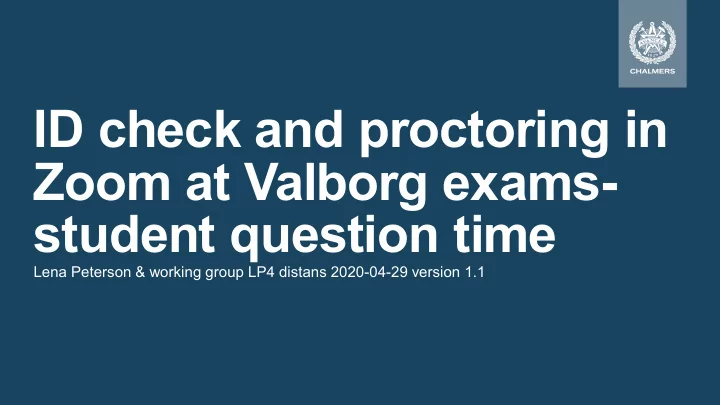
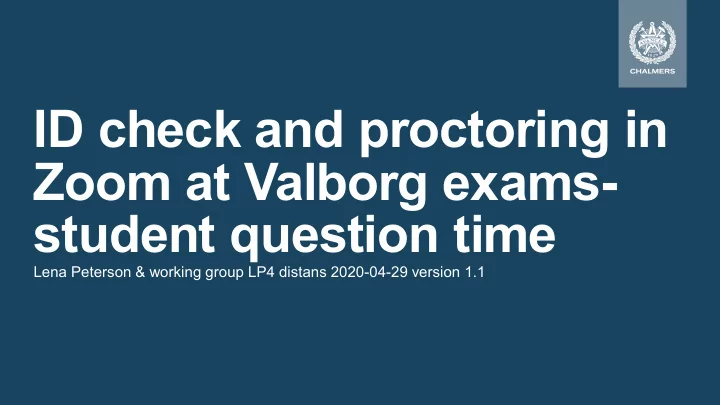
ID check and proctoring in Zoom at Valborg exams- student question time Lena Peterson & working group LP4 distans 2020-04-29 version 1.1
Working group study period 4 • Lena Peterson - management • Johanna Ödman – communication • Hugo Landgren – digital tools • Magnus Gustafsson – pedagogy • Aidin Fanni – it • Emma Stavås – student union + GRULG • Anette Järelöw – contact student and education dept • Axel Persson – support • Arne Linde – also digital tools, especially Canvas 2 2020-04-30 Lena Peterson, LP4 distans
Agenda • Why proctoring – and why in Zoom? • Model • ID check • Turning in the exam • In the exam hall • Question time 3 2020-04-30 Lena Peterson, LP4 distans
Background – period 3 exams • Period 3 exams no ID check and no proctoring due to lack of time • Some exams had to be cancelled • Several examiners have reported suspected cooperation to a quite large extent • “I have to cooperate because everyone else does it” – feeling among students 4 2020-04-30 Lena Peterson, LP4 distans
Proctoring tools • System designed to verify that student do not use unallowed help at distance exams • Mostly used for distance education in the US • Chalmers does not have such a system and cannot procure one in the short term 5 2020-04-30 Lena Peterson, LP4 distans
What is Zoom? • Zoom is an application for video meeting • Its interaction model is many-to-many which is not that great for proctoring 6 2020-04-30 Lena Peterson, LP4 distans
An exam • The exam is made available in Canvas as an assignment or one or more quizzes • The exam is submitted in Canvas ID- Maybe ID check check Proctoring Proctoring Exam time Submission in Canvas. The exam begins ends incl scanning of solution ie, exam is available on paper In Canvas 7 2020-04-30 Lena Peterson, LP4 distans
A model that works for many students • One Zoom room per exam • ID check with one student at a time in breakout room (aka ID room) • Students proctored in several breakout rooms (aka exam halls) • In the exam hall student cameras are on, the proctor controls the microphones (normally muted, bute the proctor does random checks), the student sound volume can be turned down to zero. 8 2020-04-30 Lena Peterson, LP4 distans
Roles in proctoring in Zoom • Main proctor = HOST • Proctor = CO-HOST • ID checker = CO-HOST • Examiner/teacher = CO-HOST • Examiner / teacher can act as ID checker • Proctors can also act at ID checkers before exam has begun 9 2020-04-30 Lena Peterson, LP4 distans
Model mainproctor Red – non ID-checked student Green – ID-checked student proctor ID checker 1 per ID room 10 2020-04-30 Lena Peterson, LP4 distans
Instructions posted in Exam hall (1) If you are dropped from the Zoom meeting, rejoin ASAP, using the same link as before. Your ID will be checked again. Contact the proctor using the Zoom chat channel to “Everyone” (the only possible choice). Bathroom break : write “Bathroom” On return: write “Bathroom return” Keep bathroom breaks as brief as possible! Question for examiner: write ”Question for examiner” The proctor will tag your name with ##EXAMINER## You will be moved to the examiner’s room where you may ask your question. This make take a while as the examiner may be already busy with another question. Other: write “Contact” The proctor will tag your name with “##CONTACT##”. You will be moved to another room to explain further. This may take a while. 11 2020-04-30 Lena Peterson, LP4 distans
Instructions posted in Exam hall (2) If you submit your solutions before time expires, write “Scanning solutions” when you start scanning. When you have submitted the solution in Canvas , write “Submitted in Canvas” (regardless of when you do this). When the proctor has checked you off the list and tagged your name with ##DONE##, you may leave the Zoom meeting by selecting “Leave breakout room” and then “Leave meeting”. Note: the top line on this page will should be included only if solutions should be scanned. Other adaptions may be necessary, for example about how to contact the examiner. 12 2020-04-30 Lena Peterson, LP4 distans
Recommend
More recommend