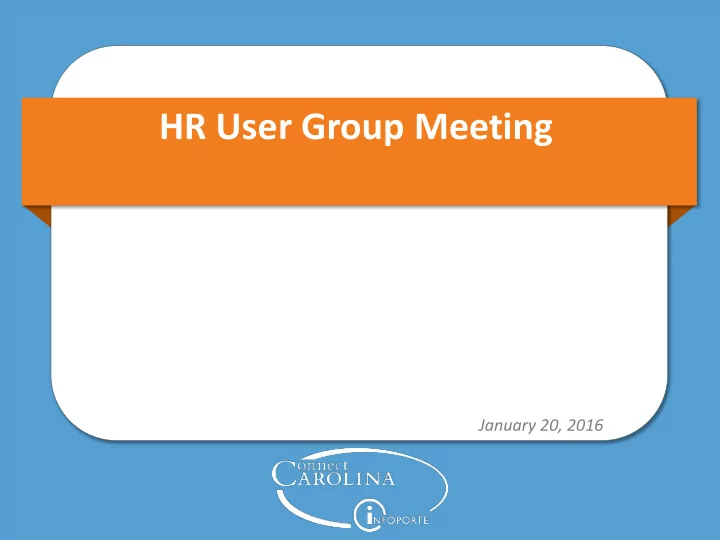
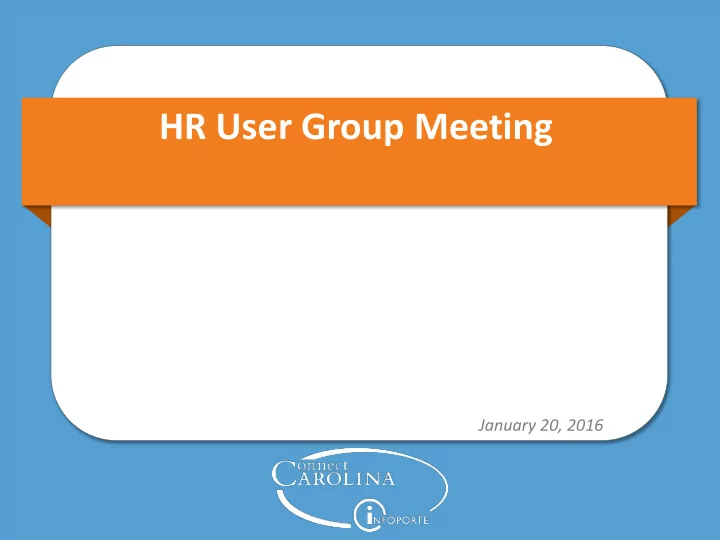
HR User Group Meeting January 20, 2016
Agenda Topic Presenter Time Effort Reporting Marty Bergerson 5 min Retroactive Pay Corrie Mimms 5 min EPA Recruitments and Hires Corrie 5 min Online Help Anita Collins 15 min Various HR Reminders Corrie 10 min PAAT Reminders Brian Simet 5 min Online Tax Forms Reminder Brian 5 min Questions 10 min 2
Effort Reporting Marty Bergerson Manager, Huron Consulting Group ecrt_help@unc.edu
ecrt Upgrade Overview • Originally implemented ecrt in 2010 • UNC is moving from v3.03 to v5.1 • Effort Reporting is a hot topic and audit risk – UNC had an A-133 finding in 2014 for timeliness of effort certifications – UNC has not certified effort since the period ending June 30, 2014 – New Effort Reporting Policy • Outlines an escalation process for outstanding effort statements • Uncertified statements will have the sponsored funding written off to the F&A account that owns the individual • Upgraded version of ecrt has: – Simplified user interface – Detailed, effort related, transactional level payroll reports by person, project, and time period that can easily be exported to XLS – Reduced administrative burden for Effort Coordinators 4
ecrt Upgrade Overview Timeline for FY15 • Pre Review — January 20 th – February 8 th • Certification — February 9 th – March 9 th • Escalation — March 10 th – April 10 th Any effort statement that has not been certified by the end of the Certification and Escalation period will have its sponsored funding removed and transferred to the F&A account of the department responsible for the individual’s HR assignment 5
Retroactive Pay Corrie Mimms Business Analyst
Retroactive Pay • Retro pay automatically calculates for pay cycles where the employee was paid and received paychecks • Three Questions : – Did the employee receive pay in the previous pay period(s) for which the retro is effective? – Was the pay received in the previous pay period(s) for the same Empl Record as the retro pay? – Is the Pay Frequency the same (monthly to monthly or biweekly to biweekly)? • If all questions are “Yes” then the system will automatically pick up retro pay • If one or more answers are “No” then a Remedy ticket is necessary 7
Retroactive Pay • Exception – Retro FICA exemptions on Job Earnings Distribution do not automatically calculate, therefore a Remedy ticket is required • Examples – Maria is being hired into a paid EPA job effective January 25, 2016. This will be her first job at UNC. Maria’s Hire ePAR did not execute until after the January payroll lockout. • A Remedy ticket is necessary since she will not have received a January paycheck 8
Retroactive Pay • Examples continued – Micah should have been receiving supplemental pay on his Primary job (Empl Rec 0), but there was a delay in getting the ePAR approved. • As long as Micah received a paycheck during the pay periods the supplemental pay is effective, the system will automatically pay the retro – John is an EPA student who receives compensation for his job on Empl Rec 0. The ePAR to hire John into a secondary job with compensation (Empl Rec 1) did not execute until after the pay period it became effective. • A Remedy ticket is necessary since he did not receive pay from Empl Rec 1 in the previous pay cycle 9
Retroactive Pay Reminders • If you are unsure or have questions, submit a ticket • Always monitor prelim reports to ensure accurate pay • For a dock in pay or overpayments, submit a Remedy ticket and Payroll Exception Sheet — Ensure employee’s Job Data is accurate before submitting ticket • FICA retro to a previous tax year will not be adjusted 10
EPA/EHRA Recruitment Transition Corrie Mimms Business Analyst
EPA/EHRA Recruitment Transition Recruitment and Hiring Changes • EPA/EHRA Non-Faculty, Faculty, and Postdoctoral Scholar — Permanent and Temporary • PeopleAdmin : Effective January 27, 2016 EOC will no longer approve postings, interims, hiring proposals — EOC will continue to approve all Waiver requests • ConnectCarolina : Effective January 27, 2016 EOC will be removed from the approval workflow for Hire actions 12
PA and CC Workflow Changes • PeopleAdmin Workflow – EPA/EHRA NF : Postings, interims, and hiring proposals will route to OHR Employment • Hiring Proposals will continue to route to EPA NF Office – Faculty : Postings, interims, and hiring proposals will route to Academic Personnel – Postdoctoral Scholars : Postings and hiring proposals will route to VC Research 13
PA and CC Workflow Changes • ConnectCarolina Workflow – EOC will no longer approve Hire ePARs – All EPA/EHRA NF Hires ePARs will continue to route to EPA NF Office • EPA Hire ePARs will not route to OHR Employment – All Faculty Hire ePARs will route to Academic Personnel, except Faculty Zero Base Rate (CWR) – All Post Doc Hires will route to VC Research – Other ePAR routing will not be impacted 14
EPA/EHRA Recruitment Transition • OHR Employment staff – Additional two new Employment Consultant (EC) positions – EC assignments will be changing as part of the transition – Updated EC assignments will be distributed in upcoming communication – Reminder : select your assigned Employment Consultant from list when submitting postings, pre-interview and interim pools, and hiring proposals 15
Online Help Anita Collins ConnectCarolina Change Management Lead
Online Help: Where can I find it? All the content in all the ConnectCarolina training guides (all the step-by-step instructions), in a searchable form Updated on Fridays 17
Online Help: Where can I find it? You can find it two places: A. On the CCInfo.unc.edu website B. Inside ConnectCarolina 18
Online Help: Where can I find it? A. On the ccinfo.unc.edu website • Go to the Training > Resource Documents page • It’s called “ConnectCarolina Actions for HR Representatives”— use the second search box to search for ConnectCarolina Actions 19
Online Help: Where Is It? 20
Online Help: Where can I find it? 21
Online Help: Where can I find it? 22
Online Help: Where can I find it? 23
Online Help: Where can I find it? 24
Online Help: Where can I find it? B. Inside ConnectCarolina • Top right corner of most screens • EXCEPT the home page 25
Online Help: Where can I find it? The help opens in its own window or browser tab 26
Online Help: How do I use it? Two key ways: Table of Contents and Searching 27
Online Help: How do I use it? Table of Contents 28
Online Help: How do I use it? Open the books to see all the pages inside 29
Online Help: How do I use it? Home – brings you back to the Welcome page. Refresh Print Add topic to favorites – saves you from having to search for the topic Hide Navigation Back Forward Previous Topic Next Topic 30
Online Help: How do I use it? You are entering a lump sum payment ePAR and you are unclear about what date you need to enter in the Effective Date field. Click on the Help link in the top right corner of most screens • 31
Online Help: How do I use it? • Click on the Human Resources chapter in the Table of Contents • Click the ‘Submitting Lump Sum Payments’ topic • Scroll down through the information to the table that defines effective date 32
Online Help: How do I use it? You are entering a secondary job for an EPA employee and not sure what FTE to use on the Hire ePAR form. Click on the Help link in the top right corner of the screen • 33
Online Help: How do I use it? • Click on the Human Resources chapter in the online help • Click the ‘Entering a Secondary Position’ topic • Scroll down for information about FTE for EPA secondary jobs 34
Online Help: How do I use it? Search 35
Online Help: How do I use it? You want to check on a PAAT adjustment to see where it is in the approval process. You’re not sure which PAAT report shows you this. Click the Help link • 36
Online Help: How do I use it? • Click on the Search function in the bottom left corner, then type PAAT in the Search field and click Search. • Next, click on a title in the search results to see information on that topic on the right side of your screen. 37
Online Help: How do I use it? 38
A Note on the PeopleBooks 39
Reminders Corrie Mimms Business Analyst
HR Reminders Reports To and Supervisor ID • All employees must report to a position or Empl ID • Removing Reports To: — Submit Position ePAR to remove Reports To — After ePAR executes, submit an Edit Existing Job ePAR to add Supervisor ID Use the same effective date used to remove Reports To o • Do not start the Edit Existing Job ePAR until the Position ePAR has executed • Individuals who are not in positions or individuals who report to a Supervisor can have updates made on Edit Existing Job 41
Recommend
More recommend