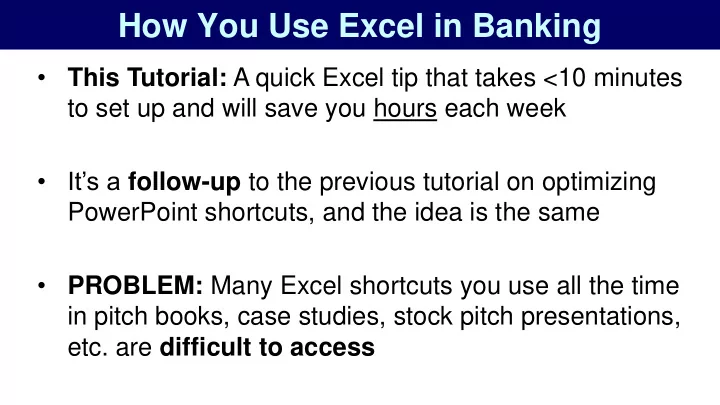
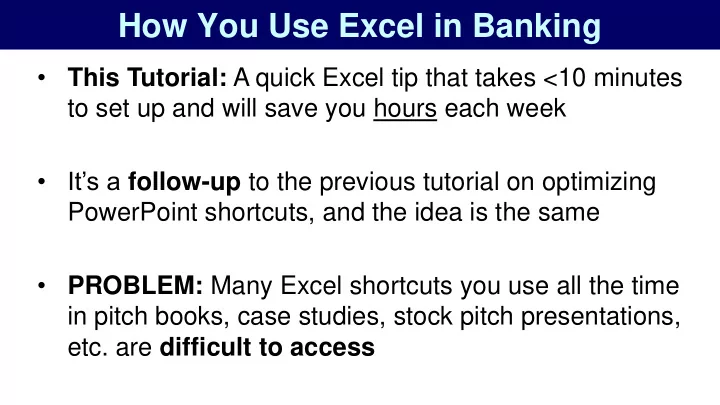
How You Use Excel in Banking • This Tutorial: A quick Excel tip that takes <10 minutes to set up and will save you hours each week • It’s a follow-up to the previous tutorial on optimizing PowerPoint shortcuts, and the idea is the same • PROBLEM: Many Excel shortcuts you use all the time in pitch books, case studies, stock pitch presentations, etc. are difficult to access
How You Use Excel in Banking • EXAMPLE: It’s surprisingly annoying to color code a set of cells with the built-in shortcuts: • To fix this: Alt, H, H to change the Fill Color Alt, H, F, C to change the Font Color Alt, H, B, M to access the Borders menu
The Truth About Excel in Finance… • You may think you’re going to use Excel for complex formulas and models all the time… NOPE! • You spend a ton of time on formatting and sorting data , which is where the most annoying “shortcuts” are • But there are also fewer annoying shortcuts than in PowerPoint, and you use a wider variety of shortcuts
Solution: The Quick Access Toolbar 1) Criteria: VERY common shortcut, somewhat long, no existing Ctrl + shortcut, and the mouse isn’t easier 2) Order: Use the 1-4 positions for the most frequently used commands; 5-9 and 01-09 for less common ones 3) Import/Export: You can import/export your customized QAT as well… but Excel versions must match! If your firm doesn’t allow this, take a few minutes to customize your QAT in your Excel installation
Our View – the Most Common Shortcuts • How Our QAT is Set Up: Font Color Font Size Fill Color Center Alignment Borders AutoFit Column Width Column Width Increase Decimal Decrease Decimal
Solution: The Quick Access Toolbar • How to Set This Up: Easiest is to download the exported QAT we created (Click “Show More” and then scroll to the bottom under “Resources”) • Then: Options (Alt, T, O), Quick Access Toolbar, and then Import/Export under Customizations • If That Doesn’t Work: Set it up yourself! Go to Options, Quick Access Toolbar, display “All Commands,” and add them manually
The End Result: QAT Magic • Now: Look at how much faster shortcuts are to enter: Font Color: Alt, H, F, C Alt, 1 Font Size: Alt, H, F, S Alt, 2 Fill Color: Alt, H, H Alt, 3 Center: Alt, H, A, C Alt, 4 Borders: Alt, H, B Alt, 5 AutoFit Column Width: Alt, H, O, I Alt, 6 Column Width: Alt, H, O, W Alt, 7
The End Result: QAT Magic • Time Required: This takes ~1 minute, or maybe up to 10 minutes, to set up, and will save you hours of time • Example: Let’s say you get a messy, poorly formatted Excel file from an intern or, even worse, a former consultant
Poorly Formatted Excel File: • Fixed Version: Here’s what it should look like after you undo all the damage caused by interns/consultants:
The End Result: QAT Magic • This File: Takes 8 separate commands to fix 1 Fill Command: Alt, H, H QAT Version: Alt, 3 2 Font Color Commands: Alt, H, F, C QAT Version: Alt, 1 2 Border Commands: Alt, H, B QAT Version: Alt, 5 2 Decimal Place Commands: Alt, H, 9 QAT Version: Alt, 8
The End Result: QAT Magic • This File: Takes 8 separate commands to fix 1 Column Width Command: Alt, H, O, W QAT Version: Alt, 7 • Built-in Shortcuts: 27 keystrokes required • QAT Shortcuts: 16 keystrokes required (41% fewer) • And: The QAT keystrokes are easier to reach!
Recap and Summary • Built-In Excel Shortcuts: Often cumbersome • Better Solution: Create custom shortcuts for the most common commands and add them to the QAT • Method: Download and import our file below, or create your own QAT shortcuts in the Options menu (Alt, T, O) • Result: 30-40% time savings, adding up to hours or even days each week
Recommend
More recommend