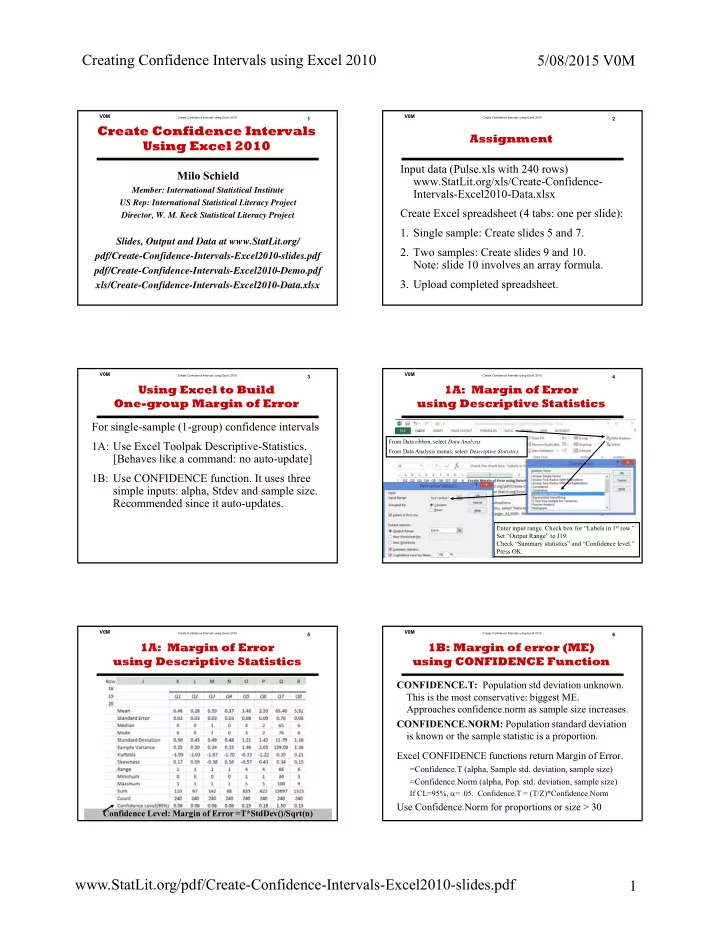
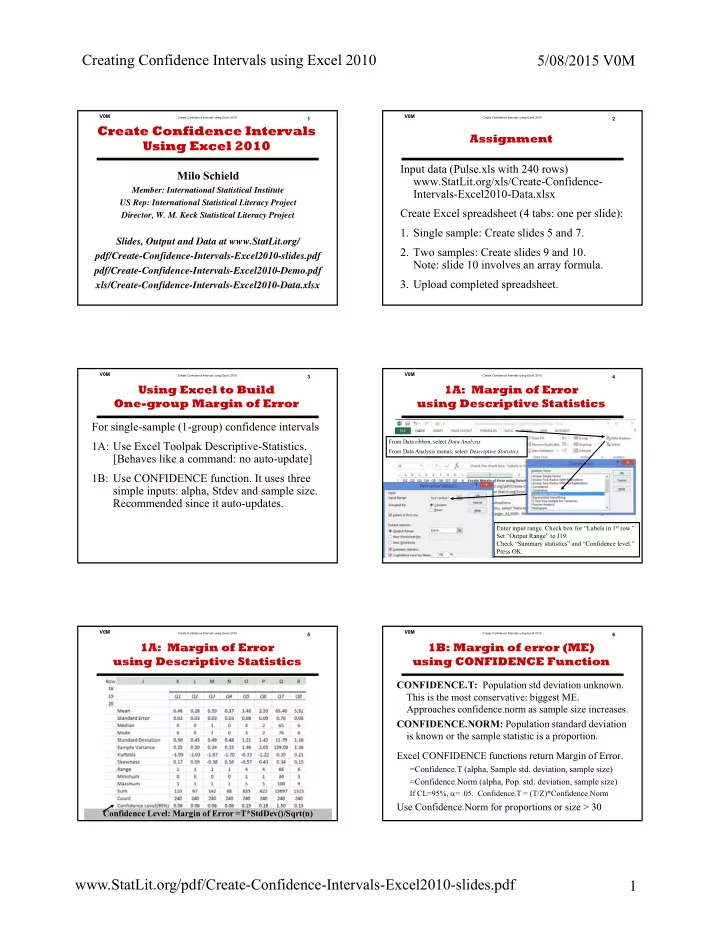
Creating Confidence Intervals using Excel 2010 5/08/2015 V0M V0M V0M Create Confidence Intervals using Excel 2010 1 Create Confidence Intervals using Excel 2010 2 Create Confidence Intervals Assignment Using Excel 2010 Input data (Pulse.xls with 240 rows) Milo Schield www.StatLit.org/xls/Create-Confidence- Member: International Statistical Institute Intervals-Excel2010-Data.xlsx US Rep: International Statistical Literacy Project Create Excel spreadsheet (4 tabs: one per slide): Director, W. M. Keck Statistical Literacy Project 1. Single sample: Create slides 5 and 7. Slides, Output and Data at www.StatLit.org/ 2. Two samples: Create slides 9 and 10. pdf/Create-Confidence-Intervals-Excel2010-slides.pdf Note: slide 10 involves an array formula. pdf/Create-Confidence-Intervals-Excel2010-Demo.pdf 3. Upload completed spreadsheet. xls/Create-Confidence-Intervals-Excel2010-Data.xlsx V0M V0M Create Confidence Intervals using Excel 2010 3 Create Confidence Intervals using Excel 2010 4 Using Excel to Build 1A: Margin of Error One-group Margin of Error using Descriptive Statistics For single-sample (1-group) confidence intervals . From Data ribbon, select Data Analysis 1A: Use Excel Toolpak Descriptive-Statistics. From Data Analysis menus, select Descriptive Statistics. [Behaves like a command: no auto-update] 1B: Use CONFIDENCE function. It uses three simple inputs: alpha, Stdev and sample size. Recommended since it auto-updates. Enter input range. Check box for “Labels in 1 st row.” Set “Output Range” to J19. Check “Summary statistics” and “Confidence level.” Press OK. V0M V0M Create Confidence Intervals using Excel 2010 5 Create Confidence Intervals using Excel 2010 6 1A: Margin of Error 1B: Margin of error (ME) using Descriptive Statistics using CONFIDENCE Function CONFIDENCE.T: Population std deviation unknown. This is the most conservative: biggest ME. Approaches confidence.norm as sample size increases. CONFIDENCE.NORM: Population standard deviation is known or the sample statistic is a proportion. Excel CONFIDENCE functions return Margin of Error. =Confidence.T (alpha, Sample std. deviation, sample size) =Confidence.Norm (alpha, Pop. std. deviation, sample size) If CL=95%, = .05. Confidence.T = (T/Z)*Confidence.Norm Use Confidence.Norm for proportions or size > 30 Confidence Level: Margin of Error =T*StdDev()/Sqrt(n) www.StatLit.org/pdf/Create-Confidence-Intervals-Excel2010-slides.pdf 1
Creating Confidence Intervals using Excel 2010 5/08/2015 V0M V0M V0M Create Confidence Intervals using Excel 2010 7 Create Confidence Intervals using Excel 2010 8 1B: Confidence Intervals Using Excel to Build using Stdev.S and Confidence.T Two-group Margin of Error For two-group confidence intervals of stacked data (one subject per row) without pre-sorting: 2A: Use pivot tables, statistics and Z or T inverse [Behaves like a command: no auto update] 2B: Use array IF function with core functions: average, standard deviation, sample size and Z or T inverse ** If stacked data is sorted contiguously, can build two separate confidence intervals use 1-group approach Average gives proportion if binary data is coded 0 or 1 V0M V0M Create Confidence Intervals using Excel 2010 9 Create Confidence Intervals using Excel 2010 10 2A: Build 2-Grp Conf. Intervals 2B: Build 2-Grp Conf. Intervals using Pivot Table Statistics from AverageIF and {Stdev(IF)} . V0M V0M Create Confidence Intervals using Excel 2010 11 Create Confidence Intervals using Excel 2010 12 Statistical Significance Survey 95% Margin of Error and Confidence Intervals Surveys typically give the size of the 95% margin of If two 95% confidence intervals do not overlap, then error. E.g., ± 3 percentage points. the difference in means is statistically-significant. But the converse may be false: those cases that overlap may This is the most conservative 95% margin of error for the still have differences that are statistically significant. entire survey. It is computed for =50% so it is the broadest for that sample size. If the 95% confidence interval for one group does not overlap the mean for the second , then the difference Bigger : A subgroup that is 25% of the whole group will in means is statistically-significant – at the 0.05 level. have a 95% margin of error that is twice as big. In this case, the converse is also true: those cases where Smaller : If =6.25% (1/16) for the whole group, the the confidence interval overlaps the mean are not actual 95% margin of error will be about a fourth of the statistically significant. See Conrad Carlberg’s article: most conservative 95% margin of error. www.quepublishing.com/articles/article.aspx?p=1717265&seqNum=3 www.StatLit.org/pdf/Create-Confidence-Intervals-Excel2010-slides.pdf 2
V0M Create Confidence Intervals using Excel 2010 1 Create Confidence Intervals Using Excel 2010 Milo Schield Member: International Statistical Institute US Rep: International Statistical Literacy Project Director, W. M. Keck Statistical Literacy Project Slides, Output and Data at www.StatLit.org/ pdf/Create-Confidence-Intervals-Excel2010-slides.pdf pdf/Create-Confidence-Intervals-Excel2010-Demo.pdf xls/Create-Confidence-Intervals-Excel2010-Data.xlsx
V0M Create Confidence Intervals using Excel 2010 2 Assignment Input data (Pulse.xls with 240 rows) www.StatLit.org/xls/Create-Confidence- Intervals-Excel2010-Data.xlsx Create Excel spreadsheet (4 tabs: one per slide): 1. Single sample: Create slides 5 and 7. 2. Two samples: Create slides 9 and 10. Note: slide 10 involves an array formula. 3. Upload completed spreadsheet.
V0M Create Confidence Intervals using Excel 2010 3 Using Excel to Build One-group Margin of Error For single-sample (1-group) confidence intervals 1A: Use Excel Toolpak Descriptive-Statistics. [Behaves like a command: no auto-update] 1B: Use CONFIDENCE function. It uses three simple inputs: alpha, Stdev and sample size. Recommended since it auto-updates.
V0M Create Confidence Intervals using Excel 2010 4 1A: Margin of Error using Descriptive Statistics . From Data ribbon, select Data Analysis From Data Analysis menus, select Descriptive Statistics. Enter input range. Check box for “Labels in 1 st row.” Set “Output Range” to J19. Check “Summary statistics” and “Confidence level.” Press OK.
V0M Create Confidence Intervals using Excel 2010 5 1A: Margin of Error using Descriptive Statistics Confidence Level: Margin of Error =T*StdDev()/Sqrt(n)
V0M Create Confidence Intervals using Excel 2010 6 1B: Margin of error (ME) using CONFIDENCE Function CONFIDENCE.T: Population std deviation unknown. This is the most conservative: biggest ME. Approaches confidence.norm as sample size increases. CONFIDENCE.NORM: Population standard deviation is known or the sample statistic is a proportion. Excel CONFIDENCE functions return Margin of Error. =Confidence.T (alpha, Sample std. deviation, sample size) =Confidence.Norm (alpha, Pop. std. deviation, sample size) If CL=95%, = .05. Confidence.T = (T/Z)*Confidence.Norm Use Confidence.Norm for proportions or size > 30
V0M Create Confidence Intervals using Excel 2010 7 1B: Confidence Intervals using Stdev.S and Confidence.T Average gives proportion if binary data is coded 0 or 1
V0M Create Confidence Intervals using Excel 2010 8 Using Excel to Build Two-group Margin of Error For two-group confidence intervals of stacked data (one subject per row) without pre-sorting: 2A: Use pivot tables, statistics and Z or T inverse [Behaves like a command: no auto update] 2B: Use array IF function with core functions: average, standard deviation, sample size and Z or T inverse ** If stacked data is sorted contiguously, can build two separate confidence intervals use 1-group approach
V0M Create Confidence Intervals using Excel 2010 9 2A: Build 2-Grp Conf. Intervals using Pivot Table Statistics
V0M Create Confidence Intervals using Excel 2010 10 2B: Build 2-Grp Conf. Intervals from AverageIF and {Stdev(IF)} .
V0M Create Confidence Intervals using Excel 2010 11 Statistical Significance and Confidence Intervals If two 95% confidence intervals do not overlap, then the difference in means is statistically-significant. But the converse may be false: those cases that overlap may still have differences that are statistically significant. If the 95% confidence interval for one group does not overlap the mean for the second , then the difference in means is statistically-significant – at the 0.05 level. In this case, the converse is also true: those cases where the confidence interval overlaps the mean are not statistically significant. See Conrad Carlberg’s article: www.quepublishing.com/articles/article.aspx?p=1717265&seqNum=3
V0M Create Confidence Intervals using Excel 2010 12 Survey 95% Margin of Error Surveys typically give the size of the 95% margin of error. E.g., ± 3 percentage points. This is the most conservative 95% margin of error for the entire survey. It is computed for =50% so it is the broadest for that sample size. Bigger : A subgroup that is 25% of the whole group will have a 95% margin of error that is twice as big. Smaller : If =6.25% (1/16) for the whole group, the actual 95% margin of error will be about a fourth of the most conservative 95% margin of error.
Recommend
More recommend