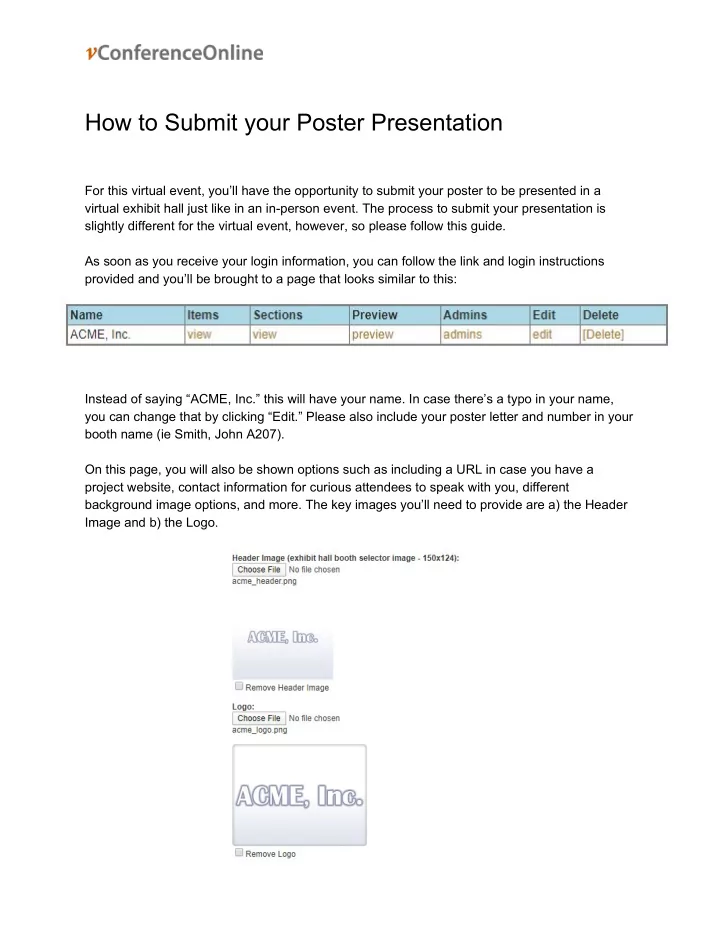
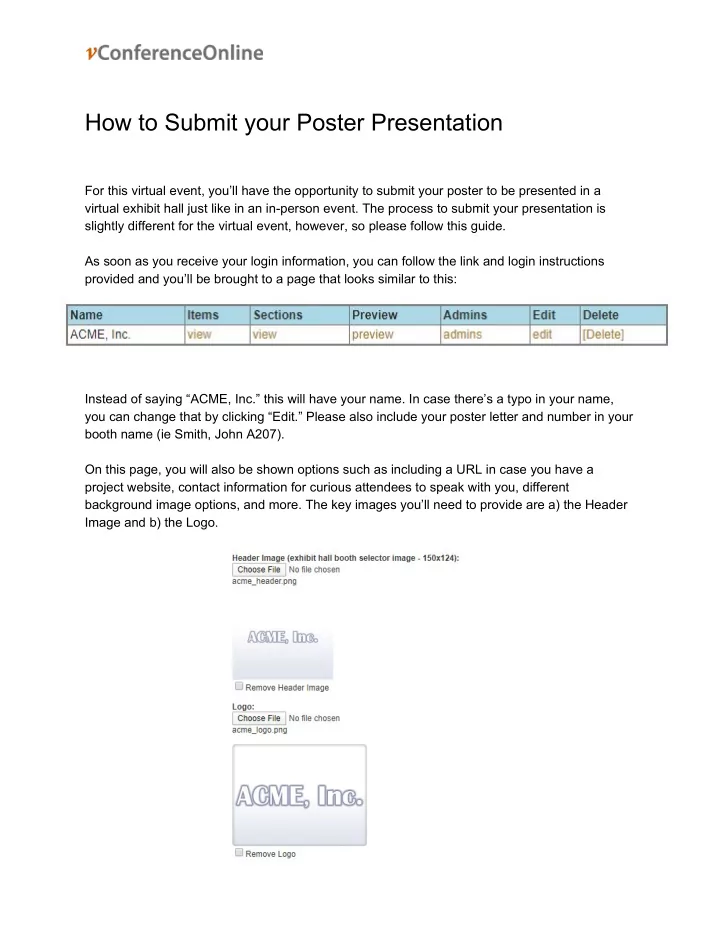
How to Submit your Poster Presentation For this virtual event, you’ll have the opportunity to submit your poster to be presented in a virtual exhibit hall just like in an in-person event. The process to submit your presentation is slightly different for the virtual event, however, so please follow this guide. As soon as you receive your login information, you can follow the link and login instructions provided and you’ll be brought to a page that looks similar to this: Instead of saying “ACME, Inc.” this will have your name. In case there’s a typo in your name, you can change that by clicking “Edit.” Please also include your poster letter and number in your booth name (ie Smith, John A207). On this page, you will also be shown options such as including a URL in case you have a project website, contact information for curious attendees to speak with you, different background image options, and more. The key images you’ll need to provide are a) the Header Image and b) the Logo.
A) Header image a) This image will simply be a 150x124px image that includes your poster number and name. If you do not know your poster number, please contact kbosch@taramillerevents.com . When creating this image, please include your information in the following format: Last Name, Initial(s), Poster number. (For example, Mangun, G.R. A207). Please ensure the name of this file follows a similar format (for example MangunGRA207header.png) B) Logo a) This image will be a 200x200px image that can include your face, your poster name, or whatever else you find appropriate to accompany your poster. It’s a good idea to put your name in this image as well. Please ensure the name of this file follows the same format as above (for example, MangunGRA207Logo.png) NOTE: for your images, please upload files with your first and last name and your poster number in the file NAME. Sponsor description and Welcome text should be identical. This should start with the poster title, authors, and affiliation, and could include an abstract like in the screenshot below. Once you are finished filling out this page, click “Save Exhibitor.”
Next, go to ‘Sections.’ Add a section titled ‘Presentation.’ You can include a short description of your presentation in this section, but do not add the link to it in this area. That will come next. Save this section. Next you’ll want to go to Items. This is where you will upload your poster PDF and optionally a video of you presenting your poster. Enter “PDF - [insert poster name here]” for the PDF “URL text” and then upload the file or include the URL if uploaded elsewhere. Although there is technically no limit to the size of this file, please remember that the larger the file, the slower it is to load, which may be annoying on slower (or at home) networks. If you are also including a video , enter “VIDEO - [insert poster name here]” for the Video “URL text” and enter the YouTube URL. Make sure you are replacing the holder text “[insert poster name here]” with the name of your poster. Assign both of these to the Presentation section of your booth. (See below for a sample.) NOTE: if you are including a video, please upload it to YouTube and allow it to auto-caption the video. This will make your video more accessible to all attendees. The recommended video length is ~5 minutes. Here are instructions for upload to YouTube: https://support.google.com/youtube/answer/57407?co=GENIE.Platform%3DDesktop&hl=en If you will be attending the event live and wish to answer questions about your poster during the event using live chat, please use the Edit section to turn on/off the live chat during the times you are attending your booth. Make sure you include your email address in the contact information, preceded by mailto: (i.e., mailto:email@address.com ) to allow people to contact you if your chat is not enabled. Instructions for attending the event will come to you separately. If you have any questions, please contact kat@bitsonthewire.com and she will be happy to clarify.
Recommend
More recommend