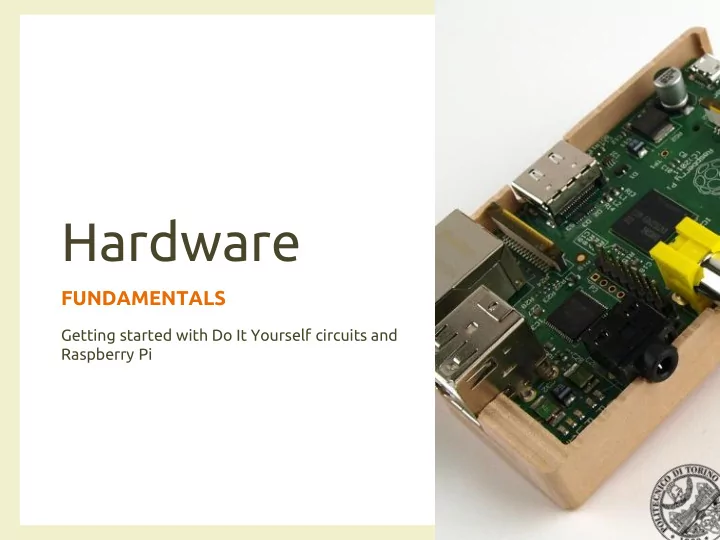
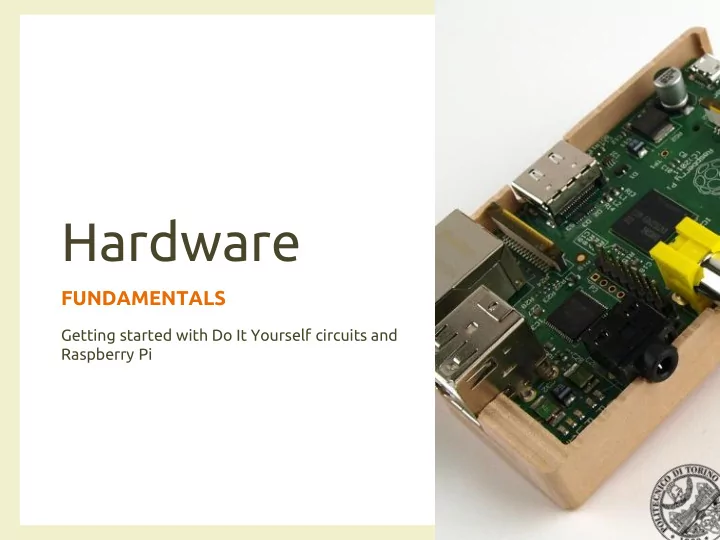
Hardware FUNDAMENTALS Getting started with Do It Yourself circuits and Raspberry Pi
Hardware? • Three main types of hardware (in this course) – Commercial, off-the-shelf devices/appliances – Do It Yourself solutions – The central gateway • On which runs the environment intelligence • Centralized approach for the sake of simplicity 3/10/2014 Hardware fundamentals 2
Focus • In this tutorial we focus on – The central gateway – Do It Yourself solutions • And the rest? – Will be treated in detail throughout the course 3/10/2014 Hardware fundamentals 3
Goals • Knowledge of the reference platform • Getting started to develop ad-hoc solutions when needed 3/10/2014 Hardware fundamentals 4
The Gateway • Hosts the environment intelligence • Must have enough computational power • Should easily interface existing automation networks • Should easily interface appliances and smart devices (e.g., TVs, Monitors, etc.) • Should exploit Internet connectivity – When available • Should support integration of ad-hoc solution 3/10/2014 Hardware fundamentals 5
Candidates Beagle black Arduino • • – Medium cost – Cheap – Ready for DIY – Ready for DIY – Less easy to interface – Difficult to interface commercial devices commercial devices – High computational power – Low computational power – Good connectivity – Low connectivity • Raspberry Pi For this course the – Low cost – Ready fo DIY Raspberry Pi – Easy to interface commercial devices represents an – Good computational power optimal trade-off – Good connectivity 3/10/2014 Hardware fundamentals 6
Raspberry Pi A SHORT INTRODUCTION A short introduction on Raspberry Pi including hardware, software and DIY capabilities
Components • Processor • USB – The same you would – 2 USB 2.0 ports have found in the – Up to 500mA iPhone 3G and the – Not advisable to use for Kindle 2 high power loads – ARM11, 700MHz, 32bit • Phone cell chargers – 512MByte of RAM • Portable HDD • SD • Ethernet – everything is stored on – Standard 10/100 (Model an SD Card B only) – WiFi connectivity via a USB dongle 3/10/2014 Hardware fundamentals 8
Components (Cont’d) • HDMI • Analog Audio output – 14 different – Designed to drive resolutions high-impedence loads (e.g., active speakers) – Composite out available (NTSC / PAL) • Power input – Can be converted to – Micro USB connector other formats – Typical rating 5V, • Status LEDs 1200mA – Visual feedback on – Could work from a PC the Pi status USB (but exceeds USB max current...) 3/10/2014 Hardware fundamentals 9
Components (cont’d) • General Purpose • Camera Serial Input and Output Interface (CSI) (GPIO) – To directly connect a camera module – To read buttons and switches – To control actuators – Etc. • Display Serial Interface (DSI) – To communicate with a LCD or OLED display 3/10/2014 Hardware fundamentals 10
Ratings • Power supply • GPIO rating – 5V – Max sink current: 16mA – At least 700mA – Max source current: tunable from 2 to 16mA • SD card • Lower is better – 8GByte – Total drawable current – Class 6 or higher for on 3.3V supply reasonable • 40mA performances – Total drawable current • We will use class 10 on 5V supply cards • Around 500mA • Can be increased by increasing the power supply ratings 3/10/2014 Hardware fundamentals 11
Operating system • Raspberry Pi runs – Arch Linux Linux – PiDora • A fedora port for • Several supported Raspberry Pi distributions – Raspbmc – Raspbian • XBMC based distribution • The “officially recommended ” one • To use the Pi as a media center – Occidentalis – OpenElec • Developed by Adafruit to support electronic • Similar to Raspbmc, development based on Syslinux 3/10/2014 Hardware fundamentals 12
Installation • We adopt the «official» Raspbian distribution • Raspbian is provided as raw image – Bit-for-bit representation of how the data shall be written on disk – Cannot be simply copied to the SD card – A disk imaging utility must be used • dd (Linux/Mac) • Win32DiskImager (Windows) 3/10/2014 Hardware fundamentals 13
First boot • Plug the SD card into the socket. • Plug in a USB keyboard and mouse. • Plug the HDMI output into your TV or monitor. • Plug in the power supply. 3/10/2014 Hardware fundamentals 14
Initial configuration 3/10/2014 Hardware fundamentals 15
First Checks • Login – User: pi – Password: raspberry (must possibly be changed) • Board revision – cat /proc/cpuinfo • Python version – python - -version • Python RPi tools – easy_install Rpi.GPIO • must be connected to the Internet 3/10/2014 Hardware fundamentals 16
Do It Yourself DEMO PROJECTS
Project 1: LED control • Goal – Light-up a red LED using one GPIO port – Control the LED switching from Python • Required Components – The Raspberry Pi – A red LED – A NPN transistor (BC337-25 in our example) – A couple of resistors 3/10/2014 Hardware fundamentals 18
LED control - schematics • Can be directly driven GPIO output by the GPIO output, – safer to use as control 330 Ω for a power switch (a +5V transistor) • Care must be taken to 330 Ω not exceed the maximum ratings – 40mA on all GPIO outputs – 8mA on a single GPIO 4.7k Ω (can be tuned) GPIO – Better if lower than BC337-25 output 1mA 3/10/2014 Hardware fundamentals 19
LED control – design • Direct control GPIO output – The LED causes a voltage drop from 330 Ω 1.2V to around 2V – I GPIO = 3.3V-2V/330 Ω = 1.3V/330 Ω = 3.94mA – I GPIO = 3.3V-1.2V/330 Ω = 2.1V/330 Ω = 6,34mA 3/10/2014 Hardware fundamentals 20
LED control – design (cont’d) +5V • Power switch 330 Ω – The LED causes a voltage drop from 1.2V to around 2V – I GPIO = 5V-2V/330 Ω = 3V/330 Ω = 9mA 4.7k Ω • Transitor in GPIO BC337-25 saturation output – h fe min = 160 – I B =3.3V-0.6V/4.7k Ω = 21 21 574 μ A 3/10/2014 Hardware fundamentals
LED control - Python import RPi.GPIO as GPIO Turn alternatively on import time and off the LED for #set-up pin numbering 10 times GPIO.setmode(GPIO.BOARD) #set-up pin function GPIO.setup(15,GPIO.OUT) #iterate 10 times for i in range(10): GPIO.output(15,1) #set the output at 1, LED on time.sleep(1) # keep it for 1 second GPIO.output(15,0) # set the output at 0, LED off time.sleep(1) #keep it for 1 second 3/10/2014 Hardware fundamentals 22
Project 2: light sensor • Goal – Design a cheap light sensor – Read the «light level» by using Python • Components – The Raspberry Pi – A photo-resistor – 2 fixed resistors – A capacitor • Constraints – No analog input available 3/10/2014 Hardware fundamentals 23
Light sensor – basic principles t 1 = Time to reach logical 1 t1 depends on the circuit time constant (RC) V DD = + 3.3V By varying RC t 1 increases or decreases V H > 2V If the R value depends on the amount of incident light, then t 1 depends on the light intensity GPIO output GPIO as input at logical 0 Photoresistors: reduce their actual resistance when illuminated 3/10/2014 Hardware fundamentals 24
Light sensor - schematics • Logical 0 if – V GPIO <0.7 V +3.3V • Logical 1 if – V GPIO > 2 V 10k Ω • Time to reach Logical 2 - 20k Ω 1 is roughly given by RC ( time to reach GPIO 63% of the final input voltage) 1 μ F 330 Ω • 3.3*0.63 = 2,079 V 3/10/2014 Hardware fundamentals 25
Light sensor - design • Time ranges – RC min = 2k Ω * 1 μ F +3.3V =2ms – RC max = 21k Ω * 1 μ F 1k Ω =21ms 2 - 20k Ω • May be tuned by tuning the fixed GPIO resistor input 1 μ F 470 Ω 3/10/2014 Hardware fundamentals 26
Light sensor - algorithm • Algorithm: – Set GPIO as output +3.3V – Write 0 – Set GPIO as input 10k Ω – Count time to get 1 in 2 - 20k Ω input GPIO input 1 μ F 470 Ω 3/10/2014 Hardware fundamentals 27
Light-sensing example import RPi.GPIO as GPIO, time, os DEBUG = 1 GPIO.setmode(GPIO.BOARD) Turn on the LED if the def RCtime (RCpin): lighting level drops reading = 0 GPIO.setup(RCpin, GPIO.OUT) over a given threshold GPIO.output(RCpin, GPIO.LOW) time.sleep(0.2) GPIO.setup(RCpin, GPIO.IN) # This takes about 1 millisecond per loop cycle start = time.time() while (GPIO.input(RCpin) == GPIO.LOW): reading += 1 print (time.time()-start)*1000.0, "ms" return reading GPIO.setup(15,GPIO.OUT) while True: rc = RCtime(13) #print rc if rc < 1000: GPIO.output(15,GPIO.LOW) else: GPIO.output(15,GPIO.HIGH) 3/10/2014 Hardware fundamentals 28
Project 3: push button • Goal – Light-up a red LED using one GPIO port when a button is pressed – Detect button pressing from Python • Required Components – The Raspberry Pi – A red LED – A NPN transistor (BC337-25 in our example) – A couple of resistors – A capacitor – A push-button 3/10/2014 Hardware fundamentals 29
Push-button – basic principles • De-bounce needed – To avoid capturing button bounces – Based on the RC circuit – TTL 3V has V on at 2V – In first instance we can assume that the time required to reach such level is equal to RC (time to reach 63% of V DD ) 3/10/2014 Hardware fundamentals 30
Recommend
More recommend