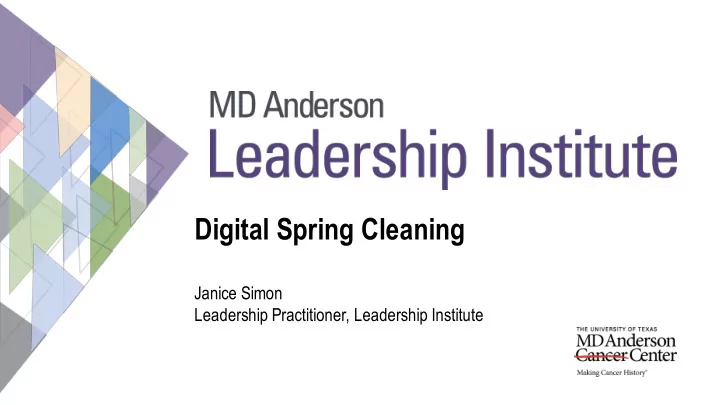
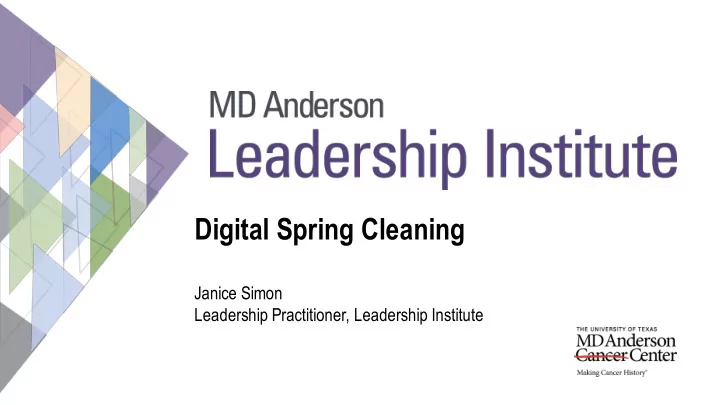
Digital Spring Cleaning Janice Simon Leadership Practitioner, Leadership Institute
Give Yourself a Break Do what you can do • Tiny Tasks: Chunk tasks into 15, 20 or 30 minute increments • • Focus on the important things HBR Article: Perfectionism will slow you down in a crisis •
Common Charging Spot Tech charging for everyone Use alarm clocks for wake up Tech center for labeled cords Attractive boxes in easy to access spot
Papers and Mail Command Center Filing system for important papers (digital and paper) Daily triage, weekly administrative time Shredding Regular back-ups for computers and phones
App Clean Up Delete the apps that you haven’t used in six months to a year Stop notifications you don’t want Battery check Apps running in the background Apps with locations turned on that don’t need unless you’re using it
Services and Subscriptions Check your subscriptions Emails, newsletters, magazines, etc. What can you cancel? What do you want to renew or change? You can cancel some now even if the deadline is a few months away Any services you want to sign up for or cancel?
The Weekly Family Meeting Family calendar Family responsibilities Standard Operating Procedures Family fun Even if you’re single or a couple without kids
Outlook Mail Options File – Options - Mail: Turn off email alerts Turn on/off spelling before sending Create or modify your signature Turn on/off read receipts and delivery receipts
Outlook Options Files – Options – Calendar: Set up your standard work hours for the calendar Files – Options – People: Set default for first and last name order Files – Options – Tasks: Set reminders on tasks with due dates Set color for overdue and completed tasks
When you open your inbox….. First, delete the emails you know you don’t want. Second, scan your emails and determine which one is the most important to open. Your choices with emails: Act Delete File Gather more information Cool down before answering
Clean Up Your Inbox Sort by name or size Hit a letter to skip to different letters of the alphabet in the inbox Spend 15 minutes each day on a different letter. In a month, your inbox is leaner and cleaner Detach your attachments and delete emails Choices when cleaning: Delete or file File: Put in folder, add to contacts
Clean Up Your Inbox Rules: Use to move, delete, forward or reply to emails Right click on email – Rules – Create Rule Click on Rules at the top of the screen If you apply a new rule to your inbox, it may take a while for it to completely run
Email Tricks Resend email you’ve sent before: Actions - Resend Send email later: Options – Delay Delivery Can also set an “expire” date Options - Voting buttons for simple requests Options - Direct Replies to another person Message – Signature Can set up multiple signatures depending on the situation
Filing Your Emails To file or not to file? Create folders Depends on the volume of emails Subject Does it take a long time for your email Today, This Week, This to load? Month/Quarter, FYI Inbox will be new email and action Rename, delete or move folders as items needed Is it important? Is it useful? Are there Outlook file names should be the any rules about how long you need to same as your paper and digital files keep it? at your desk
Email management tips Eliminate anything from your signature that becomes an attachment on a mobile device For grand round type events, send calendar attachments instead of calendar invitations to avoid calendar phantoms Use good subject lines FYI, Action Needed, etc. Use BCC to send group emails Eliminates the Reply All Madness Don’t have to scroll through names to get to the message Use Read Receipt judiciously
Organizing Electronic Files Create an outline of your filing system Use broad categories (don’t overthink it) Use sub-folders for more specific topics Create the folders on your server and then drop files in What’s in a name? Use dates or “version A” on work in progress What do YOU call it? Use keywords for searching It’s okay to rename a document or photo
Organizing Electronic Files Broad categories: Travel AAMC 2012 AAMC 2011 Presentations Grand rounds 2011 Leukemia talk Administration CV Staff Meeting Manuscripts Writing in Progress Completed Manuscripts Book Chapter
Recommend
More recommend