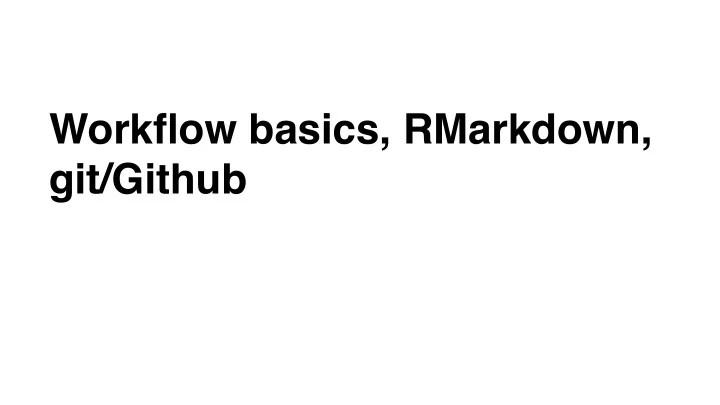
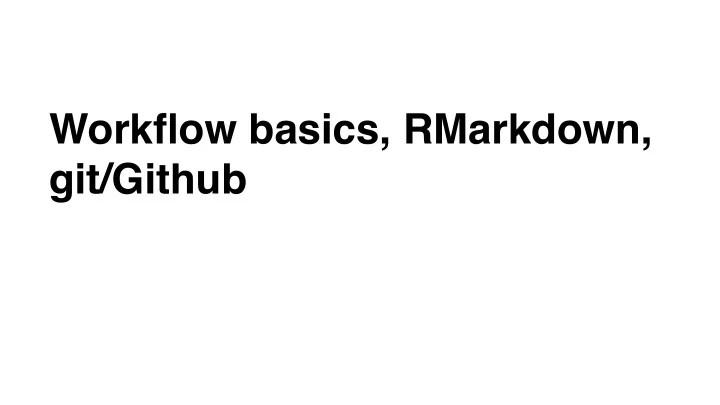
Workflow basics, RMarkdown, git/Github
Cleaning up
Cleaning up
Cleaning up
Cleaning up
Cleaning up
Cleaning up Don't worry, your history is preserved
Settings
Cleaning up
Cleaning up
Lots more options!
RMarkdown
Structure of an Rmd file ‣ Minimum requirement: File name ends with .Rmd ‣ A little richer: first several lines are YAML markup - Connect to other systems, e.g. Shiny, blowdown, book down - Set style and document output format CC BY Danny Kaplan
Text and headers ‣ Text can be plain text or decorated as *italic* or **bold** ‣ Headers use # s # Header 1 ## Header 2 ### Header 3 CC BY Danny Kaplan
Markdown Quick Reference In RStudio: Help ➡ Markdown Quick Reference CC BY Danny Kaplan
Numbered sections CC BY Danny Kaplan
Tips Show / hide document outline CC BY Danny Kaplan
Links ‣ A link can be a plain http address or can underlie a phrase: - http://rmarkdown.rstudio.com/ - [R Markdown website](http://rmarkdown.rstudio.com/) ‣ Long URLs with, e.g. query parameters, work just as well. CC BY Danny Kaplan
Images ‣ Including an image is very similar to hyperlinking ‣ Images can be on the web:  ‣ Or they can be Iocally stored, e.g. in a directory “images”  CC BY Danny Kaplan
Tips ‣ To improve the accessibility of your document, always add alt text to your images. ‣ To print the alt text underneath the image as a caption, - use fig_caption: true in the YAML, - make sure there is a line break before the figure call. CC BY Danny Kaplan
Reference style links and images ‣ Links - A [linked phrase][id] - At the bottom of the document: [id]: http://example.com/ "Title" ‣ Images - ![alt text][id] - At the bottom of the document: [id]: figures/img.png “Title" ‣ Useful if you’ll be linking to the same target/image multiple times throughout the document CC BY Danny Kaplan
Math text ‣ If you already know some LaTeX, you’re good to go ‣ Equations can be inline: - $\bar{x} \ sim N(\mu,\frac{\sigma} {\sqrt{n}})$ ‣ And equations can be centered in a new line: $$\bar{x} \sim N (\mu,\frac{\sigma} {\sqrt{n}})$$ CC BY Danny Kaplan
Tables ‣ Tables are often a bit of a pain… ‣ Dashes separate the header row from content cells, and pipes separate the columns ‣ Colons can be used to align columns | Column A | Column B | Column C | |----------|:--------:|----------:| | left | center | right | | aligned | aligned | aligned | | text | text | text | CC BY Danny Kaplan
Tips ‣ The outer pipes ( | ) on a Markdown table are optional. ‣ You don't need to make the raw Markdown line up prettily. ‣ You can use inline Markdown within tables. ‣ For complicated tables, use R packages e.g. kable & kableExtra CC BY Danny Kaplan
Tips ‣ Keep your text to max ~80 characters across, especially if you use a version control system (like git) ‣ Starting a list? Leave an empty line before the first item on your list ‣ Need to test out bits of markdown code without knitting the entire document, use another document with bits and pieces of code to test out CC BY Danny Kaplan
git and Github
git: a version control system (almost like a programming language)
Github: a site to host code (kind of like Dropbox, but better)
via Mine Cetinkaya-Rundel
via Mine Cetinkaya-Rundel
http://phdcomics.com/comics/archive.php?comicid=1531
Steps: 1. Join Github classroom for STAT360 This may require you to verify your email (check your spam filter) 2. Make a copy of assignment (fork) This should be done automatically 3. Make a new project in RStudio when you complete step 1 Cloud "from git repo" You will have to enter your Github 4. Introduce yourself to git credentials 5. Make changes to RMarkdown 6. Commit + push changes 7. Check online to make sure it worked
1. Join Github classroom
2. Copy assignment— should be made automatically
Copy this URL
3. Make a new RStudio Cloud Project "from Git Repo"
Probably— enter Github credentials
4. Introduce yourself to git git config --global user.name 'Jane Doe' git config --global user.email 'jane@example.com' git config --global credential.helper 'cache --timeout 3600' git config --global --list https://happygitwithr.com/hello-git.html
git config --global user.name 'Jane Doe'
git config --global user.email 'jane@example.com'
5. Make a change
6. Commit
Commit— write a message
Push
7. Go check online
Homework (due next Tuesday 2/19, 1:30 pm) • Finish the instructions in the .Rmd document •Save, commit, push changes to Github •I will be looking for a knitted .md document called hw1submission.md with a pretty visualization
Recommend
More recommend