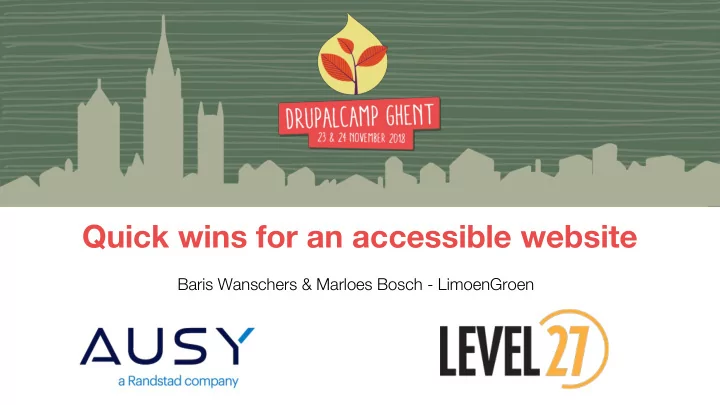
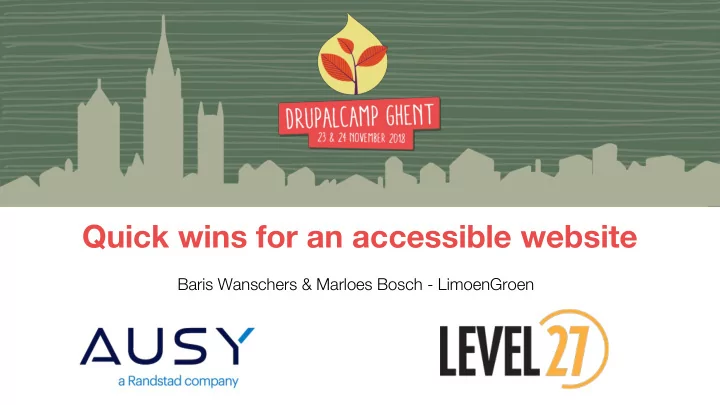
Quick wins for an accessible website Baris Wanschers & Marloes Bosch - LimoenGroen
Quick wins For an accessible website
Who are we? Baris Marloes ⟩ Frontend developer @ LimoenGroen. ⟩ Partner @ LimoenGroen. ⟩ Co-organizer of Frontend United ⟩ Co-organizer of Frontend Utrecht. United Utrecht. ⟩ Board member of the Dutch Drupal Association. @BarisW @marloes_bosch
Table of contents 1. Define accessibility 2. For who? 3. Why is it important? 4. What can go wrong? 5. How do we make a website accessible? 6. Quick wins 7. Tools & plugins
1. Define accessibility
The meaning of “ Web accessibility means that websites, tools, and technologies are designed and developed to work for all people, whatever their hardware, software, language, location, or ability. Source: https://www.w3.org/WAI/fundamentals/accessibility-intro/
Statistics 15% of the world’s population has a form of disability. Source: http://www.who.int/news-room/fact-sheets/detail/disability-and-health
2. For who?
Accessibility not only helps disabled people ⟩ Subtitles : deaf people && people in the train. ⟩ Contrast : visually disabled && people in the sun. ⟩ Semantic HTML : screen readers && Google. ⟩ Keyboard navigation : physically disabled && advanced users.
3. Why is it important?
For many reasons ⟩ More products are being offered online. ⟩ More people are becoming dependent of digital services. ⟩ More people benefit from it. ⟩ More organizations want it, because it targets a larger audience. ⟩ More governments want it, because it’s legally required. ⟩ Just because we can! Technology is no longer a limiting factor.
4. What can go wrong?
⟩ A perfect accessible website can become The devil is in the details totally inaccessible with the smallest bug
Bug: incorrect focus order ⟩ Unable to close a modal with a keyboard.
Bug: incorrect focus visibility ⟩ Being totally lost in a website when there’s no focus at all.
Bug: incorrect contrast ⟩ No idea what the error is, because of low contrast.
5. How do we make a website accessible?
⟩ Web Content Accessibility Guidelines (WCAG) WCAG ⟩ Developed by World Wide Web Consortium (W3C).
Levels of conformance Level A Level AA Level AAA The most basic web Deals with the biggest The highest (and most accessibility features. and most common complex) level. barriers. Government standard
Principles 1. Perceivable 2. Operable 3. Understandable 4. Robust Perceiving all the Getting through all Understanding the Accessing the content content of a website the pages (with sites' intended from a wide variety of (text and non-text). keyboard as well). meaning. devices.
Success criteria (WCAG 2.1) 1. Perceivable 2. Operable 3. Understandable 4. Robust ⟩ Level A ⟩ Level A ⟩ Level A ⟩ Level A 9 success criteria 14 success criteria 5 success criteria 2 success criteria ⟩ Level AA ⟩ Level AA ⟩ Level AA ⟩ Level AA 11 success criteria 3 success criteria 5 success criteria 1 success criterion ⟩ Level AAA ⟩ Level AAA ⟩ Level AAA ⟩ Level AAA 9 success criteria 12 success criteria 7 success criteria None 29 in total 29 in total 17 in total 3 in total
Example: Language detection (Understandable) Language of Page (A) Language of Parts (AA) Abbreviations (AAA) The default human The human language of A mechanism for language of each Web each passage or phrase identifying the expanded page can be in the content can be form or meaning of programmatically programmatically abbreviations is available. determined. determined except for proper names, technical terms, words of indeterminate language.
Example: Language detection (Understandable) Language of Page (A) Language of Parts (AA) Abbreviations (AAA)
6. Quick wins to make your website accessible The real how!
Covering 1. Alternatives 2. Contrast 3. Color 4. Semantic HTML 5. Keyboard navigation
⟩ Providing a textual alternative to non-text Alternatives content.
Image ⟩ Alt-text is used by screen readers and is displayed when an image doesn’t load. ⟩ Don’t start the description with “photo/picture of”. ⟩ Make the alt-text useful and descriptive. Don’t Do
Image ⟩ Use an empty alt ( alt=”” ) in twig when the image is decorative. ⟩ Images that are links should describe where they go. Don’t Do No alt Empty alt No link description Link description
Video ⟩ Subtitles help deaf people to understand what is being said in the video. ⟩ Comes in handy in crowded rooms. ⟩ YouTube has great support for adding subtitles.
Video => Don’t
Video => Do
⟩ Making elements strikingly different. Contrast
Contrast ratio ⟩ Default text contrast should have at least a 4,5:1 contrast ratio between the foreground and background colors. ⟩ Large text (24px or 19px bold) should have at least a 3:1 ratio. ⟩ Assists visually impaired people and makes reading in the sun more pleasant. Don’t Do
Text over image ⟩ Prevent placing text over images. ⟩ Add an overlay if it’s unavoidable. Don’t Do
⟩ Color alone is not enough to communicate Color information.
Error color ⟩ Don’t use color alone for error messages, add inline errors as well. ⟩ Helps screen reader users, color-blind people. ⟩ Enable inline form errors module. Do Don’t
Link color ⟩ Add a underline to links when they are placed in continuous text. ⟩ Helps visually impaired people to recognize a link. Don’t Do I had a black cat called Magoo I had a black cat called Magoo The slippers and clothes it would chew The slippers and clothes it would chew This damaged its jaw This damaged its jaw And broke every claw And broke every claw Thank goodness I had super glue! Thank goodness I had super glue!
⟩ Providing context and structure to your Semantic HTML website, whatever the visual presentation.
Language ⟩ Set language of the content with an HTML lang attribute to help screen readers to pronounce the text correctly. ⟩ Configuration > Regional and language > Languages Do Results in: html lang=“en” Results in: html lang=“es”
Page title ⟩ Describes the subject or purpose of the page, therefore it should be unique. ⟩ First thing a screen reader mentions. ⟩ Helps navigating between browser tabs. Don’t Do Frontpage Frontpage Other page Other page
Page title ⟩ <title> is generated by the title field. ⟩ Metatag module can manipulate <title> Do Default Metatag
Landmarks ⟩ Communicating structural information to screen Landmark Role Banner <header> reader users. Contentinfo <footer> ⟩ Great boost for your SEO. Main <main> Navigation <nav> Complementary <aside> Don’t Do
Headings ⟩ Consider headings as a table of contents. ⟩ Use < h1 > - < h6 > tags to nest headings by their rank. ⟩ Bundles information for screen readers and it improves SEO. Don’t Do
Headings ⟩ Don’t skip any ranks. Don’t Missing H2 tag
Meaningful (DOM) order ⟩ Place no content above headings. ⟩ Order should be meaningful when CSS is disabled. Don’t
Meaningful (DOM) order ⟩ Use CSS to visually change the order. ⟩ Makes sure everyone is attending the dinner tonight and not tomorrow! Do
⟩ Operating the website with your keyboard Keyboard navigation only.
Focus outline ⟩ Add visible focus styling. ⟩ It helps keyboard users to navigate through the website. Don’t Do
Focus order ⟩ Make focus order logical. ⟩ Hidden elements should not receive focus.
Focus order => Don’t
Link text ⟩ Add a descriptive link text. ⟩ “Read more” or “Click here” is very unclear. ⟩ Helps screen readers and it makes Google happy. Don’t Do
Skip-link ⟩ Helps to skip repetitive content. ⟩ Visually hidden, unless it receives focus.
Skip-link => Do
Skip-link ⟩ Styling is done with out-of-the-box Drupal classes. Do
Skip-link ⟩ The skip-link is added to html.html.twig . ⟩ The anchor is placed in page.html.twig . Do In html.html.twig In page.html.twig
7. Gimme tools & plugins
Tools & plugins ⟩ Axe Developer Tools ⟩ Wave Toolbar ⟩ Tota11y ⟩ Heading Map ⟩ Web Developer ⟩ Contrast Analyzer ⟩ Funkify
Funkify demo
Recommend
More recommend