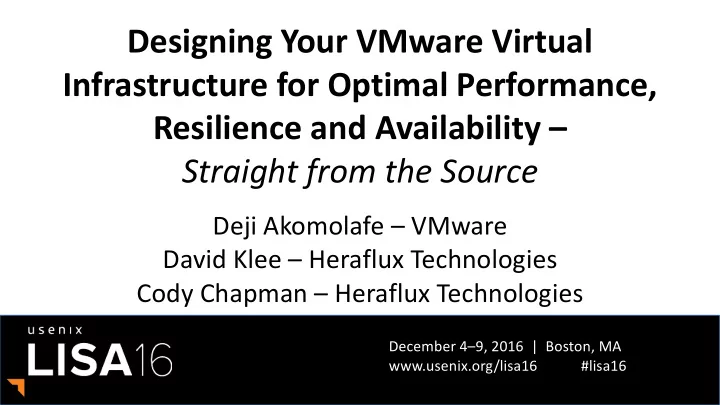
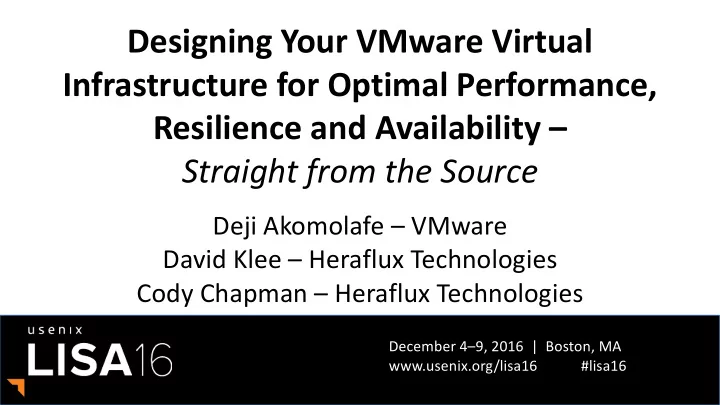
Completely Disabling Time Sync Add the Following VM’s Advanced Configuration Options to your VMs/Templates tools.syncTime = “0” time.synchronize.continue = “0” time.synchronize.restore = “0” time.synchronize.resume.disk = “0” time.synchronize.shrink = “0” time.synchronize.tools.startup = “0” time.synchronize.tools.enable = “0” time.synchronize.resume.host = “0” To add these settings across multiple VMs at once, use VMware vRealize Orchestrator: http://blogs.vmware.com/apps/2016/01/completely-disable-time-synchronization-for-your-vm.html
Designing for Performance • NUMA • To enable or to not enable? Depends on the Workloads • More on NUMA later • Sockets, Cores and Threads • Enable Hyper-threading • Size to physical cores, not logical hyper-threaded cores. • Reservation, Limits, Shares and Resource Pools • Use reservation to guarantee resources – IF mixing workloads in clusters • Use limits CAREFULLY for non-critical workloads • Limits must never be less than Allocated Values * • Use Shares on Resource Pools • Only to contain non-critical Workload’s consumption rate • Resource Pools must be continuously managed and reviewed • Avoid nesting Resource Pools – complicates capacity planning • *Only possible with scripted deployment
Designing for Performance • Network • Use VMXNET3 Drivers • VMXNET3 Template Issues in Windows 2008 R2 - kb.vmware.com\kb\1020078 • Hotfix for Windows 2008 R2 VMs - http://support.microsoft.com/kb/2344941 • Hotfix for Windows 2008 R2 SP1 VMs - http://support.microsoft.com/kb/2550978 • Remember Microsoft’s “Convenience Update”? https://support.microsoft.com/en-us/kb/3125574 • Disable interrupt coalescing – at vNIC level • On 1GB network, use dedicated physical NIC for different traffic type • Storage • Latency is king - Queue Depths exist at multiple paths (Datastore, vSCSI, HBA, Array) • Adhere to storage vendor’s recommended multi-pathing policy • Use multiple vSCSI controllers, distribute VMDKS evenly • Disk format and snapshot • Smaller or larger datastores? • Determined by storage platform and workload characteristics (VVOL is the future) • IP Storage? - Jumbo Frames, if supported by physical network devices
The more you know… It’s the Storage, • There is ALWAYS a Queue • One-lane highway vs 4-Lane highway. More is better Stupid • PVSCSI for all data ask volumes • Ask Your Storage Vendor about multi-pathing policy • Know your hardware NUMA boundary. Use it to guide your sizing More is NOT Better • Beware of the memory tax • Beware of CPU fairness • There is no place like 127.0.0.1 (VM’s Home Node) Don’t Blame the • VMXNET3 is NOT the problem • Outdated VMware Tools MAY be the problem vNIC • Check in-guest network tuning options – e.g. RSS • Consider Disabling Interrupt Coalescing • Virtualizing does NOT change OS/App administrative tasks Use Your Tools • ESXTop – Native to ESXi • Visualesxtop - https://labs.vmware.com/flings/visualesxtop • Esxplot - https://labs.vmware.com/flings/esxplot
Storage Optimization
Factors affecting storage performance Adapter type Application Number of virtual disks vSCSI adapter Virtual adapter queue depth VMKernel admittance ( VMKernel Disk.SchedNumReqOutstanding) Per path queue depth Adapter queue depth Storage network (link speed, zoning, subnetting) FC/iSCSI/NAS LUN queue depth Array SPs HBA target queues Number of disks (spindles)
Nobody Likes Long Queues Queue Arriving Customers Checkout input output server queue time service time Utilization = busy-time at server / time elapsed response time
Additional vSCSI controllers improves concurrency Guest Device vSCSI Device Storage Subsystem
Optimize for Performance – Queue Depth • vSCSI Adapter Be aware of per device/adapter queue depth maximums (KB 1267) • Use multiple PVSCSI adapters • • VMKernel Admittance VMKernel admittance policy affecting shared datastore (KB 1268), use dedicated datastores for DB and Log Volumes • VMKernel admittance changes dynamically when SIOC is enabled (may be used to control IOs for lower-tiered VMs) • • Physical HBAs Follow vendor recommendation on max queue depth per LUN (http://kb.vmware.com/kb/1267) • Follow vendor recommendation on HBA execution throttle • Be aware settings are global if host is connected to multiple storage arrays • Ensure cards are installed in slots with enough bandwidth to support their expected throughput • Pick the right multi-pathing policy based on vendor storage array design (ask your storage vendor) •
Increase PVSCSI Queue Depth • Just increasing LUN, HBA queue depths is NOT ENOUGH • PVSCSI - http://KB.vmware.com/kb/2053145 • Increase PVSCSI Default Queue Depth (after consultation with array vendor) • Linux: • Add following line to /etc/modprobe.d/ or /etc/modprobe.conf file: • options vmw_pvscsi cmd_per_lun=254 ring_pages=32 • OR, append these to the appropriate kernel boot arguments ( grub.conf or grub.cfg ) • vmw_pvscsi.cmd_per_lun=254 • vmw_pvscsi.ring_pages=32 • Windows: • Key: HKLM\SYSTEM\CurrentControlSet\services\pvscsi\Parameters\Device • Value: DriverParameter | Value Data: "RequestRingPages=32,MaxQueueDepth=254“
Optimize for Performance – Storage Network • Link Type/Speed • FC vs. iSCSI vs. NAS • Latency suffers when bandwidth is saturated • Zoning and Subnetting • Place hosts and storage on the same switch, minimize Inter-Switch Links • Use 1:1 initiator to target zoning or follow vendor recommendation • Enable jumbo frame for IP based storage (MTU needs to be set on all connected physical and virtual devices) • Make sure different iSCSI IP subnets cannot transmit traffic between them
“Thick” vs “Thin” MBs I/O Throughput • Thin (Fully Inflated and Zeroed) Disk Performance = Thick Eager Zero Disk • Performance impact due to zeroing, not result of allocation of new blocks • To get maximum performance from the start, must use Thick Eager Zero Disks (think Business Critical Apps) • Maximum Performance happens eventually, but when using lazy zeroing, zeroing needs to occur before you can get maximum performance Choose Storage which supports VMware vStorage APIs for Array Integration (VAAI) http://www.vmware.com/pdf/vsp_4_thinprov_perf.pdf
VMFS or RDM? • Generally similar performance http://www.vmware.com/files/pdf/performance_char_vmfs_rdm.pdf • vSphere 5.5 and later support up to 62TB VMDK files • Disk size no longer a limitation of VMFS VMFS RDM Better storage consolidation – multiple virtual disks/virtual machines per Enforces 1:1 mapping between virtual machine and LUN VMFS LUN. But still can assign one virtual machine per LUN Consolidating virtual machines in LUN – less likely to reach vSphere LUN More likely to hit vSphere LUN limit of 255 Limit of 255 Manage performance – combined IOPS of all virtual machines in LUN < Not impacted by IOPS of other virtual machines IOPS rating of LUN When to use raw device mapping (RDM) • Required for shared-disk failover clustering • Required by storage vendor for SAN management tools such as backup and snapshots • Otherwise use VMFS •
Example Best Practices for VM Disk Layout (Microsoft SQL Server) OS SQL Server Characteristics: Can be Mount Points under a drive as well. OS on shared DataStore/LUN • C:\ D:\ H:\ E:\ I:\ F:\ J:\ G:\ K:\ L:\ T:\ 1 database; 4 equally-sized data files • across 4 LUNs OS TmpFile1 TmpFile2 TmpFile3 TmpFile4 DataFile1 DataFile5 DataFile3 DataFile7 LogFile1. TmpLog1 NTFS Partition: .mdf .mdf .ndf .ndf .ndf .ndf .ndf .ndf ldf .ldf 1 TempDB; 4 (1/vCPU) equally-sized • 64K cluster size tempdb files across 4 LUNs Can also be a shared LUN since TempDB Data, TempDB, and Log files spread • is usually in Simple ESX Host across 3 PVSCSI adapters Recovery Mode Data and TempDB files share PVSCSI – adapters LSI1 PVSCSI1 PVSCSI2 PVSCSI3 Virtual Disks could be RDMs • Advantages: OS VMDK VMDK1 VMDK2 VMDK3 VMDK4 VMDK5 VMDK6 VMDK5 VMDK6 VMDK5 VMDK6 Optimal performance; each Data, • Can be placed on TempDB, and Log file has a dedicated a DataStore/LUN with other OS VMDK/Data Store/LUN Data Store 1 Data Store 2 Data Store 3 Data Store 4 Data Store 5 Data Store 6 Data Store 5 Data Store 6 Data Store 5 Data Store 6 VMDKs I/O spread evenly across PVSCSI • adapters LUN1 LUN2 LUN3 LUN4 LUN5 LUN6 LUN5 LUN6 LUN5 LUN6 Log traffic does not contend with • random Data/TempDB traffic Disadvantages: • You can quickly run out of Windows driver letters! • More complicated storage management
Realistic VM Disk Layout (Microsoft SQL Server) OS SQL Server Characteristics: Can be Mount Points under a drive as well. OS on shared DataStore/LUN • C:\ D:\ E:\ F:\ G:\ L:\ T:\ 1 database; 8 Equally-sized data • files across 4 LUNs OS DataFile1.mdf DataFile3.ndf DataFile5.ndf DataFile7.ndf LogFile.ldf TmpLog.ldf 1 TempDB; 4 files (1/vCPU) • evenly distributed and mixed with NTFS Partition: 64K cluster size Can also be a shared DataFile2.ndf DataFile4.ndf DataFile6.ndf DataFile8.ndf data files to avoid “hot spots” LUN since TempDB is usually in Simple Data, TempDB, and Log files • Recovery Mode TmpFile1.mdf TmpFile2.ndf TmpFile3.ndf TmpFile4.ndf spread across 3 PVSCSI adapters ESX Host Virtual Disks could be RDMs • Advantages: LSI1 PVSCSI1 PVSCSI2 PVSCSI3 Fewer drive letters used • I/O spread evenly/TempDB hot • spots avoided OS VMDK VMDK1 VMDK2 VMDK3 VMDK4 VMDK5 VMDK6 Log traffic does not contend with • Can be placed on a DataStore/LUN with other random Data/TempDB traffic OS VMDKs Data Store 1 Data Store 2 Data Store 3 Data Store 4 Data Store 5 Data Store 6 LUN1 LUN2 LUN3 LUN4 LUN5 LUN6
Lets talk about CPU, vCPUs and other Things
Optimizing Performance – Know Your NUMA 8 vCPU VMs less than 45GB RAM on each VM ESX Scheduler If VM is sized greater than 45GB or 8 CPUs, Then NUMA interleaving and subsequent migration occur and can cause 30% drop in memory throughput performance Each NUMA Node has 94/2 96 GB RAM 45GB (less 4GB for on Server hypervisor overhead)
NUMA Local Memory with Overhead Adjustment Number of Sockets vSphere Overhead On vSphere host Number of VMs vSphere RAM On vSphere host overhead 1% RAM overhead Physical RAM Physical RAM On vSphere host On vSphere host
NUMA and vNUMA FAQ! • Shall we Define NUMA Again? Nah….. • Why VMware Recommends Enabling NUMA • Modern Operating Systems are NUMA-aware • Some applications are NUMA-aware (some are not) • vSphere Benefits from NUMA • Use it, People • Enable Host-Level NUMA • Disable “Node Inter-leaving” in BIOS – on HP Systems • Consult Hardware Vendor for SPECIFIC Configuration • Virtual NUMA • Auto-enabled on vSphere for Any VM with 9 or more vCPUs • Want to use it on Smaller VMs? • Set “numa.vcpu.min” to # of vCPUs on the VM • CPU Hot-Plug DISABLES Virtual NUMA • vSphere 6.5 changes vNUMA config
vSphere 6.5 vCPU Allocation Guidance
NUMA Best Practices • Avoid Remote NUMA access • Size # of vCPUs to be <= the # of cores on a NUMA node (processor socket) • Where possible, align VMs with physical NUMA boundaries • For wide VMs, use a multiple or even divisor of NUMA boundaries • http://www.vmware.com/files/pdf/techpaper/VMware-vSphere-CPU-Sched-Perf.pdf • Hyper-threading • Initial conservative sizing: set vCPUs equal to # of physical cores • HT benefit around 30-50%, < for CPU intensive batch jobs (based on OLTP workload tests) • Allocate vCPUs by socket count • Default “Cores Per Socket” is set to “1” • Applicable to vSphere versions prior to 6.5. Not as relevant in 6.5 • ESXTOP to monitor NUMA performance in vSphere • Coreinfo.exe to see NUMA topology in Windows Guest • vMotioning VMs between hosts with dissimilar NUMA topology leads to performance issues
Non-Wide VM Sizing Example (VM fits within NUMA Node) • 1 vCPU per core with hyper-threading OFF • Must license each core for SQL Server • 1 vCPU per thread with hyper-threading ON • 10%-25% gain in processing power • Same licensing consideration “numa.vcpu.preferHT” to true to force 24-way VM • HT does not alter core-licensing requirements to be scheduled within NUMA node SQL Server VM: 12 vCPUs SQL Server VM: 24 vCPUs 0 1 2 3 4 5 6 7 8 9 10 11 0 1 2 3 4 5 6 7 8 9 10 11 NUMA Node 0: 128 GB Memory NUMA Node 0: 128 GB Memory Hyperthreading OFF Hyperthreading ON
Wide VM Sizing Example (VM crosses NUMA Node) • Extends NUMA awareness to the guest OS • Enabled through multicore UI • On by default for 9+ vCPU multicore VM • Existing VMs are not affected through upgrade • For smaller VMs, enable by setting numa.vcpu.min=4 • Do NOT turn on CPU Hot-Add • For wide virtual machines, confirm feature is on for best performance SQL Server VM: 24 vCPUs Virtual NUMA Node 0 Virtual NUMA Node 1 0 1 2 3 4 5 6 7 8 9 10 11 0 1 2 3 4 5 6 7 8 9 10 11 NUMA Node 0: 128 GB Memory NUMA Node 1: 128 GB Memory Hyperthreading OFF
Designing for Performance • The VM itself matters – In-guest optimization • Windows CPU Core Parking = BAD • Set Power to “High Performance” to avoid core parking • Relevant IF ESXi Host Power Setting NOT “High Performance” • Windows Receive Side Scaling settings impact CPU utilization • Must be enabled at NIC and Windows Kernel level • Use “netsh int tcp show global” to verify • More on this later • Application-level tuning • Follow vendor’s recommendation • Virtualization does not change the consideration
Why Your Windows App Server Lamborghini Runs Like a Pinto v Default “Balanced” Power Setting Results in Core Parking • De-scheduling and Re-scheduling CPUs Introduces Performance Latency • Doesn’t even save power - http://bit.ly/20DauDR • Now (allegedly) changed in Windows Server 2012 v How to Check: • Perfmon: • If "Processor Information(_Total)\% of Maximum Frequency“ < 100, “Core Parking” is going on • Command Prompt: • “Powerfcg –list” (Anything other than “High Performance”? You have “Core Parking”) v Solution • Set Power Scheme to “High Performance” • Do Some other “complex” Things - http://bit.ly/1HQsOxL
Memory Optimization
Memory Reservations What about • Guarantees allocated memory for a VM • The VM is only allowed to power on if the CPU and memory Dynamic Memory? reservation is available (strict admission) • If Allocated RAM = Reserved RAM, you avoid swapping • Not Supported by Most • Do NOT set memory limits for Mission-Critical VMs Microsoft’s Critical Applications If using Resource Pools, Put Lower-tiered VMs in Resource Pools • • Not a feature of VMware • Some Applications Don’t Support “Memory Hot-add” vSphere • E.g. Microsoft Exchange Server CANNOT use Hot-added RAM • Don’t use it on ESXi versions lower than 6.0 • Virtual:Physical memory allocation ratio should not exceed 2:1 • Remember NUMA? It’s not just about CPU • Fetching remote memory is VERY expensive • Use “numa.vcpu.maxPerVirtualNode” to control memory locality
Memory Reservations and Swapping on vSphere • Setting a reservation creates zero (or near-zero) swap file
Network Optimization
vSphere Distributed Switch (VDS) Overview • Unified network virtualization management VMware vCenter Server Management Plane • Independent of physical fabric • vMotion aware : Statistics and policies follow the VM vSphere Distributed Switch • vCenter management plane independent of data plane • Advanced Traffic Management features • Load Based Teaming (LBT) Data Plane Data Plane • Network IO Control (NIOC) vSphere Distributed Switch vSphere Distributed Switch • Monitoring and Troubleshooting features ESXi ESXi • NetFlow • Port Mirroring
Common Network Misconfiguration Port Group Port Group Virtual Network Configuration Configuration: Configuration: VLAN – 10 VLAN – 20 MTU – 9000 MTU – 9000 Team – Port ID Team – IP hash vSphere Distributed Switch ESXi ESXi Switch Port Switch Port Configuration: Configuration: VLAN – 10 VLAN – 10 MTU – 9000 MTU – 1500 Team – None Team – None Physical Network Configuration The network health check feature sends a probe packet every 2 mins
Misconfiguration of Management Network Mgmt. Mgmt. vmknic vmknic VMware vSphere Distributed Switch vCenter Server ESXi ESXi Two different updates that triggers rollback • Host level Rollback gets triggered when there is change in the host networking configurations such as: Physical NIC speed change, Change in MTU configuration, Change in IP settings etc.. • VDS level rollback can happen after the user updates some VDS related objects such as port group or dvports.
Network Best Practices • Allocate separate NICs for different traffic type • Can be connected to same uplink/physical NIC on 10GB network • vSphere versions 5.0 and newer support multi-NIC, concurrent vMotion operations • Use NIC load-based teaming (route based on physical NIC load) • For redundancy, load balancing, and improved vMotion speeds • Have minimum 4 NICs per host to ensure performance and redundancy of network • Recommend the use of NICs that support: • Checksum offload , TCP segmentation offload (TSO) • Jumbo frames (JF), Large receive offload (LRO) • Ability to handle high-memory DMA (i.e. 64-bit DMA addresses) • Ability to handle multiple Scatter Gather elements per Tx frame • NICs should support offload of encapsulated packets (with VXLAN) • ALWAYS Check and Update Physical NIC Drivers • Keep VMware Tools Up-to-Date - ALWAYS
Network Best Practices (continued) • Use Virtual Distributed Switches for cross-ESX network convenience • Optimize IP-based storage (iSCSI and NFS) • Enable Jumbo Frames • Use dedicated VLAN for ESXi host's vmknic & iSCSI/NFS server to minimize network interference from other packet sources • Exclude in-Guest iSCSI NICs from WSFC use • Be mindful of converged networks; storage load can affect network and vice versa as they use the same physical hardware; ensure no bottlenecks in the network between the source and destination • Use VMXNET3 Para-virtualized adapter drivers to increase performance • NEVER use any other vNIC type, unless for legacy OSes and applications • Reduces overhead versus vlance or E1000 emulation • Must have VMware Tools to enable VMXNET3 • Tune Guest OS network buffers, maximum ports
Network Best Practices (continued) • VMXNET3 can bite – but only if you let it • ALWAYS keep VMware Tools up-to-date • ALWAYS keep ESXi Host Firmware and Drivers up-to-date • Choose your physical NICs wisely • Windows Issues with VMXNET3 • Older Windows versions • VMXNET3 template issues in Windows 2008 R2 - kb.vmware.com\kb\1020078 • Hotfix for Windows 2008 R2 VMs - http://support.microsoft.com/kb/2344941 • Hotfix for Windows 2008 R2 SP1 VMs - http://support.microsoft.com/kb/2550978 • Disable interrupt coalescing – at vNIC level • ONLY if ALL other options fail to remedy network-related performance Issue
A Word on Windows RSS – Don’t Tase Me, Bro • Windows Default Behaviors • Default RSS Behavior Result in Unbalanced CPU Usage • Saturates CPU0, Service Network IOs • Problem Manifested in In-Guest Packet Drops • Problems Not Seen in vSphere Kernel, Making Problem Difficult to Detect • Solution • Enable RSS in 2 Places in Windows • At the NIC Properties • Get-NetAdapterRss |fl name, enabled • Enable-NetAdapterRss -name <Adaptername> • At the Windows Kernel • Netsh int tcp show global • Netsh int tcp set global rss=enabled • Please See http://kb.vmware.com/kb/2008925 and http://kb.vmware.com/kb/2061598
Networking – The changing landscape 63
What is NSX? • Network Overlay production • Logical networks src,dest,port,protocol database tier allow<=application tier> • Logical Routing customer Data allow<appid=3456> pci data allow<appid=6789> • Logical Firewall quarantine cvss=2 • Logical Load Balancing • Additional Networking services (NAT, VPN, more) • Programmatically Controlled 64
What is NSX? • Network Overlay production • Logical networks src,dest,port,protocol database tier allow<=application tier> • Logical Routing customer Data allow<appid=3456> pci data allow<appid=6789> • Logical Firewall quarantine cvss=2 • Logical Load Balancing • Additional Networking services (NAT, VPN, more) • Programmatically Controlled 65
What do app owners care about? Considerations: Considerations here: Consumption, Application Application Application Workload Workload Workload Software Sizing, placement, config Network design, Mobility Virtual Virtual Virtual Virtual Virtual Virtual Machine Machine Machine Network Network Network Considerations here: Server Hypervisor Decoupled Network Overlay Considerations here: BIOS: NUMA, HT, Power Transport Layer x86 Environment Requirement: x86 NIC: RSS,TSO,LRO Hardware General Purpose Server Hardware General Purpose Networking Hardware
Performance Considerations • All you need is IP connectivity between ESXi hosts • The physical NIC and the NIC driver should support: • TSO - TCP Segmentation Offload = NIC divides larger data chunks into TCP segments • VXLAN offload – NIC encapsulates VXLAN instead of ESXi • RSS – Receive side scaling, allows the NIC to distribute received traffic to multiple CPU • LRO (Large Receive Offload) NIC reassembles incoming network packets
App owners say… • So if the “Network hypervisor” fail does my app fail? • What about NSX components dependencies? Management plane: UI, API access Not in the data path vCenter & NSX Manager A Control plane: Decouples virtual networks form physical topology Controller Cluster Not in Data Path Highly Available Data plane: Logical switches, Distributed Routers, Distributed Firewall, Edge devices Distributed Logical Router Logical Switches DFW
Connecting to the physical network NSX Edge • Typical use case: 3-tier application, Web/App/DB, with non-virtualized DB tier. • Option 1 – Route using an Edge device in HA mode: Option 2 – Route using an Edge device in ECMP mode: Allows for stateful services such as Does NOT Allow for stateful services Physical Router Physical Router Routing Physical NAT, LB, VPN. at the edge such as NAT, LB, VPN. Routing Adjacency Infrastructure Adjacencies E2 E1 Limited in throughput to 10Gbit LB can still be provided in one E1 E2 E3 Standby Active … (single NIC) arm mode Firewall can be service by the Failover takes a few seconds DFW DLR High throughput of upto 80Gbit DB Provides highest redundancy with VXLAN multipath VLAN Web App VM VM
Connecting to the physical network • Typical use case: 3-tier application, Web/App/DB, with non-virtualized DB tier. • Option 3 – Bridging L2 network using software or hardware GW: Straight from the ESXi kernel to the VLAN backed network Physical Lowest Latency Infrastructure L2 adjacency between the tiers Design complexity DLR Redundancy limitations Web DB App VXLAN VM VLAN VM
Designing for Availability
vSphere Native Availability Features vSphere vMotion • Can reduce virtual machine planned downtime • Relocates VMs without end-user interruption • • Behavior COMPLETELY Configurable Enables Admin to perform on-demand host maintenance without service interruption • vSphere DRS • Monitors state of virtual machine resource usage • Can automatically and intelligently locate virtual machine • Can create a dynamically balanced Exchange Server deployment • Uses vMotion. Behavior COMPLETELY Configurable • vSphere High Availability (HA) • HA Evaluates DRS Rules BEFORE Recovery – Just a checkbox operation • • * Now DEFAULT BEHAVIOR is vSphere 6.5 Does not require Vendor-specific clustering solutions • NOT a replacement for app-specific native HA features • COMPLEMENTS and ENHANCES app-specific HA features • Automatically restarts failed virtual machine in minutes •
vSphere Native Availability Feature Enhancements – vSphere 6.5 • vCenter High Availability • vCenter Server Appliance ONLY • Active, Passive, and Witness nodes – Exact Clones of existing vCenter Server. • Protects vCenter against Host, Appliance or Component Failures • 5-minute RTO at release
vSphere Native Availability Feature Enhancements – vSphere 6.5 • Proactive High Availability • Detects ESXi Host hardware failure or degradation • Leverage Hardware Vendor-provided plugin for monitoring Host • Reports Hardware state to vCenter • Unhealthy or failed hardware component is categorized based on SEVERITY • Puts impacted Hosts one of 2 states: • Quarantine Mode: • Existing VMs on Host not IMMEDIATELY evacuated. • Now new VM placed on Host • DRS attempts to remove Host if no performance impact to workloads in Cluster • Maintenance Mode: • Existing VMs on Host Evacuated • Host no longer participates in Cluster
vSphere Native Availability Feature Enhancements – vSphere 6.5 • Continuous VM Availability • For when VMs MUST be up, even at the expense of PERFORMANCE
vSphere Native Availability Feature Enhancements – vSphere 6.5 • vSphere DRS Rules • Rules now includes “VM Dependencies” • Allows VMs to be recovered in order of PRIORITIES
vSphere Native Availability Feature Enhancements – vSphere 6.5 • Predictive DRS • Integrated with VMware’s vRealize Operations Monitoring Capabilities • Network-Aware DRS • Considers Host’s Network Bandwith Utilization for VM Placement • Does NOT Evacuate VMs Based on Utilization • Simplified Advanced DRS Configuration Tasks • Now just Checkbox options
Combining Windows Applications HA with vSphere HA Features – The Caveats
Are You Going to Cluster THAT? • Do you NEED App-level Clustering? • Purely business and administrative decision • Virtualization does not preclude you from doing so • Share-nothing Application Clustering? • No “Special” requirements on vSphere • Shared-Disk Application Clustering (e.g. FCI / MSCS) • You MUST use Raw Device Mapping (RDM) Disks Type for Shared Disks • MUST be connected to vSCSI controllers in PHYSICAL Mode Bus Sharing • Wonder why it’s called “Physical Mode RDM”, eh? • In Pre-vSphere 6.0, FCI/MSCS nodes CANNOT be vMotioned. Period • In vSphere 6.0 and above, you have vMotions capabilities under following conditions • Clustered VMs are at Hardware Version > 10 • vMotion VMKernel Portgroup Connected to 10GB Network
vMotioning Clustered Windows Nodes – Avoid the Pitfall • Clustered Windows Applications Use Windows Server Failover Clustering (WSFC) • WSFC has a Default 5 Seconds Heartbeat Timeout Threshold • vMotion Operations MAY Exceed 5 Seconds (During VM Quiescing) • Leading to Unintended and Disruptive Clustered Resource Failover Events • SOLUTION • Use MULTIPLE vMotion Portgroups, where possible • Enable jumbo frames on all vmkernel ports, IF PHYSICAL Network Supports it • If jumbo frames is not supported, consider modifying default WSFC behaviors: • (get-cluster).SameSubnetThreshold = 10 • (get-cluster).CrossSubnetThreshold = 20 • (get-cluster).RouteHistoryLength = 40 • NOTES: • You may need to “Import-Module FailoverClusters” first • Behavior NOT Unique to VMware or Virtualization • If Your Backup Software Quiesces Exchange, You Experience Symptom • See Microsoft’s “Tuning Failover Cluster Network Thresholds” – http://bit.ly/1nJRPs3
Monitoring and Identifying Performance Bottlenecks
Performance Needs Monitoring at Every Level Application Level Application App Specific Perf tools/stats Guest OS Guest OS CPU Utilization, Memory Utilization, I/O Latency START Virtualization Level ESXi Stack HERE vCenter Performance Metrics /Charts Limits, Shares, Virtualization Contention Physical Physical Server Level CPU and Memory Saturation, Power Saving Server Connectivity Level Connectivity Network/FC Switches and data paths Packet loss, Bandwidth Utilization Peripherals Peripherals Level SAN or NAS Devices Utilization, Latency, Throughput
Host Level Monitoring • VMware vSphere Client™ • GUI interface, primary tool for observing performance and configuration data for one or more vSphere hosts • Does not require high levels of privilege to access the data • Resxtop/ESXTop • Gives access to detailed performance data of a single vSphere host • Provides fast access to a large number of performance metrics • Runs in interactive, batch, or replay mode • ESXTop Cheat Sheet - http://www.running-system.com/vsphere-6- esxtop-quick-overview-for-troubleshooting/
Key Metrics to Monitor for vSphere Host / Resource Metric Description VM %USED Both CPU used over the collection interval (%) CPU %RDY VM CPU time spent in ready state %SYS Both Percentage of time spent in the ESX Server VMKernel Memory ESX host swaps in/out from/to disk (per VM, or cumulative Swapin, Swapout Both over host) Memory Amount of memory reclaimed from resource pool by way of MCTLSZ (MB) Both ballooning READs/s, WRITEs/s Both Reads and Writes issued in the collection interval DAVG/cmd Both Average latency (ms) of the device (LUN) Disk Average latency (ms) in the VMkernel, also known as “queuing KAVG/cmd Both time” GAVG/cmd Both Average latency (ms) in the guest. GAVG = DAVG + KAVG MbRX/s, MbTX/s Both Amount of data transmitted per second Network PKTRX/s, PKTTX/s Both Packets transmitted per second %DRPRX, %DRPTX Both Drop packets per second
Key Indicators CPU • Ready (%RDY) – % time a vCPU was ready to be scheduled on a physical processor but couldn't ’ t due to processor contention – Investigation Threshold: 10% per vCPU • Co-Stop (%CSTP) – % time a vCPU in an SMP virtual machine is “ stopped ” from executing, so that another vCPU in the same virtual machine could be run to “ catch-up ” and make sure the skew between the two virtual processors doesn't grow too large – Investigation Threshold: 3% • Max Limited (%MLMTD) – % time VM was ready to run but wasn’t scheduled because it violated the CPU Limit set ; added to %RDY time – Virtual machine level – processor queue length
Key Performance Indicators Memory Network Balloon driver size (MCTLSZ) Transmit Dropped Packets (%DRPTX) the total amount of guest physical memory reclaimed by the The percentage of transmit packets dropped. balloon driver Investigation Threshold: 1 Investigation Threshold: 1 Receive Dropped Packets (%DRPRX) Swapping (SWCUR) The percentage of receive packets dropped. the current amount of guest physical memory that is swapped out Investigation Threshold: 1 to the ESX kernel VM swap file. Investigation Threshold: 1 Swap Reads/sec (SWR/s) the rate at which machine memory is swapped in from disk. Investigation Threshold: 1 Swap Writes/sec (SWW/s) The rate at which machine memory is swapped out to disk. Investigation Threshold: 1
Logical Storage Layers: from Physical Disks to vmdks GAVG Guest OS disk • Tracks latency of I/O in the guest Virtual VM Machine • Investigation Threshold: 15-20ms .vmdk file VMware KAVG Data store • Tracks latency of I/O passing thru (VMFS the Kernel • Investigation Threshold: 1ms Volume) DAVG • Tracks latency at the device driver; includes round-trip time Storage between HBA and storage LUN • Investigation Threshold: 15 - 20ms, lower is better, some spikes okay Physical Aborts (ABRT/s) Disks • # commands aborted / sec Storage Array • Investigation Threshold: 1
Key Indicators Storage • Kernel Latency Average (KAVG) – This counter tracks the latencies of IO passing thru the Kernel – Investigation Threshold: 1ms • Device Latency Average (DAVG) – This is the latency seen at the device driver level. It includes the roundtrip time between the HBA and the storage. – Investigation Threshold: 15-20ms, lower is better, some spikes okay • Aborts (ABRT/s) – The number of commands aborted per second. – Investigation Threshold: 1 • Size Storage Arrays appropriately for Total VM usage – > 15-20ms Disk Latency could be a performance problem – > 1ms Kernel Latency could be a performance problem or a undersized ESX device queue
Storage Performance Troubleshooting Tools
Storage Profiling Tips and Tricks • Common IO Profiles (database, web, etc): http://blogs.msdn.com/b/tvoellm/archive/2009/05/07/useful-io-profiles-for-simulating- various-workloads.aspx • Make Sure to Check / Try: • Load balancing / multi-pathing • Queue depth & outstanding I/Os • pvSCSI Device Driver • Look out for: • I/O contention • Disk Shares • SIOC & SDRS • IOP Limits
vscsiStats – DEEP Storage Diagnostics • vscsiStats characterizes IO for each virtual disk • Allows us to separate out each different type of workload into its own container and observe trends • Histograms only collected if enabled; no overhead otherwise • Metrics • I/O Size • Seek Distance • Outstanding I/Os • I/O Interarrival Times • Latency
Monitoring Disk Performance with esxtop … very large values for DAVG/cmd and GAVG/cmd • Rule of thumb • GAVG/cmd > 20ms = high latency! • What does this mean? • When command reaches device, latency is high • Latency as seen by the guest is high • Low KAVG/cmd means command is not queuing in VMkernel
Iometer An I/O subsystem measurement and characterization tool for single and clustered systems. Supports Windows and Linux • Windows and Linux • Free (Open Source) • Single or Multi-server capable • Multi-threaded • Metrics Collected • Total I/Os per Sec. • Throughput (MB) • CPU Utilization • Latency (avg. & max)
DiskSpd Utility: A Robust Storage Testing Tool (SQLIO) https://gallery.technet.microsoft.com/DiskSpd-a-robust-storage-6cd2f223 http://hfxte.ch/diskspd • Windows-based feature-rich synthetic storage testing and validation tool • Replaces SQLIO and effective for baselining storage for MS SQL Server workloads • Fine-grained IO workload characteristics definition • Configurable runtime and output options • Intelligent and easy-to-understand tabular summary in text-based output
I/O Analyzer A virtual appliance solution Provides a simple and standardized way of measuring storage performance. http://labs.vmware.com/flings/io-analyzer • Readily deployable virtual appliance • Easy configuration and launch of I/O tests on one or more hosts • I/O trace replay as an additional workload generator • Ability to upload I/O traces for automatic extraction of vital metrics • Graphical visualization
IO Blazer Multi-platform storage stack micro-benchmark. Supports Linux, Windows and OSX. http://labs.vmware.com/flings/ioblazer • Capable of generating a highly customizable workloads • Parameters like: IO size, number of outstanding Ios, interarrival time, read vs. write mix, buffered vs. direct IO • IOBlazer is also capable of playing back VSCSI traces captured using vscsiStats. • Metrics reported are throughput and IO latency.
Disaster Recovery with VMware Site Recovery Manager (SRM)
Architectural model #1 – Dedicated 1 to 1 Architecture Customer A Customer B VC VC SRM-A SRM-B VRMS VRMS Provider Provider VRS VRS Cluster A Cluster B VC VC SRM-A SRM-B VRMS VRMS
Pros and Cons of 1 to 1 paired architecture Pros Cons Ensures customer isolation Highest cost model Dedicated resources per consumer High level of ongoing management Can provide full admin rights to consumers Wasted resources during non-failover times Easy self-service for consumers Well known and traditional model for configuration Easy upgrades Custom options allowable per consumer
Use Case – Shared N to 1 Architecture Customer A Customer B VC VC SRM-A SRM-B VRMS VRMS VRS Provider VRS VRS VRS VRS Cluster VRS VRS VC SRM-B SRM-A VRMS
Recommend
More recommend